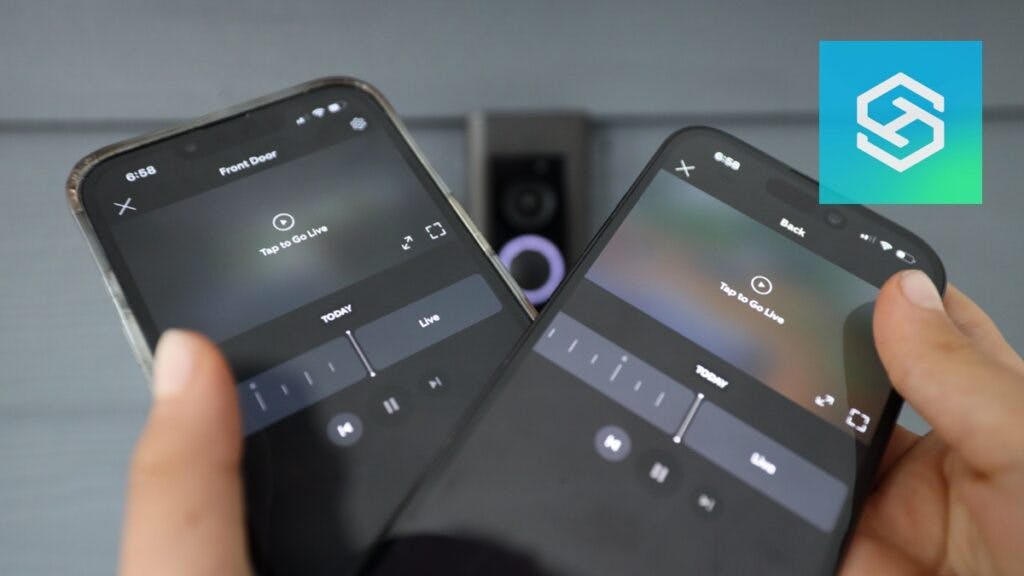Can Ring Doorbell Be Connected to Two Phones?
When you buy through our links, we may earn an affiliate commission.
If you have multiple people in your home, you probably want to share access to your Ring Doorbell with at least one other person.
Here’s how you can connect two or more phones or devices to a Ring Doorbell.
How to Add a Second Phone to Your Ring Account
Adding a shared user to your Ring account is the easiest way a Ring Video Doorbell can be connected to another phone.
There is no limit to how many phones or devices can access your Ring account, so you can add everyone who lives in your home.
Here’s how to add a shared user on the Ring app:
- Open the Ring App on your smartphone or tablet.

- Tap “Device Settings.”

- Press “Shared Access,” then “Add User.”

- Enter the new user’s email address and press the Ring Doorbell or camera you want to share access to.

- Tap “Send Invite.”
The new user will get an invite in their email inbox. Once they accept it, they’ll need to download the Ring app and create a Ring account where they can access your doorbell.

After enabling shared access on your Ring account, the new user can begin accessing the Shared User features. You can remove a shared user at any time.
If you have any trouble adding a shared user, or if the shared user can’t see your Ring device, we have troubleshooting tips to help.
What Can Shared Users Do?
The shared user option lets you connect multiple devices to your Ring account.
But, shared users do not have the same permissions as the account owner:
| Functions Shared Users Can Perform | Functions Shared Users Cannot Perform |
| Save videos to a phone or tablet. | Delete videos. |
| See Live View. | Delete other users’ devices. |
| View Event History. | Add other shared users. |
| Initiate and use Ring Plus. | Change Ring Doorbell settings. |
| Answer alerts when the Ring Doorbell is pressed or the motion sensors are triggered. | Change Ring account information. |
Other than adding a shared user, the only other option for adding another phone to your Ring account is to give someone your account information.
Generally, however, adding shared users to your Ring account is much better than sharing your password. This is because it helps keep your account more secure.
Can Someone Else Log into My Ring Account?
Sharing your Ring account’s password gives the other user the same level of control over your Ring Doorbell that you have.
I always recommend using the shared user option instead, especially if you’re giving access to someone other than an immediate family member.
When you divulge your account’s login information to others, there are no limits to what they can do. Those with your login information can:
- Save, share, or delete videos
- Add users and pass your login information on to others
- Access everyone else’s profiles on your account
- Change any settings you have for your Ring Doorbell
If you choose to add others to your Ring account by sharing your login, they’ll have unrestricted access to all the other Ring devices in your system, including Ring Cameras and Alarms.
Frequently Asked Questions
Can I Have More Than One Ring Device in My Home?
You can add unlimited Ring devices to the same Ring account, regardless of whether you have a Ring Protect subscription. Here’s how to add another device to your account:
- Tap the three horizontal lines in the Ring app to open the menu.
- Select “Add Device.”
- Select the Ring device you’d like to add to your account.
- Follow the on-screen prompts to set up the device.
Can You Have Two Ring Accounts on One Phone?
It is possible to have two Ring accounts on the same phone. However, you must use a separate email address for each account.
To sign into the other, you’ll need to sign out of the first. The steps are the same whether you have an iPhone or Android phone:
- Open the Ring app.
- Select the gear icon to open your Settings.
- Tap “Account.”
- Press “Log Out.”
Once you’re signed out, you can sign into your second account.
Can You Use a Business and Personal Ring Account on the Same Phone?
There are several ways to use a business account alongside your Ring account. You could log in and out of two different accounts, or you could streamline things with just one account.
If you’re not the owner of the Ring devices at your job, ask whoever is to add you as a shared user so you can access the business’ devices from your existing Ring account.
If you are the owner, you can add a second Location to your Ring account to separate business devices from personal devices.
You can choose a Ring device’s Location during the initial setup. If the camera is already set up, follow the steps below to change the Location:
- Open the Ring app.
- Select the three horizontal lines to open the menu.
- Tap “Devices.”
- Choose the device you want to change the Location for.
- Press “Device Settings.”
- Choose “General Settings.”

- Tap “Location.”

- Change the Address you want to add the camera to.

To switch between Locations on the Ring app, press “Home” or any other name you’ve set for your current Location and select the one you want to switch to.
Can You Merge Two Ring Accounts?
Other than adding one account as a Shared User to the other account, there is no way to merge two Ring accounts.
You can, however, remove all your Ring devices from one account and set them up again on the other. Once you’ve done this, you can delete the old account.
Will the Ring Subscription Plan Price Go Up if I Share My Account?
As long as you do not have more than the allotted number of Ring devices your Protect plan allows for, simply sharing access to your camera should not raise your subscription price.
Can You View Live Footage from Ring on Two Devices at Once?
The easiest way to view live footage from two Ring devices at once is to use the “Camera Preview” feature in the Ring app.
Here’s how you can view snapshots from multiple devices simultaneously through Camera Preview:
- Open the Ring app.
- Open the Device Settings for each camera you want to view simultaneously.
- Toggle “Camera Preview” or “Snapshot Capture” on.
- Set the frequency to “Every 30 Seconds.”
Now, you should see a snapshot of all your Ring Cameras’ Live Views from your home screen. These snapshots will refresh every 30 seconds.
What Devices Work with Ring?
There are many devices and hubs you can use with your Ring Doorbell, including:
- Echo and Alexa devices
- Samsung TV
- Fire TV
- Facebook Portal
- Google Home
- SmartThings
- Schlage Encode Smart Lock
The Ring Doorbell is very versatile when it comes to cross-compatibility with other smart devices.
Related Articles