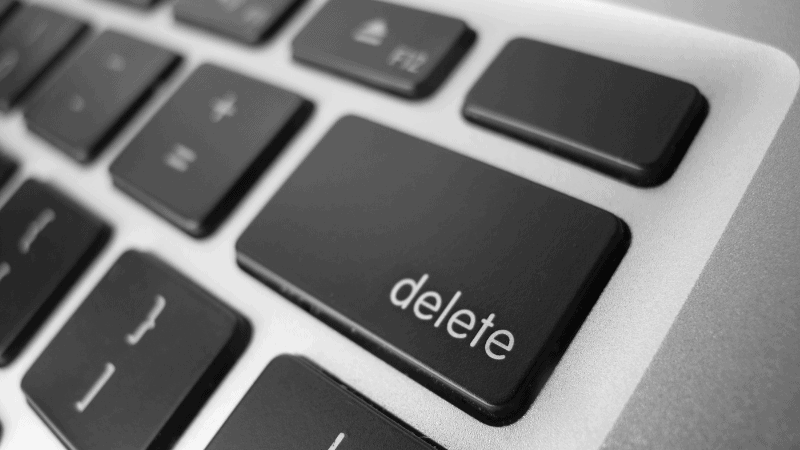How to Delete a Ring Account
When you buy through our links, we may earn an affiliate commission.
Setting up a ring account can be easy, but knowing how to delete a Ring Account is important and requires some expertise.
Ring operates all of its product offerings and devices on a cloud-based networking system. This allows all user-owned data and video capture to be stored and easily accessed through the Ring smartphone application. Having all of this centralized into one app, and stored in the cloud, requires that every user who has a Ring device create an account unique to the user and the devices installed and monitored by the user. But what if you wanted to delete the account?
How to Delete a Ring Account
Setting up a Ring account is fairly straight forward and easy, but deleting your account can be difficult. Most service providers do not make it easy to move away from the services they provide, and Ring is no exception to this practice.
There are few simple steps involved in deleting a Ring account:
- First, you will need to log into your personal Ring account by going to Ring.com and clicking “Login” found in the upper right-hand corner of the page.
- From here, enter your email and password and then click sign-in.
- Next, and this is where it can get a little tricky, you will need to type the following into your address bar: ring.com/account/datarequests. Please keep in mind that you must be logged into your account for this screen to load properly.
- On the screen shown, you will see two options: either “Request My Personal Information” or “Delete My Personal Information.” Select the option that states, “Delete my personal information.” By having your personal information deleted, Ring will close your account.
- Finally, the last step is to check the email account associated with your Ring account. Ring will send a confirmation email along with details regarding the timeline necessary to complete the deletion process. They will also recommend and provide instructions on how to download any saved videos to a local computer or hard drive.
If I Delete My Account, Do I Lose Any Saved Recordings?
If you choose to delete your account, you will lose any and all saved recordings. Ring does not give the option to recover any data or recordings that were saved to the cloud after an account has been deleted.
Ring does a great job of making it clear before allowing you to move forward with completely deleting your account that all data will be removed without the option to be recovered after the account has been entirely deleted.
It is in the account holder’s best interest to save all the videos by following the steps Ring provides to download all data to your local hard drive.
Note: If you want to only delete videos instead of deleting your entire account, check out this article.
Deleting a Shared User from Your Ring Account
There are two basic types of users for every Ring account: the primary account owner and the account holders designated as shared users. A shared user is limited in some of the functions and abilities that they have access to.
What Can a Shared User Do?
A shared user can perform basic tasks via web login or through the Ring mobile app. They can view or download videos stored in the cloud, open any Ring-controlled smart device, such as a Ring Alarm System, and get notifications when a motion event or doorbell activation occurs.
What Can a Ring Shared User Not Do?
There are limitations to what a shared user can do as well. The things the shared user is limited in include deleting any information for the account or giving another user authorization to access information, such as videos, related to the account.
How to Delete a Shared User
If you do not want to delete your account entirely but would instead like to remove a profile or a user from your account, there are different steps to follow than that from deleting a profile.
After successfully logging into your Ring account, perform the following:
- Click the account icon in the upper right-hand corner.
- From the drop-down, select Control Center.
- On the right-hand side of the screen, click the “Shared Users” button.
- Select the User account you would like to edit.
- Click Delete.
- And now click Save.
The shared user has now been successfully deleted from the account.
Conclusion
Whether you plan to switch to another DIY home security service, sell your Ring Doorbell or other devices, or simply aren’t satisfied with your devices, Ring makes it easy for you to delete your account when it’s time to.