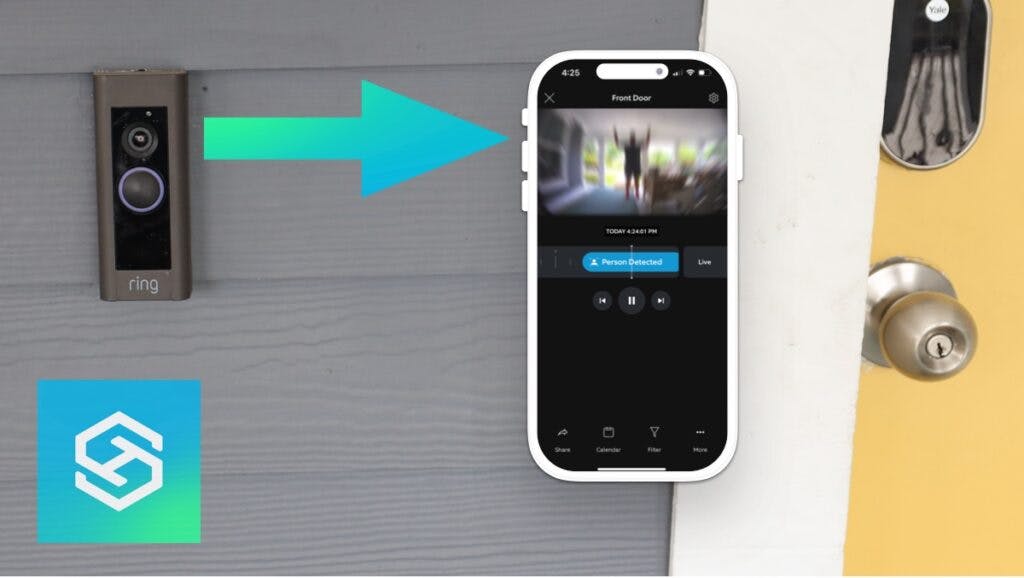Ring Doorbell Camera Not Detecting Motion? Quick Fixes to Try!
By Trae Jacobs,
When you buy through our links, we may earn an affiliate commission.
Motion Alerts are one of the most popular features for Ring Doorbell users. These handy notifications alert you to any motion happening outside your front door. However, it can be quite frustrating if your Ring Doorbell is not picking up on the motion.
Now, let’s discuss 19 different things you can try to get your motion detection working once again.
How to Fix and Troubleshoot a Ring Doorbell not Detecting Motion
Even though this list is long, it covers every possible way to figure out why a Ring Doorbell camera isn’t detecting motion.
1. Make Sure Motion is Actually Happening
While it may seem silly, it could be that motion isn’t actually occurring in front of the camera when you think it is.
Therefore, you should first test the Ring device with actual motion and see if you receive a notification.
If you have a Ring Protect Plan, you can also check to make sure motion is happening with the Snapshot feature on the Ring App.
The Snapshot feature can be turned on and off and set to different frequencies, including 30 seconds, 1 minute, and 3 minutes. If you have Snapshot set to 30 seconds, it will take a minute or two for the images to load.
To change these settings, here’s what you need to do:
- Open the Ring app.
- Tap the three lines on the top corner of the Dashboard.

- Click Devices.

- Select your Ring Camera from the list of devices.

- Click Device Settings.

- Tap Snapshot Capture.

- Change the frequency to your preference or turn it on if it’s off.

From there, you look at the Events History on the Ring App Dashboard and use this Snapshot feature to see if there was even movement.
2. Ensure Live View Isn’t Open on a Different Device
If Live View is open on another device, it won’t send an alert to your phone when it detects motion or even take a Snapshot. This is likely the culprit if you share your Ring Account with someone else.
If you have a Ring subscription, you can check this by going back into the Event History and seeing if Live View was recording when you were checking for motion.
3. Make Sure Motion Snooze Isn’t Enabled
Motion Snooze is a feature on the Ring app that allows you to disable notifications for a set time.

So the reason why you’re not getting motion detection notifications may be because the snooze is on!
Go into your Ring App and open your device settings. From there, select Motion Snooze and turn it off.
4. Make Sure Motion Alerts Are Enabled
The most common reason people don’t get motion alerts sent to their phones is that Motion Alerts are disabled.
To turn them back on, open your Ring App and make sure both Motion Alerts and Ring Alerts are enabled in the settings.

Additionally, go into your phone’s settings and make sure that notifications were not turned off from the Ring App.
5. Set Your Motion Sensitivity to “Max”
If you’re not getting motion alerts, you’ll want to change this setting to “Max.” Follow the steps below to do this:
- In the Ring App, select your Ring Doorbell
- Select “Motion Settings.”

- Open “Motion Sensitivity.”

- Change your frequency to “MAX.”

It’s also vital that you check the Motion Settings within the app. Once you’ve clicked Motion Settings, select Motion Zones and ensure the toggle is set to On.
NOTE: Sometimes just changing the motion sensitivity setting every once in a while will fix the issue, even if it’s already set to the maximum sensitivity.
6. Make Sure There’s No Glass in Front of Your Camera
The Ring Doorbell uses passive infrared (PIR) technology to detect motion. This technology uses heat sensors to monitor the area in front of your camera.
As people and animals are warmer than the air around them, your camera knows and will alert you when something is passing by the detection area, which reaches 30 feet.
It’s important to remember that if there are any obstacles in the camera’s way, even windowpanes, Motion Alerts will not work properly.
7. Increase Your Motion Zones
If your Ring camera is not detecting motion, your Motion Zones may not be large enough. Here’s how to increase them:
- Open the Ring app, then select your Ring Doorbell.
- Tap “Motion Settings,” then “Camera Motion Zones” or “Edit Zones.”

- Make sure all of your Motion Zones are enabled and the range is as large as possible.

- Save your new settings and close the app.
Sometimes deleting your motion zones and creating new ones will help this too.
8. Disable Motion Schedules
Motion Schedules allow you to disable Motion Alerts at certain times. If you’re not getting alerts, check your settings to ensure there’s no active Motion Schedule.
When you’re in your Ring Doorbell’s settings, select Motion Settings > Advanced Settings > then Motion Schedule, and toggle or edit your motion schedules.

9. Reposition Your Mounting Angle
The angle your Ring Doorbell is mounted could be another reason why you’re not getting alerts.
If you have any steps leading up to your front door, try changing the angle so the camera is tilted down a bit.
You can do this by adding a few washers behind the screws on the mounting brackets or using the angle bracket.
10. Make Sure Your Notifications Are On
If you don’t have Ring notifications turned on, you won’t receive any Motion Alerts.
The exact process will depend on what type of phone you own or smart home device you use, but you can verify that you have both Motion Alerts and Ring Alerts through your device’s settings.
Here are a few how-to links for how to ensure your Ring notifications are set to On for each device:
11. Verify That Your Doorbell is Online
If your Ring camera is not connected to your WiFi, you may not be getting notifications at all. Check your network signal by following the steps below:
- Open the Ring app, then navigate to the Device Health page.
- Select “Signal Strength.”
- Verify that your device is connected to Wi-Fi and has a strong signal.
Additionally, make sure your Ring Doorbell is close enough to the router. You also might have issues where your Ring Doorbell is connected but constantly goes back offline.
Here’s a helpful video as to how to connect your Ring Doorbell to WiFi:
12. Use the Motion Sensitivity Wizard

Ring has recently introduced a wizard to help troubleshoot motion issues. It is self guided an can walk you through some of the steps we have already listed here.
This showed as a sort of modal in my device settings. When you select it, it asks a few questions and recommends some fixes inside the app.
13. Make Sure Do Not Disturb is Off
If you turn your phone’s “Do Not Disturb” option on, you won’t receive notifications of any kind, including Motion Alerts. So make sure to turn this off when you want to receive Motion Alerts.
However, there are options to allow critical alerts to override the Do Not Disturb mode on your phone.
NOTE: On some Android devices, Do Not Disturb mode is called Focus Mode, just so you know what you’re looking for when you’re looking through the settings menu to turn it off.
14. Update the Ring App
The version of the Ring Doorbell and Ring app you’re using might be outdated. If it’s been a while since you updated it, this could be the reason you’re not getting Motion Alerts.
Open your phone’s app store and see if there’s an update available. This is also essential to prevent your Ring Doorbell from getting hacked.
15. Fix your Ring Modes
You should also be aware that within your Ring Alarm System, there are several Ring Modes you can use to ensure the Ring app is picking up motion on your doorbell.
The Ring Modes include the following options:
- Disarmed
- Home Mode
- Away Mode
To change the mode, you can use these simple directions:
- Open the Ring app and tap the three lines on the top left of the screen.
- Click the tab labeled Modes
- Select Mode Settings.
From there, you can change the mode settings to your personal preference, as well as disable the mode entirely.
Changing this mode may just solve your issue and ensure you’re notified of the motion in front of your Ring Doorbell.
16. Restart Your Phone
Sometimes, restarting your phone will fix any glitches causing you to not receive Motion Alerts. Follow your phone’s directions for soft resetting, then see if you start receiving alerts again.
17. Reset Your Ring Doorbell

If all your settings are correct, resetting the Ring Doorbell may help. To reset a Ring Doorbell, you need to:
- Remove the Ring Doorbell from the faceplate
- Press and hold the setup button for 15-30 seconds
- The reset will be complete when the white light stops flashing
From there, you will have to set up your Ring Doorbell in the app again.
Please note that the setup button is placed in a different location depending on your Ring Doorbell, as well as how long you have to hold it. We have specific instructions for your Ring Doorbell here.
18. Test Your Camera
In some cases, your Ring camera may just be broken or defective.
Make sure all your motion settings are up to par, then try going outside and moving around in front of your camera. If it’s still not working after testing and running through all these possibilities, you may need to replace the device.
At this point, if your Ring Doorbell is still under warranty, you can hopefully have it replaced after contacting the customer service department.
19. Contact Ring Support
If all else fails, contact Ring’s support line. They may be able to help you troubleshoot the issue further, or send you a new camera if yours is defective.
FAQs: Ring Doorbell Camera
Receiving False Motion Notifications
While many people face the problem that they are not being alerted by the motion detector on their Ring Doorbell, others experience the opposite issue.
If you are getting notifications when nothing passes in front of the camera:
- Turn down your motion detector from Frequent to Light or Standard.
- Change or turn off one or more of the zones in the Motion Zones settings menu.
How Far Do Ring Doorbells Detect Motion?
Ring Doorbells can detect motion up to 30 feet away from the device itself.
So if you live on a busy street or have neighbors, dogs, or other animals passing through your yard regularly, you may need to adjust your motion sensors to Light or Standard so you don’t get bombarded with notifications.
Ring Doorbell is Only Not Detecting Motion at Night
If a Ring Doorbell is only not detecting motion at night, it’s because your mobile device is set to Do Not Disturb, you accidentally set the Motion Schedule to skip alerts at night, or your notifications are turned off entirely.