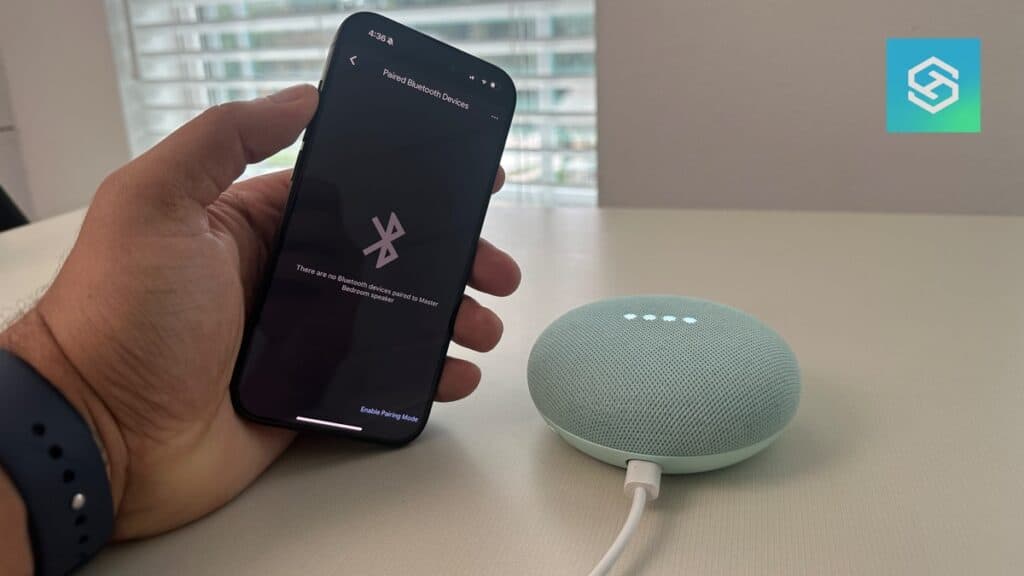Can Google Nest Mini Be Used as a Bluetooth Speaker or a TV Speaker?
By Trae Jacobs,
When you buy through our links, we may earn an affiliate commission.
The Google Nest Mini is a versatile smart home assistant that can take on tasks large and small. But wouldn’t it be great if it could also serve as a Bluetooth speaker to play music or stream your favorite podcast? And, for that matter, work as a TV speaker as well?
Using your Google Nest Mini as a Bluetooth and TV speaker takes this unique device to another level. Paired with Google Assistant, the term smart speaker has a new meaning. Best of all, the steps required to set this up are simple. Let’s get started.
Make Sure Your Google Nest Mini Has Bluetooth Enabled
The Nest device must first have Bluetooth enabled to use your Google Nest Mini as a Bluetooth speaker. This will allow you to pair your Google Nest Mini with your smartphone to listen to music later.
To enable Bluetooth on your Google Nest Mini, follow these steps on the Google Home app:
- Find and select your Google Nest Mini among your devices.
- Tap Settings (the gear icon).

- Under “Device Features” choose “Audio.”

- Tap “Paired Bluetooth devices.”

- Tap “Enable Pairing Mode.”

Your Google Nest Mini will display a message indicating that Bluetooth is enabled and pairing mode is active. You can also enable Bluetooth on your Nest speaker using the voice command “Pair Bluetooth.”
Using Your Google Nest Mini as a Bluetooth Speaker
With Bluetooth enabled on your Google Nest Mini, you’re just a few easy steps away from using it as a Bluetooth speaker. Here’s what you need to know:
- Go into your phone’s Bluetooth settings.
- Find your Google Nest Mini.

- Tap your Google Nest Mini’s name to connect it to your smart device.
- Start playing your favorite audio content!
If you do not see your speaker, follow the instructions above to enable Bluetooth on your Google Home Mini. If Bluetooth is already enabled, make sure your speaker is not paired to another TV, phone, or tablet.
Once you’ve paired your Google Home Mini to a smart device, disconnecting them is even easier. Simply say, “Hey Google, disconnect.”
Using Your Google Nest Mini as a TV Speaker
The specifics of using your Google Nest Mini as a TV speaker depend on your TV type. For instance, if you have a Samsung smart TV, you can pair your devices through your TV’s settings.
If your TV does not support Bluetooth, fear not! You still have options.
How Do I Know Whether I Have a Bluetooth Compatible TV?
For the most part, if you bought your TV within the last couple of years, it most likely has Bluetooth capabilities. However, If you’re still unsure, check your TV’s settings.
We have guides for checking many TVs for Bluetooth capabilities:
You can turn your standard TV into a “smart” TV by getting the TaoTronics Bluetooth 5.0 Transmitter. Take the aux cord from this device and plug it into your TV. Then, power the device on. This will emit a Bluetooth signal to which you can connect your speaker.
Troubleshooting Bluetooth on Your Google Nest Mini
If you run into problems while connecting your devices, here are a few ways to remedy the issue:
Reset Your Google Nest Mini
Resetting your smart home devices works wonders. If your Google Nest Mini is not showing up on your smart TV or your phone, you can reset it by:
- Turning over your device
- Locating the small button beneath the Google logo
- Holding it down for about 15 seconds
After completing the reset, you may need to re-enter your user credentials into the Google Home app. After re-entering your information, reconnect your phone or TV to your speaker.
Make Sure Your Devices Are Updated
Make sure that the Google Home app, as well as your speaker, has the latest software update. You can check for your Google Nest Mini’s updates in the Google Home app by doing the following:
- Open the Google Home app.
- Select your Google Nest Mini.
- Tap “Device Settings”
- Scroll to the bottom and check for firmware updates.
Also, make sure your phone or smart device is updated.
Make Sure Your Wi-Fi Is Working
Technically, you don’t need Wi-Fi to use your Google Nest Mini strictly as a Bluetooth speaker. However, when you enable Bluetooth, you need a Wi-Fi connection for the initial setup phase.
If you have difficulty pairing your speaker and smart device, verify that your Wi-Fi network is working and that the signal is strong enough to connect these devices.
Take Advantage of the Limited Warranty
You could file a warranty claim if your Google Nest Mini does not work with Bluetooth or is otherwise malfunctioning.
You generally have about a year from the date of purchase to return your product to the manufacturer. However, this timeline may not apply to everyone.
You will need a proof of purchase statement when filing your warranty claim. Google will only fix or replace products with manufacturer-specific issues––not general wear and tear.
FAQ: Google Nest Mini as a Bluetooth Speaker
Does Google Nest Mini have an aux in/out?
The Google Nest Mini has no auxiliary in/out, only a charging port.
What commands can you use with Google Nest Mini?
Once you’ve set up a Google Nest Mini as a Bluetooth speaker, you can use Google’s powerful voice assistant as your personal DJ. Here is a sampling of the many voice commands you can use:
- Ok, Google, play songs by [artist name].
- Ok, Google, play [album name].
- Ok, Google, play [song or artist] on Spotify. (It is advisable to link your Spotify account.)
- Ok, Google, I like this song. (Saves a song to a “Thumbs Up” Playlist)
- Ok, Google, skip this song.
- Ok, Google, reduce the volume to [state a percentage].
- Ok, Google, what’s playing?
What devices can you pair with a Google Nest Mini?
You can pair a Google Nest Mini with just about any smart device or computer that has Bluetooth connectivity built-in, including:
- Smartphones (Android and iOS)
- Tablets (Android and iOS)
- Windows PCs
- Macs
What other Google devices can be used as Bluetooth speakers?
The Google Nest Mini isn’t the only Google smart device that can be used as a Bluetooth speaker. The following devices can also double as Bluetooth speakers:
- Nest Audio
- Nest Hub Gen. 1
- Nest Hub Gen. 2
- Nest Hub Max
- Google Home
- Google Home Mini
- Google Home Max
Related Articles