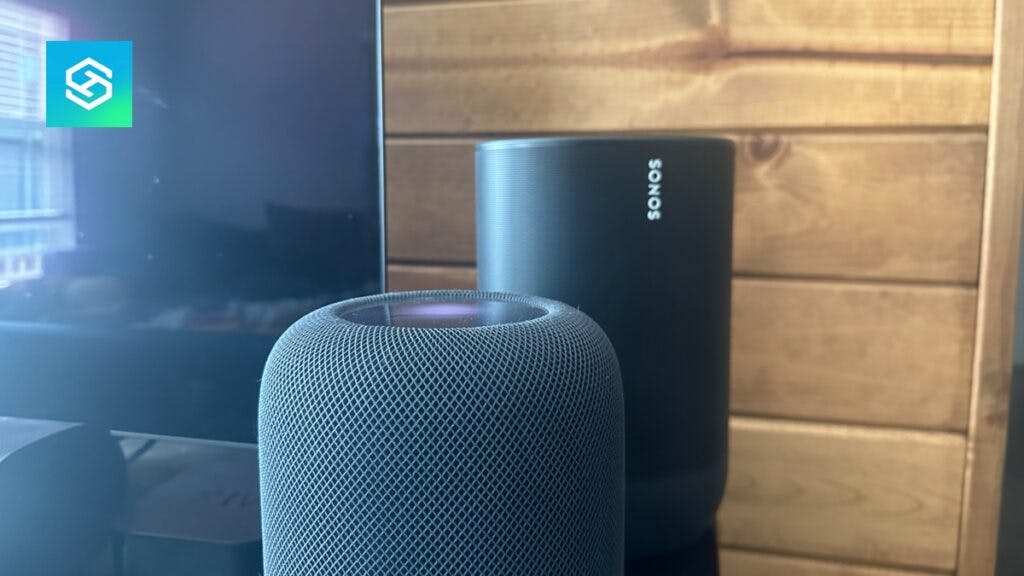Can You Pair Sonos with HomePod?
When you buy through our links, we may earn an affiliate commission.
Sonos offers a range of quality smart speakers designed with the audiophile in mind.
Some models provide native support for Alexa and Google Assistant, but many wonder if it’s possible to pair a Sonos device with Siri through Apple HomePod.
What Sonos Speakers Are Compatible with HomePod?
Many Sonos speakers are compatible with the Apple HomePod and HomePod Mini. However, connecting your speaker to the Home app will not give it Siri compatibility. You’ll still need to give voice commands directly to your HomePod.
To connect to a HomePod or HomePod Mini, your Sonos device must be compatible with AirPlay 2. Some of the Sonos speakers that support AirPlay include:
How to Use Sonos Speakers with the HomePod
Before you start integrating your AirPlay-enabled Sonos device with your HomePod or HomePod Mini, make sure both devices are running up-to-date software.
Then, link your speaker to the Sonos app if you haven’t done so already. Once that’s all set, you can follow the steps below to connect your Sonos speakers to HomeKit:
- Open the Home app on your iOS device.

- Tap the “+” sign to add a new device.

- Select “Add Accessory.”

- Press “More Options.”

- Select the Sonos speaker you want to add.

- Pick the same speaker and room name you use in the Sonos app.

Once the devices are linked and your HomePod is connected to Wi-Fi, you can give your HomePod the voice command, “Hey Siri, play [song title] on [speaker name].”
Note: If you ever rename your speaker on the Sonos app, you’ll need to change it to the same name in the Home app.
Using AirPlay 2
Speakers from different manufacturers aren’t typically natively compatible, but AirPlay 2 changes that.
AirPlay 2 lets you integrate speakers from different manufacturers. Before this feature, Sonos speakers could only communicate with other Sonos devices.
Here’s how you can use AirPlay 2 to play music from multiple Sonos devices and your HomePod at the same time:
- Start playing music on your iOS device.
- Open your iPhone or iPad’s Control Center and tap the speaker icon.

- Select the speakers you want to play music from. You can select all your Sonos speakers and HomePod speakers at the same time.

AirPlay 2 isn’t Working on My Sonos Speaker
If you’re having trouble using AirPlay 2 to stream music to one or more Sonos speakers, even after linking them to the Home app, try some of these troubleshooting techniques:
- Ensure your speaker supports AirPlay. Most Sonos speakers are Airplay-compatible, but not every model is.
- Check the Sonos app. Make sure you’re using the same speaker name and room name as you are on the Home app.
- Connect your speaker to Wi-Fi. Some Sonos speakers, like the Sonos Roam, can function using only Bluetooth. However, others require a Wi-Fi connection.
- Reset your Sonos speaker. Resetting your Sonos speaker will revert it to factory settings and require you to set it up like new again.
Related Articles