Fix a Samsung TV not Responding to Remote
By Trae Jacobs,
When you buy through our links, we may earn an affiliate commission.
Every Samsung TV comes with a remote control. Samsung remotes and accessories are generally reliable, but they may experience issues at some point.
Here’s our video with some of the first troubleshooting steps your should take when your Samsung TV isn’t responding to the remote:
Why Your Samsung TV is Not Responding to the Remote
If your Samsung TV is not responding to the remote, you should first make sure you’re pointing it directly at the TV’s IR sensor. These are usually located at either the middle or right side of the bottom of the TV.
Pointing your remote correctly and still having problems? You might need to:
- Remove obstructions
- Check the battery compartment
- Reboot your TV
- Reset your remote
- Complete the pairing process again
- Update your TV
- Factory reset your TV
- Use a different remote
And if all else fails, a call to Samsung Support is in order.
Remove Obstructions Blocking the IR Sensor

If your Samsung TV isn’t responding to button presses but the red light on the remote still blinks, there may be something blocking the TV’s IR sensor.
Remove any decorations, soundbars, or other obstructions around the bottom of the TV. Then, try using the remote again.
Check the Battery Compartment

If there’s nothing blocking the IR sensor, the next thing you should do is open the battery compartment. The batteries might need to be replaced, or the compartment could be corroded.
Take out the batteries and check the compartment for corrosion. If you see any, follow these steps to clean it out:
- Put on a pair of disposable gloves to protect yourself from the caustic corrosion.
- Sprinkle a bit of baking soda into the compartment. This will neutralize any battery acid.
- Dip a cotton swab into some white vinegar and dab it over the corrosion. It should start fizzing.
- Wait a couple of minutes, then clean the corrosion and baking soda/vinegar mixture off with cotton swabs dipped in water.
- Leave the battery compartment open for about 24 hours to ensure it dries out completely.
- Replace the batteries and close the compartment.
Even if you changed the batteries recently, it’s a good idea to replace them with new ones after cleaning out corrosion.
Reboot Your Samsung TV
If the remote is still not working, try rebooting your Samsung TV to clear temporary glitches that may be affecting the remote.
- Turn off the TV and unplug it from the power source for about a minute.
- Plug the TV back in and turn it on.
Reset Your Samsung TV Remote
Sometimes, the issue stems from your remote and not the TV. Here’s how you can reset the remote:
- Remove the batteries from the remote.
- Press the Power button and hold it down for about eight seconds.
- Put the batteries back in and try using your remote again.
You can watch a quick video we made to help you follow along with the process of resetting and pairing your remote with your Samsung TV.
Pair the Remote with Your Samsung TV
To use the remote with your Samsung TV, the two devices need to be paired correctly. They can come unpaired for various reasons, so the next step is to complete the pairing process again.
- Make sure you’re pointing the remote directly at the remote control sensor on your Samsung TV. This is usually located at either the middle or right side of the bottom of the TV frame.
- Press and hold the Return and Play/Pause buttons on your remote for about ten seconds.
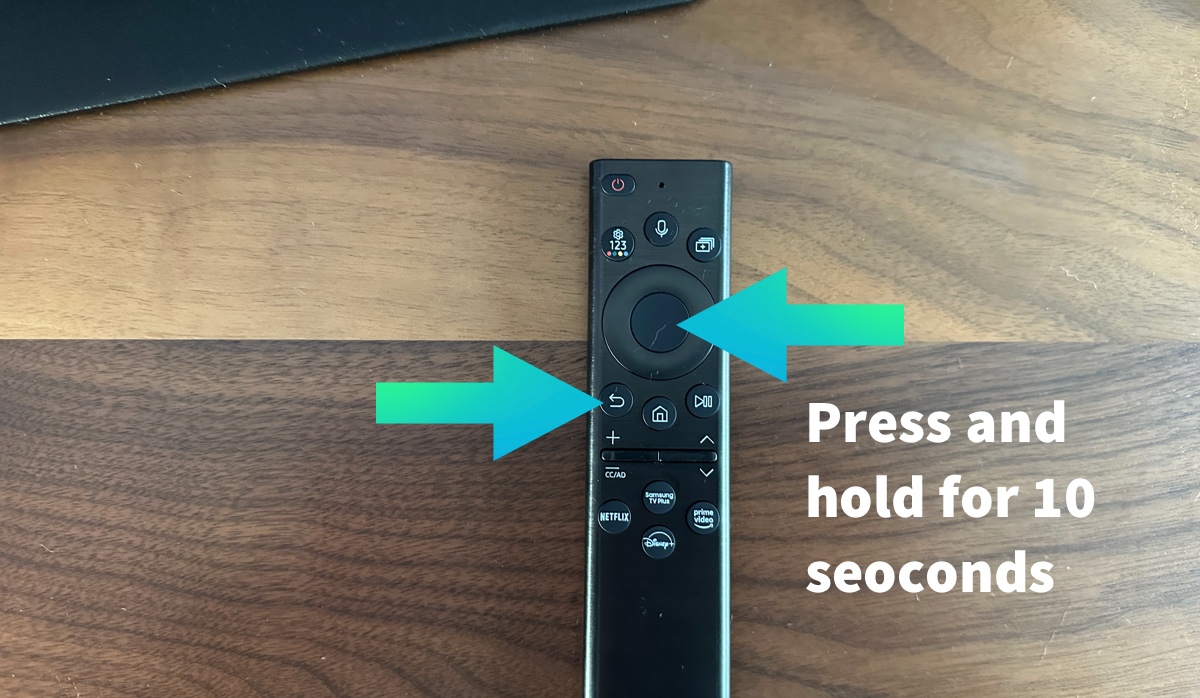
After this, the remote should be able to pair with your TV.
Update Your Samsung TV
Your Samsung TV might not respond to the remote if the software is outdated. If you haven’t updated your TV in a while, follow the steps below to check for and install any available updates.
- Press the Menu button on your remote.
- Select “Settings.”
- Open the “Support” menu and select “Software Update.”

- If there are any available updates, press “Update Now.”
Once the update finishes installing, your TV will restart with the new software.
Note that this process may vary based on your Samsung TV model.
Factory Reset Your TV
If you’ve come this far and still can’t get your Samsung TV to respond to the remote, the next step is a factory reset.
Factory resetting your TV will revert it to its original settings. You’ll have to set everything up like new again, but it’s a good last-ditch effort.
The easiest way to factory reset a Samsung TV is with the remote. But, if it won’t respond, there is a way to do it with the TV buttons.
- Unplug your TV from the power outlet.
- Press and hold the Power and Volume Down buttons simultaneously.
- While holding the buttons down, plug the TV back in. You might need a second person for this.
- Release the buttons once the reset screen appears.
- Use the Volume Up/Down buttons to follow the on-screen prompts.
You may have to pair your remote with the TV during the reset process.
Use a Different Remote

If you can’t get your remote to work with your Samsung TV no matter what you try, it might be time to use a different remote or application. You can use:
- The SmartThings app
- A universal remote
- A third-party TV remote app
I recommend a universal remote over the other options. While you can use your Samsung TV without a remote in the short term, it’s always good to have a dedicated device instead of relying on your smartphone.
To use a universal remote with your Samsung TV, all you need to do is input the correct code. Here’s our guide to pair a GE Universal Remote to any TV:
If there’s a bit of a wait to get your replacement remote, don’t worry. You can still use your Samsung TV with almost full functionality without your remote:
Contact Samsung Support
You’ve tried everything, even getting a new remote, but you still can’t get your Samsung TV to respond to remote presses. If this happens, there’s a good chance your TV’s IR sensor is damaged or defective.
Most Samsung TVs come with at least a one-year warranty. If your TV is still under warranty, contact Samsung Support. They may be able to help you repair or replace your TV at no cost.
Related Articles

