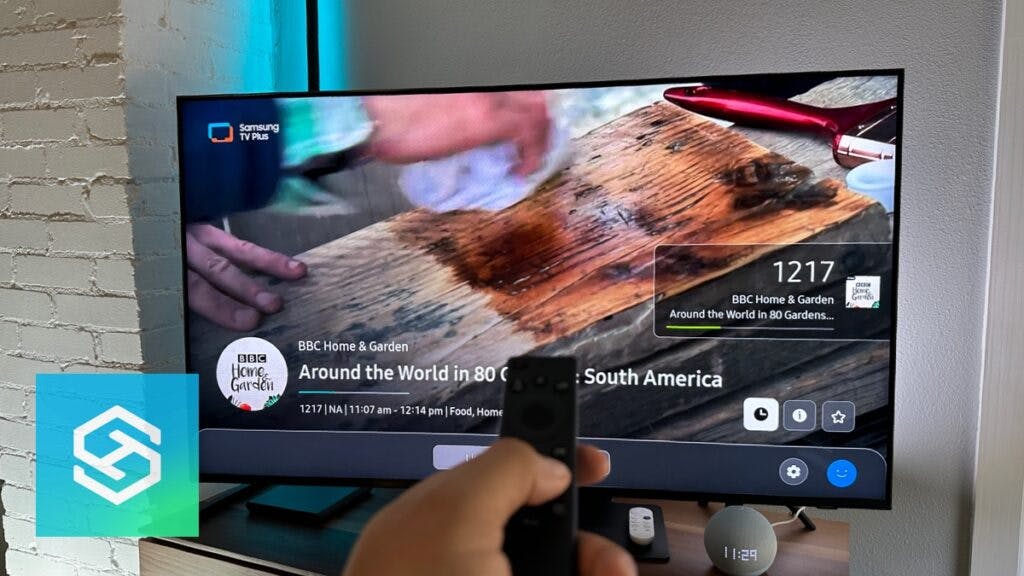Why Can’t I Change Channels on My Samsung Smart TV?
By Trae Jacobs,
When you buy through our links, we may earn an affiliate commission.
With a Samsung Smart TV, you only need one remote to control both your cable box and streaming services. Although this is intended to work seamlessly, there’s still a chance your remote could give you some trouble changing channels.
Why Can’t I Change Channels on My Samsung Smart TV?
Smart TVs have made the need for multiple remotes a thing of the past. But, for the best experience with a Samsung smart TV, the remote needs to work properly.
If you can’t change the channel on your Samsung TV, it could be because:
- Your TV needs a reboot
- The batteries are dead or damaged
- Your remote needs to be reset
- Parental channel lock is set up
- The channel numbers were edited
- Your remote is not programmed correctly
- You need to factory reset your TV
1. Your TV Needs a Reboot
If you can’t change the channel on your Samsung TV, the first thing to rule out is any temporary glitches with the TV itself.
Sometimes, a quick reboot is all you need to get everything up and running again.
- Power your TV on.
- Press and hold the Power button on the remote until the TV turns off and back on again.
2. Dead or Damaged Batteries
Most Samsung remotes run on two AAA alkaline batteries. If you’re having trouble changing channels, the first thing you should do is open the battery compartment and look for corrosion inside the compartment.
If you see any, put on a pair of gloves and remove the old batteries. Use a cotton swab to wipe away as much corrosion as possible, then grab another cotton swab and dip it in white vinegar to clear out the rest.

Once you’re done, wipe away excess moisture with a dry cotton swab, and leave the battery compartment open for a few hours to let it dry out completely before replacing the new batteries.
Even if you don’t see any corrosion inside the battery compartment, it’s a good idea to replace the batteries and see if that solves the problem.
The newest Samsung Smart TVs come with a solar-powered remote. If you have this remote, leave it on a sunny windowsill for a few hours to give it a good charge. Then, try changing channels again. Steps to reset a Solarcell remote here.
3. Your Remote Needs to be Reset
If changing the batteries didn’t do the trick, the next thing you should try is resetting your remote.
One definite indicator that you need to reset your remote is that it is not sending an IR (infrared) signal to your TV.
The easiest way to tell if your remote is sending an IR signal is by using your phone camera. Hold your remote in front of it and press any button on the remote.
If you see a colored light coming from it on your phone screen, your remote is sending a signal. But, if no colored light appears, no IR signal is coming through.
Whether your remote is sending an IR signal or not, resetting your remote is still a possible solution. Sometimes, technology just gets out of whack, and a quick reset might do the trick.
To reset a Samsung TV remote control, all you need to do is remove the batteries and hold the Power button down for approximately eight seconds. Then, replace the batteries and see if your remote is working properly.

If you have the solar cell remote, press the return and enter buttons at the same time for a full 10 seconds.
4. Parental Channel Lock is Set Up
If you have young kids, you probably don’t want them sitting in the living room watching Showtime or HBO. Many parents set up Parental Channel Locks on their Samsung Smart TVs to prevent this.
When you switch to a locked channel, your TV screen will read “Locked Channel,” and you’ll need to enter your PIN to access it.
While this will prevent your children from watching adult-oriented channels, you won’t be able to watch them either!
You can unlock different channels by navigating to them and entering your PIN, or you can unlock all your locked channels by resetting your Samsung TV’s PIN.
- Put your TV in standby mode. If your TV is on, press the Power button on your remote. The screen should go dark, but the power indicator light should still be on.
- Press the Mute, 8, 2, 4, and Power keys in succession.
When your TV turns back on, the PIN will revert to the default “0000” and unlock all the locked channels.
5. The Channel Numbers Were Edited
Samsung Smart TVs have a feature that helps you find your favorite channels more quickly by removing the ones you don’t want to watch.
When you press the Channel Up or Down buttons on your remote, your TV will only cycle through your favorites.
If you want your remote to cycle through all the channels, you can restore the ones you removed:
- Press and hold the Channel button on your remote to open the Channel List.
- Select “Edit Channels.”
- Hover over a deleted channel and press “Restore.”
Repeat the third step for every channel you want to add back into your lineup.
6. Your Remote isn’t Programmed Correctly
If you’re using a cable box with your Samsung TV, you need to program the remote to work with the cable box instead of the one it came with.
- Turn your cable box off.
- Depending on which version of the Samsung TV remote you have, press “Cable” or “Mode.”
- Press the small, indented “Set” button on the remote using a paper clip.
- Enter the correct remote code for your Samsung TV using the keypad on the remote.
- Point your remote at the cable box and press “Power.”
Your remote should now be programmed to the cable box and be able to change the channel.
7. You Need to Factory Reset Your TV
If all else fails, try factory resetting your TV before you contact Samsung support.

A factory reset will revert your TV to its original settings, so you’ll need to sign into all your accounts and adjust your settings once it’s done.
If you’re ready to take this on, follow the steps below to factory reset your Samsung TV:
- Open your Samsung TV’s Settings.
- Press “General.”
- Select “Reset.”
- Enter your TV’s PIN. If you haven’t set one yet, use the default code “0000.”
- Confirm that you want to reset your TV.
- Select “Ok.”
Set everything up again and see if you can change channels now.
If you don’t have your remote, don’t worry. You can still perform a factory reset on a Samsung TV without one:
Frequently Asked Questions
Samsung TV is Slow at Changing Channels
If your Samsung TV will change the channel, but it takes a while to do so, it could be because:
- The remote needs a reset
- Your TV is low on memory
- Your network connection is slow
Samsung TV is Stuck on One Channel
If your Samsung TV is stuck on a single channel, try changing your remote’s batteries. If that doesn’t work, you might need to:
- Reboot your TV
- Turn off Auto Tuning
- Adjust your parental control settings
Remote Won’t Change Channels, But the Volume Works
There have been times when my Samsung TV’s remote wouldn’t change channels, but I could control the volume.
When this happened to me, it was due to corrosion in the battery compartment. Check for corrosion, and if you see any, clean it out.
If that’s not the problem, it could be because your cable box is still paired with the remote it came with. Follow the steps outlined above to pair your remote to your cable box.
Samsung TV Won’t Pair to Cable Box
If your remote does not program to the cable box after following the steps outlined above, you might be entering the wrong code for your specific TV model.
Try repeating them using a different code from the list.
How to Manually Change Channels on a Samsung Smart TV
If you cannot use the Channel Up/Down buttons on your Samsung TV’s remote, no matter what you try, you can try using the buttons on the TV itself.
If that doesn’t work, see if you can access your Channel List and change directly to the channel you want to watch.
Related Articles