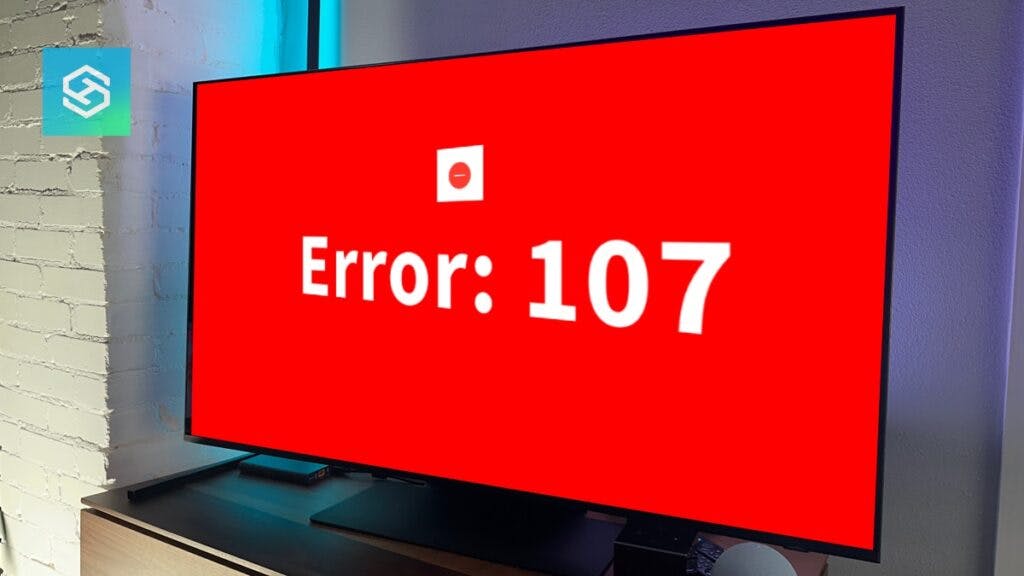How to Fix Samsung TV Error Code 107
When you buy through our links, we may earn an affiliate commission.
Turning on your TV and being greeted with an error code is never fun. If you’re seeing error code 107 on your Samsung TV, it means there’s an issue with either your TV’s internet connection or OpenAPI.
Whatever the cause, it’s usually easy to troubleshoot. Here’s how you can fix Samsung TV error code 107.
Reboot Your TV
First things first — we need to rule out temporary glitches. Reboot your Samsung TV by powering it off and unplugging it from the wall outlet. Wait a few minutes, then plug it back in and see if the error code disappears.
If the error doesn’t pop up again, you’re good to go. But if it’s still there or keeps coming back, you’ll need to do some more troubleshooting.
Check Your Network Status
The next step is to go into your Samsung TV’s network settings menu and make sure everything is working as it should. Here’s how to check your network status:
- Press the Home button on your remote.
- Select “Settings,” then “Connection.”

- Choose “Network.”

- Press “Network Status.”

Your TV will confirm whether or not it’s connected to the internet. If not, you’ll see a red X somewhere between the three icons — TV, router, and internet.
If the X is between the router and internet icons, the issue is with your router. If it’s between your TV and the router, your TV is probably the issue.

Troubleshooting Your Samsung TV
If the network status page shows an issue between your TV and router, the first thing you should try is connecting to another network.
If your TV was made in 2019 or later, it can connect to a 5GHz or 2.4GHz network. If it’s a little bit older, it’ll only connect to a 2.4GHz network.
You can try connecting to any of the following:
- Another network in your home
- A public Wi-Fi hotspot
- A mobile Wi-Fi hotspot
- An ethernet cable, as long as your TV has a LAN port
Here’s a quick step-by-step video we made to help you connect your Samsung TV to a mobile hotspot:
If your TV will connect to the new network, it probably means your TV is too far from the router to establish a stable connection. Try moving your router closer and removing objects that can cause interference from the area.
But if the TV won’t connect to the new network, you’ll need to keep troubleshooting.
Troubleshooting Your Router
If the network status page tells you the issue is with your router, the first thing you should do is reboot or restart the router:
- Unplug all cables from your router and modem.
- Unplug both devices from the wall outlet.
- Wait a few minutes for everything to shut down completely.
- Plug both devices back into the wall outlet, then reconnect any other cables you disconnected.
You can also reset or restart the network. I have a Google router and can do this from the app.

Don’t try to connect again until everything is completely booted up. If rebooting doesn’t do the trick, you’ll need to keep troubleshooting your router.
Check Your Router Configuration
To reconfigure your router, open a web browser and type in your IP address. Log into your router’s Admin page, then check your Wi-Fi channels:
- If you’re using 2.4GHz, your channels should be 1, 6, or 11.
- If you’re using 5GHz, your channels should be 36-48 or 149-165.
Make sure you’re using the right channels, then try connecting again.
Check for ISP Issues
If your router still won’t connect to the internet, use your smartphone to check for outages in your area.
Most internet service providers have a dedicated page on their website where users can check for or report problems accessing the internet. Contact your ISP’s customer support line if no reports have been made.
Representatives may be able to troubleshoot the problem from their end or confirm that they’re experiencing an outage due to inclement weather, copper wire theft, or anything else.
If the representative tells you the issue is due to outages on their end, all you can do is wait.
Smart TV features will not work without an internet connection, but some providers, including Xfinity, are often willing to refund a portion of your monthly payment for the downtime.
Reset Your Network Settings
If your router’s working fine but your Samsung TV still can’t connect to the internet, it’s a good idea to reset your network settings:
- Press the Home button on your remote.
- Select “Settings.”
- Press “General,” then “Network.”
- Choose “Reset Network” and confirm.

Resetting your network will allow you to set up a new connection between your Samsung TV and router. Select the network you want to connect to and enter the password.
Update Your Samsung TV’s Firmware
Error code 107 can sometimes be a symptom of outdated firmware. Updating the firmware to the latest version may be the key to getting rid of the error code:
- Press the Home button on your remote.
- Select “Settings,” then “Support.”
- Press “Software Update.”

- If there is a firmware update available, press “Update Now.”
Your TV should automatically restart when the update is complete.
Can I Update My Samsung TV Without an Internet Connection?
If outdated firmware is preventing you from connecting to the internet, there is another way to update your Samsung TV:
- Open the Samsung Download Center on a web browser and type in your Samsung smart TV’s model number.
- Download the latest firmware version.
- Insert a USB flash drive into your computer.
- Unzip the compressed download files, then move them onto your flash drive.
- Safely remove the USB drive from your computer and plug it into your TV’s USB port.
- Press the Home button on your remote, then navigate through Settings > Support > Software Update > Update Now.
- Select “Yes” if prompted.
Your Samsung TV will automatically pull the update from your USB drive if it’s not connected to the internet.
Factory Reset the TV
If all else fails, a factory reset should fix your Samsung TV. Factory resetting will revert your TV to its original state, meaning you’ll need to set everything up like new again.
As long as you’re prepared for that, follow the steps below to perform a factory reset:
- Press the Home button on your remote.
- Press “General,” then select “Reset.”

- Enter your PIN code. If you haven’t set your own, the default is “0000.”

- Press “OK.”
Your TV will then restart, and you can set everything up.
FAQ: Samsung TV Error Code 107
What is OpenAPI?
OpenAPI is a type of technology used in Samsung smart TVs. It allows different smart TV functions to communicate with each other for a more seamless experience.
Related Articles