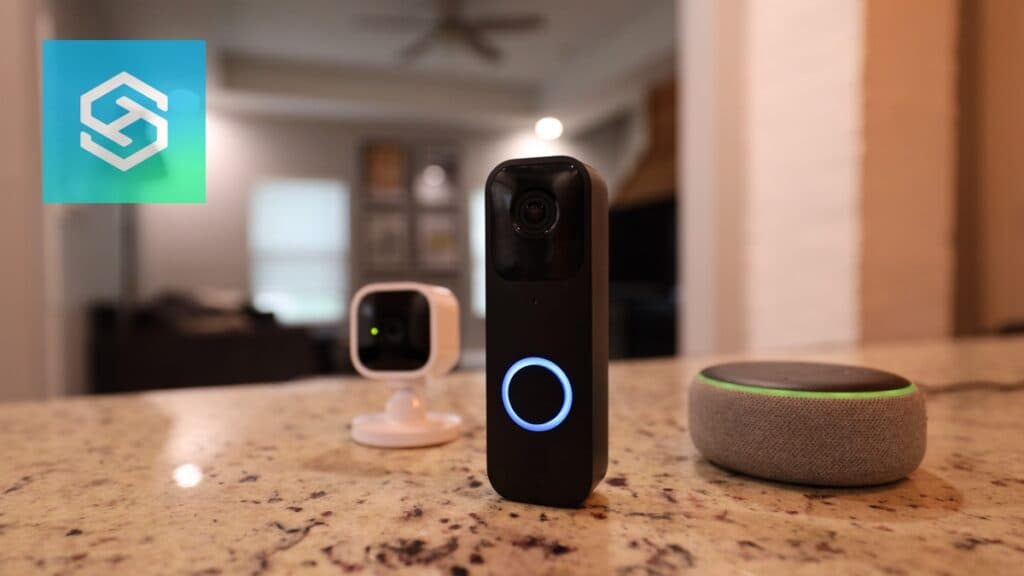How Can I Get My Blink Doorbell to Ring Inside the House?
By Trae Jacobs,
When you buy through our links, we may earn an affiliate commission.
The Blink Doorbell sends a notification to your phone every time someone rings it. But, you might not always have your phone in hand.
Here are three ways you can set your Blink Doorbell up so it rings inside your house.
How Can I Get My Blink Doorbell to Ring Inside the House?
Blink Doorbells are state-of-the-art devices. They offer smart notifications, detect motion on your front porch, and even let you remotely talk to the person at your door.
But, the most important function of any doorbell is to emit a loud chime so you always know when someone’s outside.
While Blink Doorbells offer many great features, how useful are they if you can’t hear the chime unless your phone’s in your hand?
Luckily, there are three ways you can connect your doorbell to another device that will guarantee you hear the doorbell, no matter where you are in your home.
You can connect your Blink Doorbell to:
- An existing chime box
- An Alexa-enabled device
- A Blink Mini
You can even change the doorbell sound:
1. Connect Your Blink Doorbell to a Chime Box
If you had a regular doorbell before installing a smart doorbell, you can connect your Blink Doorbell to the existing chime box.
This is the best option — we all know how loud chime boxes are, so you’ll hear the doorbell from anywhere in the house.
You’ve probably noticed two silver pins on the back of your Blink Doorbell on top of the battery slots. This is where you will need to connect the wires for your chime box.

Remember that this connection will only close the chime’s circuit to make it ring. It will not supply any power to the Blink Doorbell, so you will still need the two 1.5V AA Lithium batteries.
You will also need a multimeter to verify that the wires have an AC between 16 and 24 volts at 10 Amps.
If the voltage is below 16 volts, the chime might not ring. If it is above 24 volts, the current could damage your Blink Doorbell.
There are many chime boxes you can use with the Blink Doorbell, but I recommend the Ohmkat Wireless Chime.
2. Connect Your Blink Doorbell to Alexa
If the Blink Doorbell is your first doorbell, you probably don’t have a chime box in your house. But, you can connect the doorbell to any Echo device and use it as a chime.
The Blink Doorbell is manufactured by Amazon, meaning it’s compatible with Alexa.
Connect both devices to the same WiFi network, then follow the steps below:
- Open the Alexa app.

- Tap the More menu icon.

- Select “Skills and Games.”

- Type in “Blink” and select “Blink Smarthome.”

- Press “Enable to Use.”

- Log into your Blink account through the Alexa app.
- Press “Discover Devices” and find your Blink Doorbell.
- Go to “Devices” and locate your Blink Doorbell under “Cameras.”

- Press the settings icon in the top right corner.

- Tap “Announcement Devices” and select your Echo device.

- Turn on “Doorbell Press Announcements.”
After completing the above steps, your Echo device will notify you whenever someone is at the door.

You can also choose the doorbell sound. They have a ton of options, including seasonal ones. I’ve found that these come in handy if you have dogs that love to go crazy when someone is at the door. Once they learn the doorbell sound, just change it. Keep em’ on their toes (or paws).
3. Connect Your Blink Doorbell to a Blink Mini Camera
If you connect your Blink Doorbell to your Blink Mini camera, the camera will actually emit a chime from its speaker.
This works for any Mini camera you have connected to your doorbell. Follow the steps below to set this up:
- Open the Blink app.

- Tap the doorbell’s Device Settings.

- Select “Doorbell and Chime.”

- Tap “Use Blink Mini Camera as a Chime.”

- Select the camera you wish to connect to the doorbell. Make sure a blue checkmark appears.

- Press “Save.”

Once the connection is complete, you can test it by pressing the doorbell and making sure the chime comes from your Mini camera.
Frequently Asked Questions
Can You Change the Blink Doorbell Sound?
While you can’t change the tone of an in-home chime, you can change your Blink Doorbell’s sound when you set it up to ring with Alexa.
- Open the Alexa app.
- Select your Blink Doorbell.
- Tap “Doorbell Sound.”
- Choose your desired sound.
Tap the back arrow to save your selection and return to the Settings screen.
The Blink Doorbell Chime isn’t Working. What Can I Do?
If you can’t hear your Blink Doorbell’s chime, it could mean:
- The volume is miscalibrated
- The activation time is too short
- The doorbell isn’t synced correctly
- Your settings are off
If your doorbell is connected to electrical wiring, make sure the breaker is flipped on.
How Do You Calibrate a Chime with a Blink Doorbell?
Follow the steps below to calibrate your chime with your Blink Doorbell:
- Open the Blink app.
- Select “Settings,” then “Doorbell Settings.”
- Tap “Mount with Wiring and Chime Ringing.”
Follow the steps from here. Make sure you select “Wired Installation.”
Related Articles