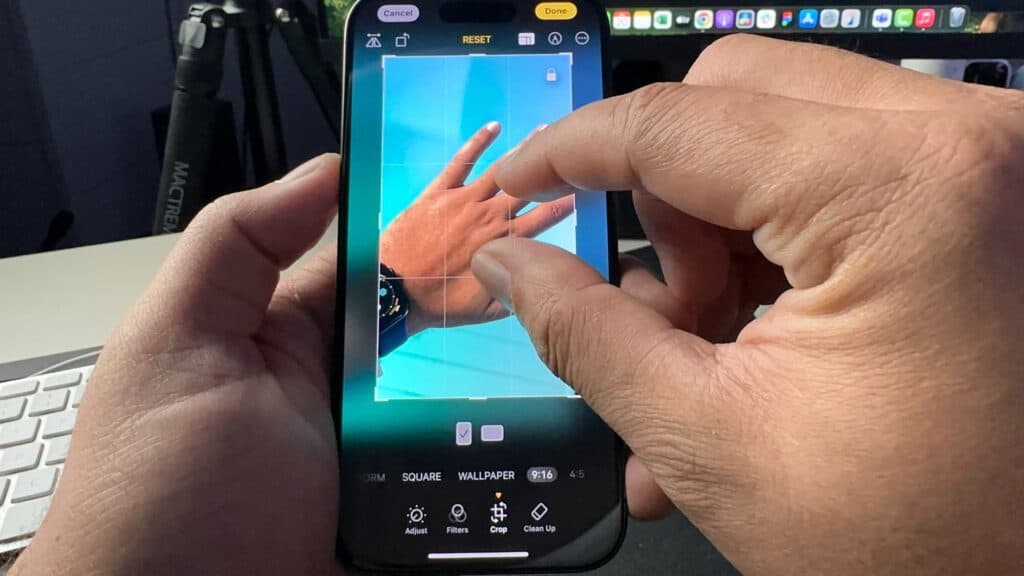How to Crop Images on Your iPhone
By Trae Jacobs,
When you buy through our links, we may earn an affiliate commission.
Cropping images on your iPhone is simple, but there are additional features you might not know about. Here’s a step-by-step guide:
1. Open the Photo
- Select the photo you want to crop in the Photos app.
- Tap the settings or filter icon at the bottom and select Crop.
2. Basic Cropping
- Adjust the crop by dragging the corners or edges to resize the area.
- Move the image within the crop box to center or adjust the composition.
3. Use Preset Ratios
- Tap the squares icon at the top to access preset dimensions.
- Choose from options like 9:16, square, or 3:4.
- Adjust the image within the preset crop to fit the constraints.
4. Freeform Cropping
- If you don’t need a specific ratio, tap the lock icon to disable preset constraints.
- This allows you to freely adjust the crop size and shape.
5. Additional Options
- Use the flip option to reverse the image orientation.
- Tap Revert to undo all edits and restore the original image.
With these tools, you can easily crop photos on your iPhone for various needs. If this guide helped, check out the video above, like, and subscribe for more iPhone tips!
Keep Reading