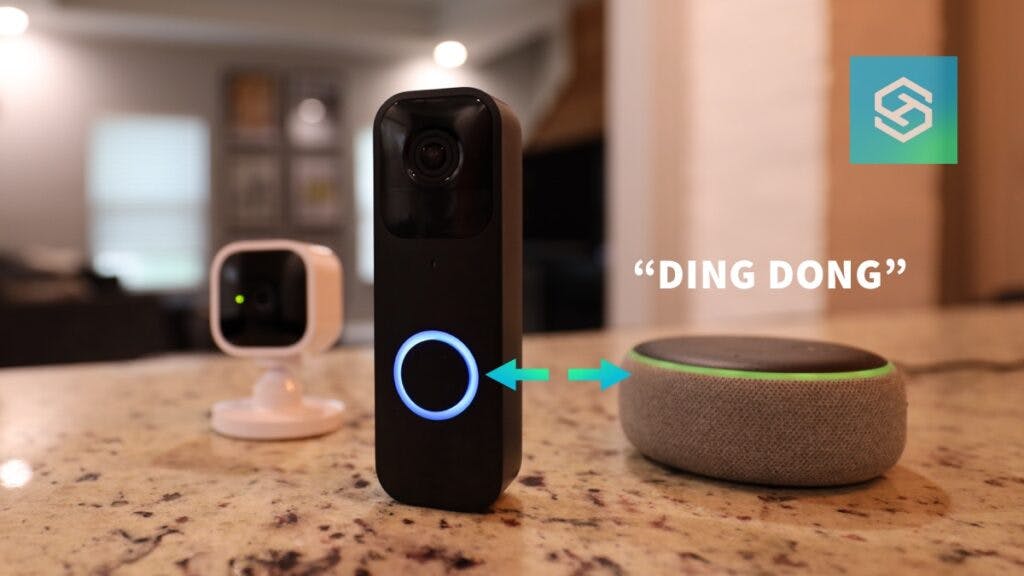Will Blink Doorbell Work with Echo Dot?
By Trae Jacobs,
When you buy through our links, we may earn an affiliate commission.
Connecting your Blink Video Doorbell to your Echo Dot or other Alexa-enabled device is easy and gives you access to even more features.
Here’s how you can pair an Echo Dot with your Blink Doorbell.
How to Pair Echo Dot with Blink Doorbell
You can pair your Echo Dot with your Blink Doorbell through the Alexa app. Here’s how to make the connection:
- Open the Blink app on your phone or tablet.
- Tap “Settings” in the bottom-right corner.

- Select “Account and Privacy.”

- Tap “Link to Alexa.”

- Follow the prompts to open the Alexa app and enable the “Blink SmartHome” Skill.

- Log into your Blink account and enter the verification code sent to your phone.
- Follow the prompts to the Discover Devices screen and wait for the Alexa app to find your doorbell.
- Select “Doorbell,” then tap “Set Up Device.” Follow the prompts to finish pairing the devices.
What Can You Do with Echo Dot and Blink Doorbell?
While the Blink app has some great features, connecting your doorbell to your Echo Dot lets you:
- Use voice commands to control your doorbell
- Integrate your doorbell with other Alexa smart home devices
- Get Doorbell Press Notifications and Motion Announcements
- Change your Blink Doorbell’s sound
Because the Echo Dot doesn’t have a screen, you won’t be able to show the Live View on it. However, you can send the feed to Alexa devices with a screen, such as a Fire TV device or Echo Show.
What Alexa Voice Commands Can I Use with a Blink Doorbell?
Because the Echo Dot doesn’t have a screen, you’re kind of limited with the voice commands you can use. However, there are a few commands that are useful to know:
- “Alexa, answer Blink Doorbell.” This will begin a two-way conversation between your Echo Dot and Blink Doorbell.
- “Alexa, show Blink Doorbell on Fire TV/Echo Show.” This will open your Blink Live View on your Fire TV or Echo Show, as long as it’s registered to your Alexa account.
- “Alexa, stop.” This will end your two-way conversation or close Live View on your Fire TV or Echo Show.
How to Enable Blink Doorbell Announcements on Echo Dot
If you don’t have a traditional chime, you can use your Echo Dot as a “chime” for your Blink Doorbell.
You can enable Doorbell Press Notifications so your Echo Dot lets you know when someone rings your doorbell, or you can set up Motion Announcements so your Echo Dot notifies you when motion is detected around your doorbell.
Here’s how you can enable both:
- Open the Alexa app.
- Select “Devices” from the bottom menu and tap “Cameras.”

- Find your Blink doorbell.

- Press the settings icon in the top-right corner.

- Select “Announcement Devices” and choose the Alexa device you want to announce your Blink Doorbell.

- Toggle “Doorbell Press Notifications” and “Motion Announcements” on.
If you don’t want Alexa to tell you whenever your doorbell detects motion, leave “Motion Announcements” off.
How to Change Your Doorbell Announcement Sound
After turning on doorbell press notifications, you can change the sound your Echo Dot plays when someone rings the doorbell:
- Open the Alexa app.
- Select “Devices” from the bottom menu.
- Tap your Blink Doorbell.
- Open your doorbell’s settings and select “Doorbell Sound.”

- Choose the sound you want to use.

- Press the back button to save your changes.
Troubleshooting: Blink Doorbell Won’t Pair to Echo Dot
If you can’t get your Blink Doorbell to pair to your Echo Dot or other Alexa device, here’s how to troubleshoot the connection:
- Update the Blink and Alexa apps to the latest version.
- Check for and install available Echo Dot updates.
- Disable and re-enable the Blink SmartHome Skill.
- Make sure Amazon Kids mode is not active on your Echo Dot.
If Alexa doesn’t automatically discover your Blink Doorbell, try manually discovering it:
- Tap “Devices” in the Alexa app.
- Press the “+” icon in the top-right corner and select “Add Device.”
- Select “Cameras,” then “Blink.”
- Tap “Discover Devices.”
The app should now discover your Blink Doorbell.