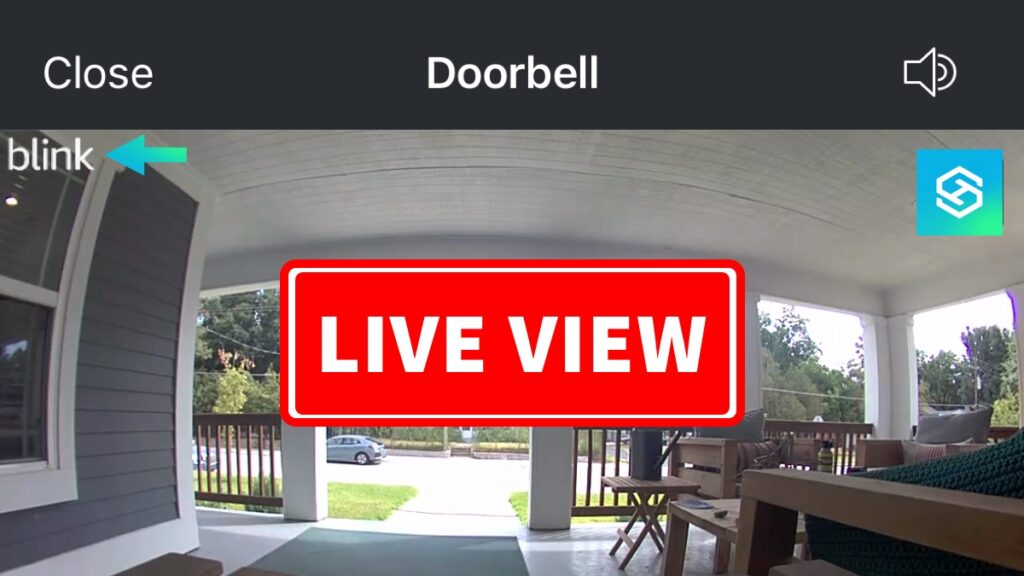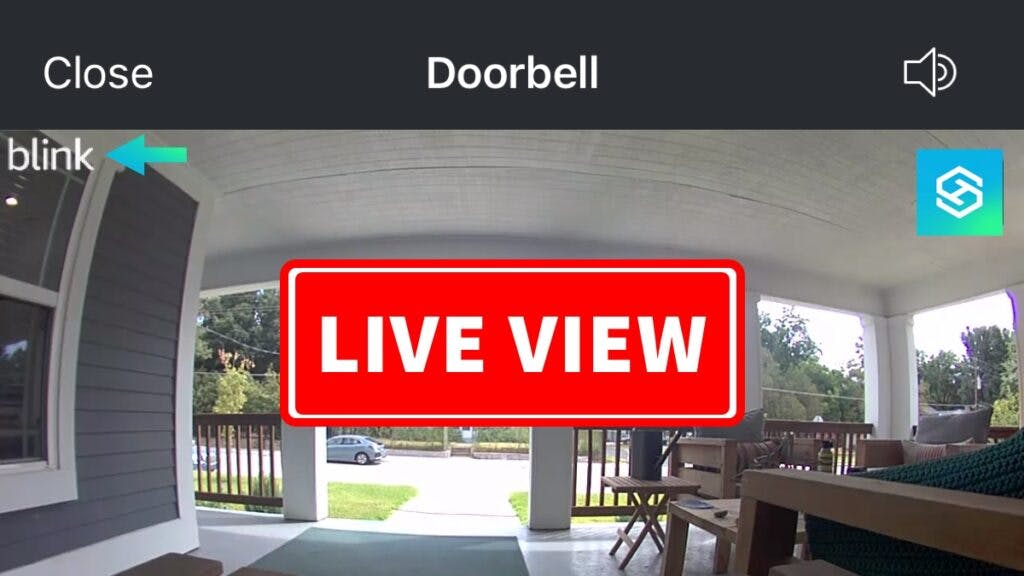Can You Watch Blink Doorbell Live?
By Trae Jacobs,
When you buy through our links, we may earn an affiliate commission.
A Blink Doorbell lets you see who is at your door or when motion is detected. This is advantageous for your security, as well as that of your home. But does a Blink Doorbell also allow you to access a live view of the camera on demand?
All Blink Doorbell models give users the option to access Live View. You can do this by:
- Tapping on a Blink notification on your smartphone when someone is at the door.

- Opening the Blink app.

- Asking Alexa to open the live view from the Blink Doorbell camera.

Once you have installed your Blink Doorbell and connected it to Wi-Fi, a few steps are needed before you can access the Live View.
Watching Blink Doorbell Live View – What You Need To Know
You have installed your Blink Doorbell and connected it to your WiFi network. Now you are wondering if you can access the Live View from the camera. There are a few ways you can do this:
- Using the Blink app.
- Tapping on the motion detection notification on your phone.
- Asking an Alexa screen device to show you the live view.
How to Access Live View from Your Smartphone
To access Live View from a mobile device, you need to download and install the Blink App on your smartphone. Then follow these steps to connect the Blink camera to your phone:
- Open the Blink App.
- Click the “+” in the upper right corner of the screen to add a new device.

- Choose “Blink Video Doorbell”

- Scan the QR code on the back of your Blink Doorbell.

- Add it to your existing system, or create a new one if this is your first Blink device.
- Put the batteries in the Blink Doorbell and wait for the red LED to start blinking.
- Tap “Continue” on the app.
Your Blink Doorbell is now connected to your smartphone.
To access Live View, open the app, find the camera preview, and tap the video camera icon. If the video ends before you are done watching, tap this icon again.
Blink Doorbell Live View Notifications
The motion sensor activates when the Blink Doorbell camera detects movement and sends motion alerts to your smartphone.
Tap on the notification to view the live video. This will open the app, and you can watch Live View.
On Alexa-enabled Echo devices, you can also receive an audio notification when your Blink Doorbell’s camera detects motion.
Blink Doorbell Two-Way Communication
If someone is at the door, you can also use Blink’s two-way voice communication feature to speak to them. Tap once on the microphone icon, then begin speaking.
Certain smartphones rely on push-to-talk for two-way audio, similar to walkie-talkies. To answer a Blink Doorbell from your phone in this manner, simply:
- Press and hold the microphone button to talk.

- Release the microphone button to listen.
How To Access Live View Using Alexa
If you have an Alexa device with a built-in screen, you can ask Alexa to show the camera’s Live View. To do this, you will first need to do the following:
- Open the Alexa App on your smartphone.
- Tap the menu icon.
- Select “Skills and games.”

- Type Blink and select “Blink Smarthome” and follow the steps to enable the skill.

If you have an existing Blink device connected to Alexa, a notification will pop up during the connection process. This is an Alexa notification that will appear while the Blink Doorbell LED is blinking red. Tap on the notification to connect the camera to the system automatically.
Now that you have enabled Alexa to connect to all your Blink devices, here’s what you can expect:
- Alexa will notify you when someone triggers the Blink Doorbell by pushing the button.
- You will also receive a notification from Alexa whenever the motion sensor is activated.
- However, Live View will not begin automatically. To open it say, “Alexa, show Blink Doorbell,” and the Live View will start.
- To end the Live View, say, “Alexa, stop.”
Like your smartphone, Alexa allows you to use the two-way talk feature. This time, however, you will see a speaker icon rather than a microphone icon.
Aside from using Alexa to watch Live View, you can also use Alexa-enabled devices, such as the Echo Dot, to serve as your doorbell chime. They can also alert you when the Blink cameras detect motion. You can even watch on your TV.
Are There Other Platforms for Watching Live View?

Blink Doorbell and its Live View feature are only compatible with Alexa-enabled devices. That means, if your TV has Alexa, you can view your cameras on it.
Unfortunately, this means Live View cannot be used with popular smart home platforms like Google Home and HomeKit.
Troubleshooting Blink Doorbell Live View Issues
Sometimes, your Blink Doorbell is unresponsive, or the live video feed is glitchy. Here are a few tips to resolve common Blink Doorbell Live View issues.
Poor Internet Connection
Poor internet connection is one of the most common causes of a malfunctioning Live View. Live View requires an internet speed of at least 2 megabytes per second to work properly.
If your feed is glitchy, it is a good idea to shut down other devices sharing the same network. Investing in a Wi-Fi extender or mesh system can improve your internet signal strength.
Low Battery
Running Live View is one of Blink Doorbell’s most energy-consuming functions. If this feature is not working properly, your Blink Doorbell’s batteries may be low on power.
Changing the batteries should improve performance noticeably. Your Blink Doorbell will notify you when its batteries are low with an alert on the app Home Screen and the Blink Settings screen.
You shouldn’t have to do this often since Blink Doorbell batteries usually last up to two years.
Relocate the Sync Module
If the playback quality of your Live View feed is poor, try moving the sync module closer to the Blink Doorbell. This may restore a poor connection and improve video quality.
FAQ: Blink Video Doorbell Live View
What is the Blink Video Doorbell’s picture quality?
The Blink Video Doorbell features 1080p HD video quality with infrared night video capability.
Do you need a Blink subscription for Live View?
You do not need a Blink subscription plan to watch Live View.
Can You Record or Save Live View Clips?
There are two primary ways to record and save Live View clips.
- By purchasing a Sync Module 2 with a USB flash drive, you can save Live View footage to local storage.
- With a Blink subscription plan, you can record Live View clips and save them for up to 60 days in cloud storage.
Here’s how to save Blink Camera footage without a subscription:
Related Articles