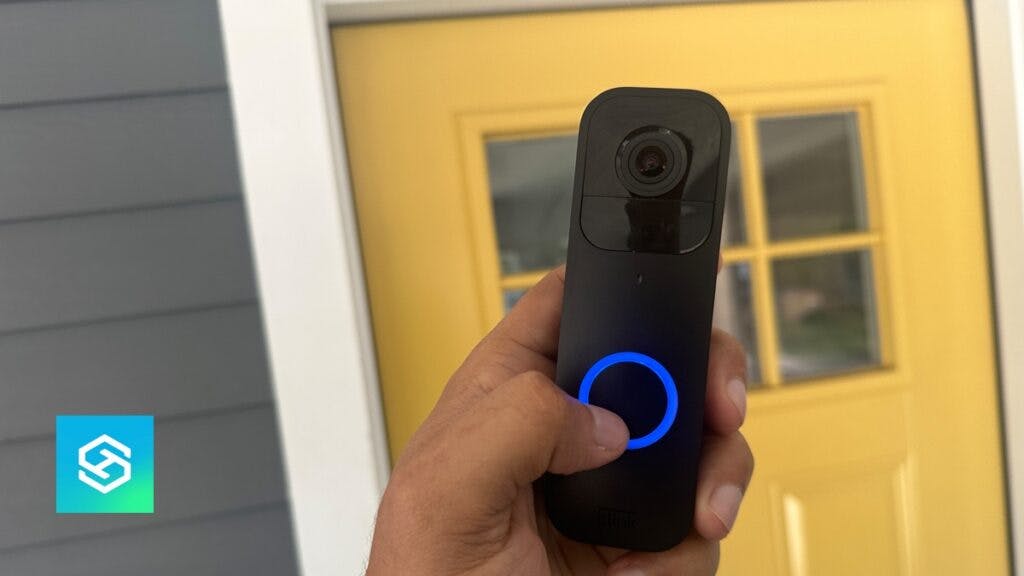Why is My Blink Doorbell Not Recording?
By Trae Jacobs,
When you buy through our links, we may earn an affiliate commission.
You have your Blink Doorbell set up right by your front door, but for some reason, it’s not recording video.
There are many things that can cause your security camera to stop recording video. Here’s how you can check and troubleshoot all the possible causes.
You Don’t Have a Blink Subscription Plan
Blink Video Doorbells will only record if you have an active Blink subscription.
If you’re not subscribed, you can sign up for either Blink Basic or Blink Plus to get your camera to record.
If you want to learn how to save Blink Doorbell footage without a subscription plan, I made a quick video for you:
Your Doorbell isn’t Connected to a Sync Module
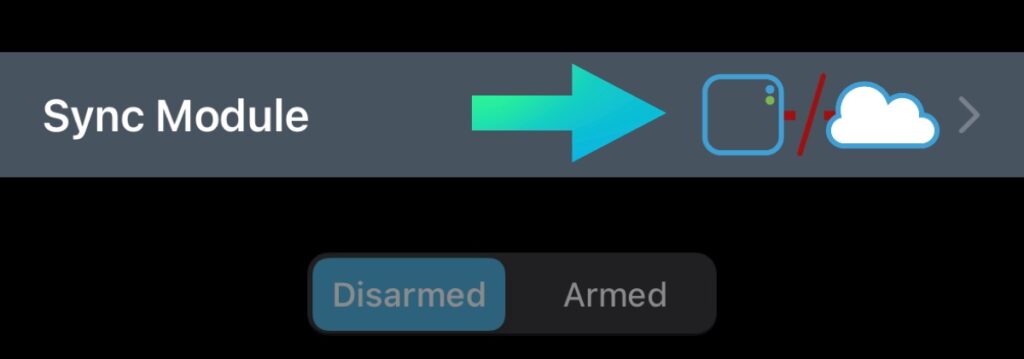
While you can use a Blink Video Doorbell without a Sync Module 2, doing so severely limits the features you can access.
Your doorbell will enter the battery-saving Event Response mode if it’s not connected to doorbell wires, meaning the camera will not record video. Plus, you’ll only be able to see your Live View when motion is detected.
Your Blink System isn’t Armed

To detect motion and record video, your Blink Video Doorbell needs to be armed. To arm your Blink system, just tap “Armed” at the top of the Blink app home screen.
Here’s a quick video explaining Armed vs Disarmed
If your system isn’t armed, the camera will not record — regardless of any other steps you take.
You Need to Replace the Batteries
Blink Video Doorbells run on two AA lithium batteries. Without these batteries, the camera will not record.
You can check your Blink Doorbell’s remaining battery life in the Blink app:
- Tap the Device Settings icon above your doorbell’s Live View.
- Select “General Settings.”
- Look at “Battery Strength Indicator.”

If it says “Needs Replacement,” follow the steps below to replace the lithium batteries:
- Use the release key that came with your doorbell to remove it from the mounting plate.
- Remove the back cover.

- Remove the old batteries and replace them with new batteries.
- Put the battery cover back on your doorbell and place it back on the mounting plate.
In the future, keep your eye on your battery life so you won’t lose out on video recordings in the future.
Your Doorbell isn’t Connected to Wi-Fi
Blink Doorbells need a Wi-Fi connection to save video recordings. So, it’s best to double check and make sure your doorbell is connected to the internet:
- Open the Blink app.
- Tap the Device Settings icon above the Live View.
- Select “General Settings.”

- Look under “Connection to Wi-Fi” to find your signal strength.

If the doorbell isn’t connected to the internet, go back to the main Device Settings screen and reconnect the camera to Wi-Fi. If you have a weak signal, take some steps to improve it.
You Need to Change Your Motion Detection Settings
Blink Doorbells record video when motion is detected. If it’s not detecting motion, it won’t record video.
Check your Motion Detection settings and make sure everything’s set correctly:
- Open the Blink app and find your doorbell’s Live View.
- Look for the running man icon to the left of the Device Settings icon. If it’s grayed out, tap the Device Settings icon, then select “Motion Settings.”
- Toggle “Motion Detection” on.

If Motion Detection is on but your camera still isn’t recording video, check and adjust your Motion Sensitivity settings.
- Go back to your Doorbell’s “Motion Settings” menu.
- Select “Motion Sensitivity.”
- Move the slider to the right to increase your Motion Sensitivity.

Be sure the sensitivity is set high enough to notify you when necessary, but not so high that you’re bombarded with notifications.
Something’s Wrong with Your Doorbell
If you still can’t get your Blink Doorbell to record, there might be something wrong with it. Your best bet is to contact Blink Support or our agents at Tech Supportal.
Blink offers a one-year limited warranty on all their devices, so if you’re still within this timeframe, you may be able to replace it for free.
Related Articles