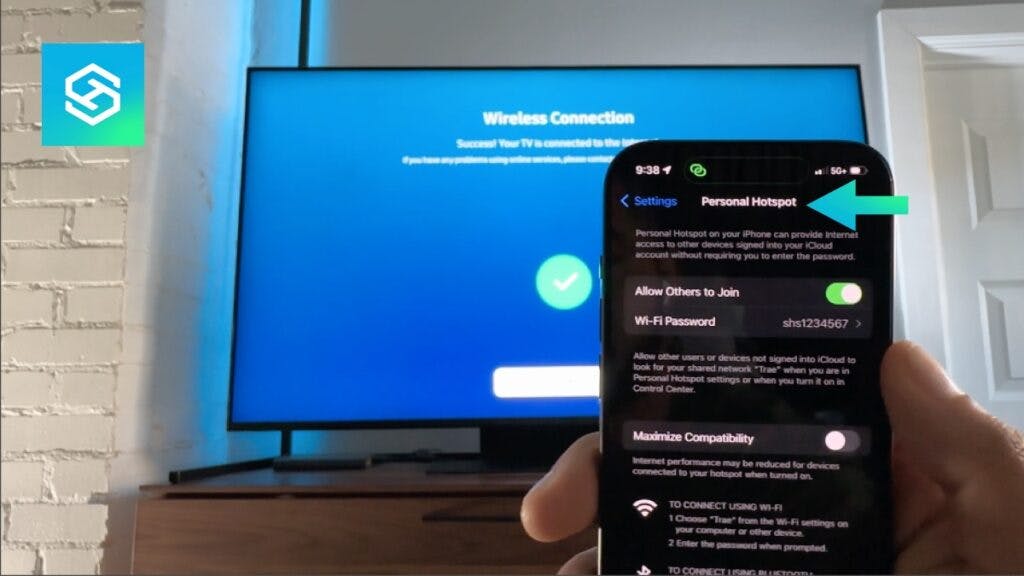How to Easily Connect Your Phone’s Hotspot to a Samsung TV
By Trae Jacobs,
When you buy through our links, we may earn an affiliate commission.
When enjoying your favorite content on a Samsung TV, the last thing you need is Wi-Fi connectivity issues. If this happens, simply connect your Samsung TV to a mobile hotspot.
How Do I Connect My Phone’s Hotspot to My Samsung TV?
When it comes to entertainment in the digital age, your smart TV and a Wi-Fi network go hand in hand.
There may be times, however, when your Wi-Fi network is glitchy, or your service provider’s system goes down. If you experience connectivity problems, there is no need to fret.
Using your smartphone’s mobile hotspot to connect your Samsung TV to the internet can keep your smart TV running. It’s easy to do and works with iPhones and Android devices.
Setting Up a Mobile Hotspot on Your iPhone
There are two parts to connecting your iPhone’s hotspot to a Samsung smart TV. First, you have to enable your personal hotspot on your iPhone. Then, you have to connect your Samsung TV to the wireless connection you activated.
To enable a personal hotspot on your iPhone, follow these steps:
- Go to Settings on your iPhone.
- Tap on “Personal Hotspot”

- Enable the “Allow Others to Join” feature by toggling the switch.

- Make note of the Wi-Fi Password, as you will need to enter this on your Samsung TV.
Setting Up a Mobile Hotspot on Your Android Phone
Setting up a personal hotspot is simple if you’re an Android user. Follow these steps on your smartphone:
- Go to Settings on your phone.
- Tap “Network & Internet” > “Hotspot & tethering” > “Wi-Fi hotspot”
- Toggle on “Use Wi-Fi hotspot” to enable your phone’s mobile hotspot feature.
Connecting Your Phone’s Mobile Hotspot to a Samsung TV
With the personal hotspot option enabled on your Apple or Android smartphone, you can connect your Samsung TV to that network. Methods may vary slightly depending on the model year of your Samsung smart TV.
For a newer model (2022 and later), follow these steps:
- On your remote, press the Home button.
- Press the left directional button to view the menu options. Tap “Settings.”
- Select “All Settings”

- Tap “Connection” then “Network”

- Choose “Open Network Settings”

- Select “Wireless”

- A list of available networks will appear on your TV screen.

- Choose the name of your mobile hotspot and enter your password.
- Tap Go.

- If using an iPhone, allow your TV to connect to the mobile hotspot you enabled.
For an older Samsung smart TV, the following steps should help you connect to your iPhone’s mobile network:
- On your remote, press the Home or Menu button.
- Tap “Settings” > “General” > “Open Network Settings”
- Find and select your mobile hotspot’s name from the list of available networks.
- Enter the hotspot’s password if prompted to do so.
- Tap “Done” then “OK” to confirm.
- If using an iPhone, allow your TV to connect to the mobile hotspot you enabled, and you should be good to go.
Factors to Consider When Connecting Mobile Hotspot to a Samsung TV
Using a WiFi network is the best way to get the most out of your Samsung Smart TV. This type of connection is strong enough to handle the needs of your smart TV.
While connecting your mobile hotspot to a Samsung Smart TV is a great workaround when Wi-Fi is unavailable, there are several important things to consider:
Ensure You Have Enough Data
Your mobile hotspot may have a limited amount of data allowance. Determine how much data your plan includes and whether it can accommodate your Smart TV requirements.
Consider subscribing to a data plan that can accommodate the high data usage that your TV will demand.
Mobile Data Must Be Turned On
To use a mobile hotspot, ensure that mobile data is turned on. The internet connection between your Smart TV and the hotspot depends on the phone’s cellular network service.
You May Have to Watch Low-Quality Content
Most Smart TVs adjust the resolution, bandwidth, and size of the viewed content based on connection speeds. Platforms like Netflix prioritize convenience over quality.
Video quality may noticeably suffer if your mobile hotspot connection isn’t strong enough. Using a mobile hotspot to connect your TV is not recommended for watching high-quality content.
Is It Even Worth It?
Considering video quality and data usage limitations, you may wonder if it is even worth using a mobile hotspot to connect your Samsung TV. If you are desperate to view content on your TV without delay, the answer is an emphatic “yes.”

Keep in mind that a mobile hotspot can verify if a connectivity issue is a problem with your TV, your Wi-Fi network, or your internet service.
If you have difficulty connecting a mobile hotspot to a Samsung TV, try running built-in diagnostics to identify the problem.
You can test things like:
- Your network status and internet connection (you may find that the problem all along was with your ISP)
- Samsung’s SmartHub server and all your installed apps
- Picture and audio quality
Troubleshooting: Samsung TV Won’t Connect to Your Mobile Hotspot
Reset your Samsung TV
As a last resort, you may need to reset your Samsung TV to get it to connect to a mobile hotspot. Factory resetting comes in two forms:
- A soft reset, which is power cycling your TV off and on. All your programmed settings remain saved.
- A factory reset will erase all personalized options and restore your TV to its like-new factory settings. This is more likely to solve a connectivity issue, but you must also re-enter all your preferences.
Here’s our quick guide on how to perform any reset on a Samsung TV:
Turn on mobile data on your smartphone

It bears repeating that your Samsung TV cannot connect to a mobile hotspot if mobile (cellular) data is not enabled on your smartphone. You may be unable to turn your hotspot on if the mobile data setting is not toggled on.
Can connecting a TV to your mobile hotspot exceed data limits?
Yes. Not only can connecting a TV to your mobile hotspot result in you exceeding your data limits, but it may also result in an alarmingly large bill at the end of the month.
Many smartphone service plans include data limits, and running out of data can be a concern when connecting a TV to your mobile hotspot. This is particularly true if you’re determined to watch high-resolution streaming content. This will gobble up data at fast rates.
And many providers charge extra for data you consume that is over your monthly limit.
Related Articles