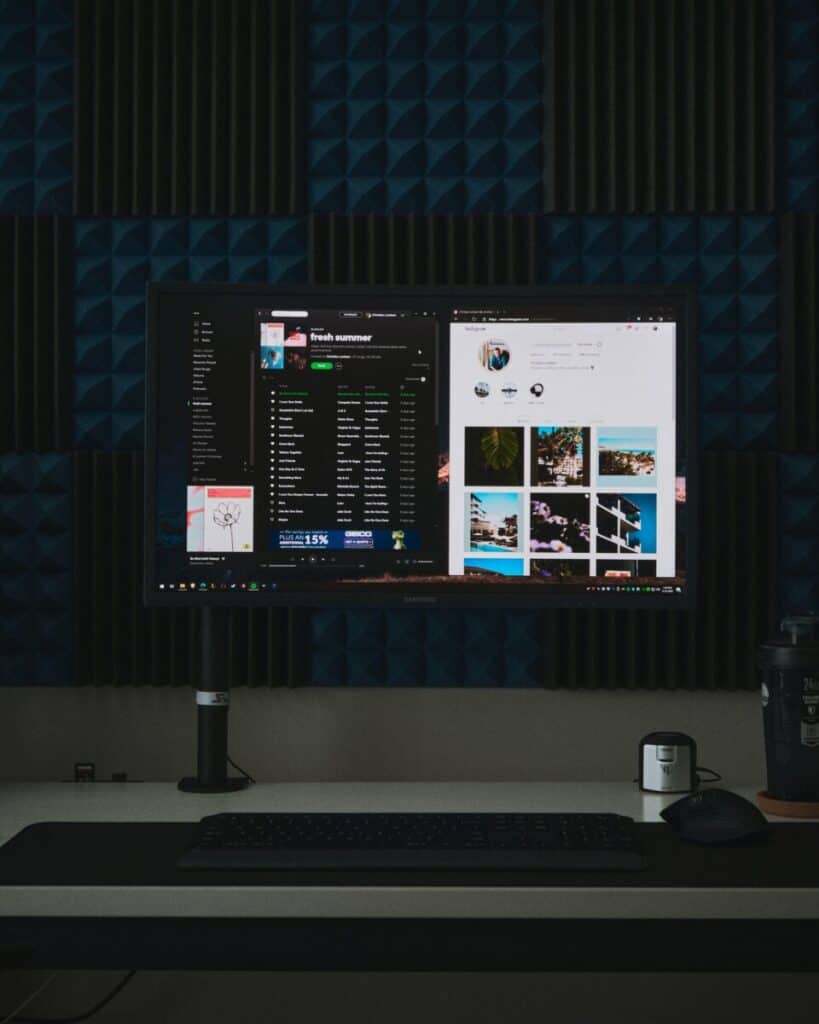How To Factory Reset A Samsung TV
By Trae Jacobs,
When you buy through our links, we may earn an affiliate commission.
Samsung TVs are one of the most popular smart TVs on the market. They have many different apps already loaded into the TV interface and are compatible with other programs and hardware that aren’t already installed. Sometimes there may be a glitch within the TV that will require a factory reset.
Factory resetting a Samsung TV is a quick and simple process that may need to be done for several reasons. Many Samsung TVs also have a self-diagnosing tool built into the system so you may not need to resort to a factory reset.
How to Do a Factory Reset on a Samsung TV
Many problems that can occur when using a Samsung TV can be fixed with a factory reset. It isn’t a very difficult process, but it is usually the last thing that you do to try to fix a problem with your TV. If you find you need to do a factory reset on your Samsung TV, follow these steps:
- Open the settings on your Samsung TV by pressing the “Home” button on your remote.
- Select “General”.
- Select “Reset”. Here, it will ask you to put in your PIN. If you didn’t create a PIN when you first used your TV, the default PIN is “0000”.
- Enter your PIN and select “OK”. Your TV will restart.
Some Samsung TV models may have a slightly different way to access these settings, for example, once you are in “Settings” you might have to go into another option labeled “Device Care” and go into “Self-Diagnosis”. You can find the option to do the factory reset here.
Doing a factory reset on a Samsung TV will solve most problems that you may be experiencing with the TV. If doing the factory reset didn’t work, there are some other steps you can follow.
If you don’t have a remote, you still can perform a factory reset:
What Happens When You Do a Factory Reset on a Samsung TV
If you have to do a factory reset on a Samsung TV, some things will change. Hopefully, the reason you’re doing a factory reset on the Samsung TV is fixed. Some other things that can occur along with this are:
- All the settings on your Samsung TV will be reset to the original state when you took it out of the box.
- Any customizations added to your Samsung TV will be removed, such as apps and recordings.
- Any devices connected to the Samsung TV will be removed, including WiFi and Bluetooth connections.
- All accounts that you are logged into will be logged out.
- If your Samsung TV has an assistant paired with it, such as Alexa, the settings for this will be erased.
If you decide to do a factory reset on your Samsung TV, you should write down or take pictures of everything you have set into it, so you don’t forget everything. You should also back up any recordings you will lose.
Why Do a Factory Reset on a Samsung TV?
There are several reasons why you may have to do a factory reset on a Samsung TV. Some of the reasons are:
- You are selling or giving away the Samsung TV and want your information erased from it.
- There are connectivity problems with the WiFi or Bluetooth that won’t easily resolve with the options from the self-diagnosis tool.
- You have issues with connecting to the Smart Hub.
- Your Samsung TV is having physical problems such as automatically turning off, a picture not showing, or the sound not playing.
Before resorting to doing a factory reset on a Samsung TV, you should run the self-diagnosis tool to see if there are any other ways to fix the problem you’re experiencing. Some users find that they are regularly factory resetting their Samsung TVs when it isn’t necessary, and there are other fixes.
What if Doing a Factory Reset on a Samsung TV Doesn’t Work?
If you’re doing a factory reset on a Samsung TV to try to fix a problem, there is a possibility that doing so won’t fix the problem. If this occurs, you can use the self-diagnosis tool built into the Samsung TV’s settings to find other ways to fix the problem you’re experiencing. To run the self-diagnosis tool, follow these steps:
- Open the settings on your Samsung TV by pressing the home button on your remote.
- Select “Support”
- Select “Self-Diagnosis”
Follow the instructions for how to fix the problem that comes up when running the self-diagnosis tool. If a problem doesn’t show up, you should contact Samsung technical support to get further guidance.
Additionally, it may not be your Samsung TV causing them with certain problems. For example, a device that you’re trying to connect to your Samsung TV might cause your issue, or your WiFi router is having problems connecting.
Conclusion
If you need to do a factory reset on your Samsung TV, whether you’re selling it or are experiencing a problem such as issues connecting to the WiFi or problems with the Smart Hub, it is a quick and simple process. Sometimes doing a factory reset on a Samsung TV might not solve the problem that you’re experiencing.