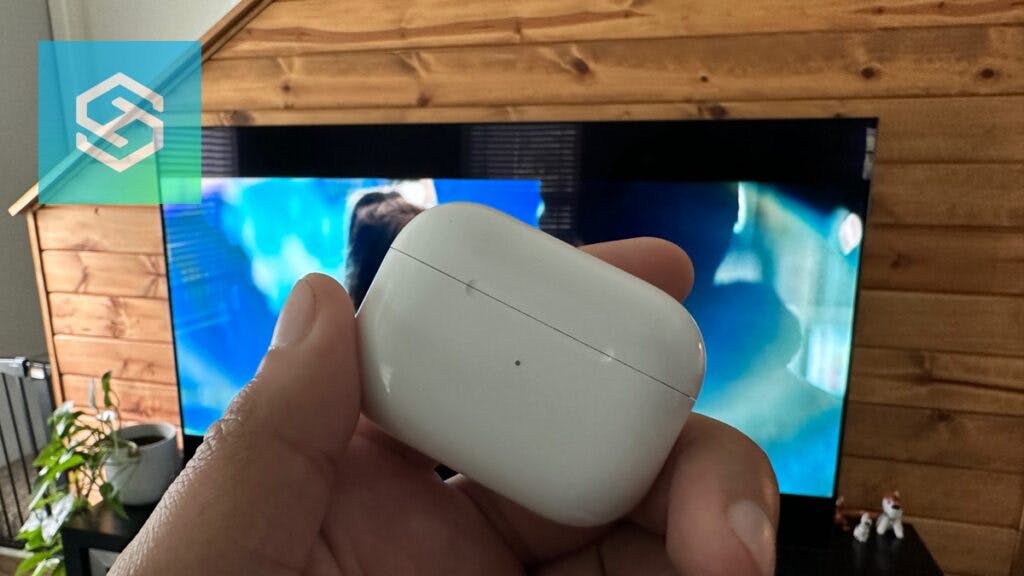How to Connect Apple AirPods to LG TV
When you buy through our links, we may earn an affiliate commission.
Listening to your LG TV through your AirPods is very useful if you don’t want the sound to disturb others around you. Here’s how to quickly connect your Apple AirPods to your LG TV through the TV itself, Apple TV, Roku, or Fire TV.
Pairing Apple AirPods to an LG Smart TV
The steps to pair your AirPods to your LG TV via Bluetooth are as follows:
- Press “Settings” or the cog icon on the LG remote.

- Go to “Sound Out.”

- Click to the right until you see “Bluetooth Device + TV.”

- Click “Device List“

- This will open the Bluetooth Device screen, and your TV will begin searching for devices to connect.

- Open your AirPods case.

- Press the white button on the back of the AirPods.

- Your AirPods should flash white to indicate that they’re in Pairing Mode.

- Your AirPods should show up as a Connectable Device on your LG TV. Select your AirPods or press “Search” if they’re not listed.

Your AirPods should now successfully pair to your LG TV.
To connect AirPods to newer LG TVs:
- Select “All Settings.”

- Select “Sound” then “Sound Out.”

- Finally, select “Bluetooth Device Selection.”

Once you’re at the Device Selection screen, put your AirPods in Pairing Mode by pressing the button on the back of the case until it begins flashing white. Then, select your AirPods from the list of available devices.
Connecting AirPods to LG TV Through Apple TV
I love using my Apple TV with my LG TV. When I say you can connect your AirPods to your LG TV via Apple TV, I mean a physical Apple TV device like the Apple TV 4K.
While downloading the Apple TV app on your LG Smart TV is a great idea, the app alone won’t let you connect your AirPods.
- Put your AirPods in Pairing Mode.
- On the Apple TV, go to “Settings” then “Remotes and Devices.”

- Select “Bluetooth.“

- When your AirPods appear, press Connect Device.

You will have full control over your AirPods without worrying about competing settings getting in the way.
Before you connect your AirPods to your Apple TV, be sure to disconnect any smart speakers. Apple’s HomePod—and any other smart speakers that connect to your TV—won’t work with AirPods or other wireless headphones.
While you may be able to connect your AirPods to smart speakers, they won’t work when the speaker is connected to your TV.
Connecting AirPods to LG TV Through Roku
If your LG Smart TV isn’t playing nice with your Apple AirPods, consider connecting a Roku player. You can connect your AirPods to a Roku player with a tidy workaround called “Private Listening.”
- Connect your Roku player to one of your LG TV’s HDMI ports.
- Download the Roku app on your smartphone.
- Connect your AirPods to your phone.
- Launch the Roku app and select your Roku player from the “Remote” tab.
- From the Remote tab, tap the headphone icon and press “Ok” to begin listening through your headphones.
When you’re ready to drop the audio connection, place your AirPods back in the case or tap the headphone icon in the Roku app again.
Keep in mind this is only a streaming solution. Whatever you stream through the Roku Streaming Stick will transfer the audio to your AirPods.
Until they develop an HD antenna directly embedded in the Roku Stick, live TV isn’t an option.
Connecting AirPods to LG TV Through Amazon Fire TV
If you have an Amazon Fire TV Stick or Fire TV Cube, you can use it to connect your AirPods to your LG TV. Unfortunately, like the Roku Streaming Stick, you won’t be able to listen to live TV.
Amazon also doesn’t allow you to use your AirPods to adjust the volume. You’ll have to do that with the Fire TV remote.
Follow the steps below to pair your AirPods with Fire TV:
- From the Fire TV home screen, navigate through Settings > Controllers and Bluetooth Devices > Other Bluetooth Devices.
- Put your AirPods in Pairing Mode.
- Select your AirPods once you see them in the drop-down menu.
Can’t Connect AirPods to LG TV? Try These Other Tips
If you can’t connect your AirPods to your LG TV, first confirm that your LG TV supports Bluetooth. If it does and you still can’t connect, there are several ways to troubleshoot the connectivity issues:
- Disconnect your AirPods from other devices. AirPods can only pair to one device at a time, so make sure they’re not connected to your phone or tablet before connecting them to your LG TV.
- Turn Bluetooth off on other devices. If your AirPods automatically connect to your iPhone or Mac when you activate them, turn Bluetooth off to prevent it.
- Restart your TV. If there’s something blocking the connection, a reboot usually does the trick.
FAQ: How to Connect Apple AirPods to LG TV
Can You Connect AirPods to an LG TV without Bluetooth?
If your LG TV doesn’t support Bluetooth, you can still listen privately using a Bluetooth adapter. Bluetooth adapters connect to your TV’s audio output, then act as an intermediary between your AirPods and TV.
Check out our other articles to learn how you can connect your AirPods to a smart Vizio, Sony, or Samsung TV!
Related Articles