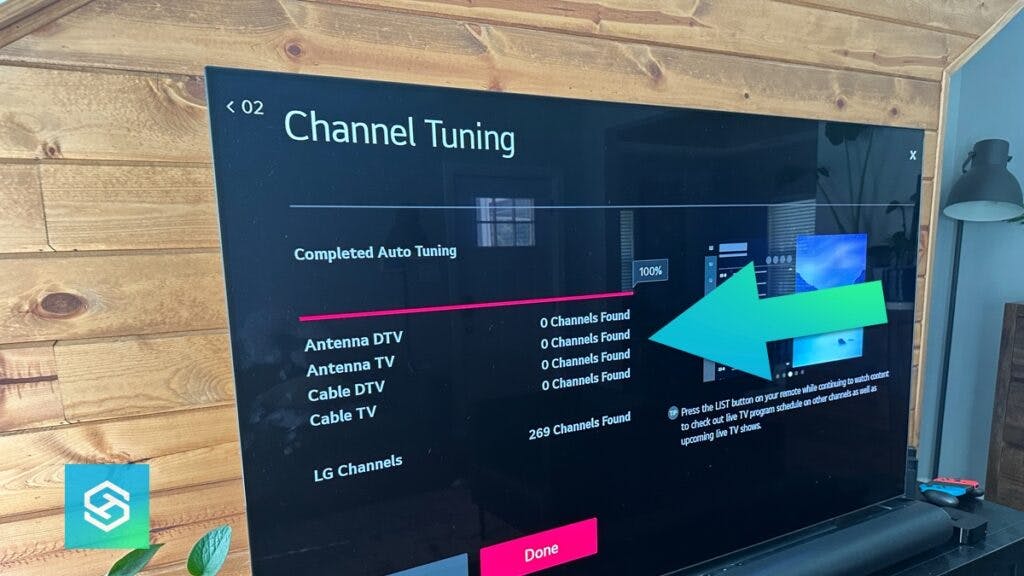Why is My LG Not Finding Channels? (7 Solutions)
When you buy through our links, we may earn an affiliate commission.
Many of us like to put on the news to watch or have some background noise. Even in a world of cord-cutting and streaming sticks, many people still choose to use cable or an antenna. Sometimes, setting this up might not be as straightforward on an LG TV.
If you have basic cable or an over-the-air antenna, a common issue with LG smart TVs is when it can’t find channels. Various issues can result in your LG TV not finding channels, but fortunately, they are fairly straightforward to resolve.
1. Check the TV Antenna

As strange as living in a digital world sounds, an over-the-air antenna is a great way to watch dozens of free channels. Even if you subscribe to a streaming service or two, a TV antenna gives you access to broadcast channels.
If your LG smart TV struggles to find channels, it may be because your antenna has been knocked out of position. This can happen during a strong storm or due to unfavorable weather conditions like wind or rain.
When checking your antenna, keep these things in mind:
- Larger TV antennas are usually mounted on your roof for optimal reception.
- You may need two people to restore your TV channels.
- One person adjusts the TV antenna outside while another remains inside to view the TV and check all the channels for video quality.
- If your antenna is damaged, you’ll need to repair or replace it.
2. Check Signal Strength
Sometimes, the problem with an LG TV not finding channels lies with the provider and not your TV.
Your cable company may be experiencing technical difficulties affecting your signal strength. This could be the result of service on cable lines or adverse weather.
You can check:
- Your signal strength by unplugging your cable box and plugging it back in.
- You can also check another TV to see if that unit also can’t find channels.
- If your cable company also provides your internet service, use your other devices to check your internet connection.
- Popular cable services like Spectrum and AT&T have their own apps or websites where you can check for outages and technical bulletins.

Your LG TV’s inability to find channels could result from criminal activity. Throughout the country, enterprising thieves are stealing communication lines and reselling the copper wiring contained within.
This way, you’ll know whether the problem is isolated to your cable TV service or affects all your bundled services. If the problem persists, you may need to contact your cable company.
3. Channel Tune Your LG TV
Another reason you might not find channels on your LG TV because you need to tune your channels. If your channels are out of tune, they will not correspond with your LG remote control, making watching TV difficult.
For newer models, follow these steps to channel tune (this procedure is also known as auto-tuning) your LG TV automatically:
- Push the “Settings“ button on the remote.
- On your LG TV screen, tap “All Settings”

- Select “Channels” > “Channel Tuning”

- Choose “Auto Tuning” and press “Start” to automatically tune for all available channels.

- Once your TV has completed its channel scan, tap “Done”

You can also channel-tune your LG TV manually and program only those channels you want to watch. Here’s how:
- From the Channel Tuning menu on your LG TV, select “Manual Tuning”
- Select your TV tuner and scroll through your channel lineup using the left and right buttons when prompted.
- Select the channels you want to program and click “Add”
- You can also use your keypad to enter channel numbers manually.
- Exit the screen after you’ve added all your channels.
For older LG TV models, the steps for tuning channels can be found here.
4. Check Your Inputs

Another common reason you can’t find channels on your LG TV is the inputs aren’t plugged in correctly.
Whether your TV signal comes from cable, satellite, streaming services, or an external antenna, a loose connection can prevent your LG TV from finding channels to watch.
Make sure all your device cables are plugged in securely and aren’t damaged.
While you’re at it, if you have cable TV, check the coax cable and make sure it is properly connected to the box.
5. Update Your TV’s Software
Another way to resolve the problem of your LG TV not finding channels is to update the firmware. Keeping the operating software up-to-date is recommended for any smart device, not just your LG TV.
You can set up your LG TV to update its software automatically. For this to work, your TV needs a Wi-Fi connection. Follow these steps to update the software for your LG TV:
- Press “Settings” on your TV remote.
- Navigate to “All Settings” > “Support”

- Press “Software Update” and then “Check for Updates”

- Your LG TV will check for an available update and alert you if one is available. Press “Download and Install” to receive the latest software update.
- Power cycle your TV off and on if it doesn’t do it automatically.
- Activate “Auto Updates” on the Support tab to enable automatic software updates.
Depending on the model and year of manufacture for your LG TV, methods for updating software can vary.
6. Reset Your LG TV
If all else fails, you can try resetting your LG TV to reboot the TV’s internal operating system. This will likely resolve the problem with your LG TV not finding channels.
You can do two types of resets on an LG TV: a soft reset and a factory reset. It is advisable to try a soft reset first because your personal preferences will remain saved. To do this, either:
- Unplug the TV for 60 seconds and plug it back in.
- Press and hold the power button on the TV for 10-15 seconds.
To reset your LG TV back to its original factory settings, follow these steps:
- Select “Settings” on your LG TV remote.
- On your TV, go to “All Settings”
- Navigate to “Support”
- Select “Reset to Initial Settings”

- When prompted, confirm that you want to reset your LG TV.
- Wait a few minutes for the reset process to finish.
After you reset your LG TV, you should check to see if you can find your channels. If you can’t find your channels, you should contact your cable or satellite provider to see if there’s something wrong with your service.
If you don’t have your remote, don’t fret! We have you covered with how to reset an LG TV without a remote.
Second guessing your cable subscription? Watch our video about whether you should or shouldn’t get cable for your LG smart TV:
7. Get Tech Support
If your LG TV is still unable to find channels, you may need to find additional troubleshooting assistance. Tech Supportal is a great resource for resolving technical issues for various devices and equipment, including LG TVs.You can also seek assistance from LG’s support site.
Related Articles