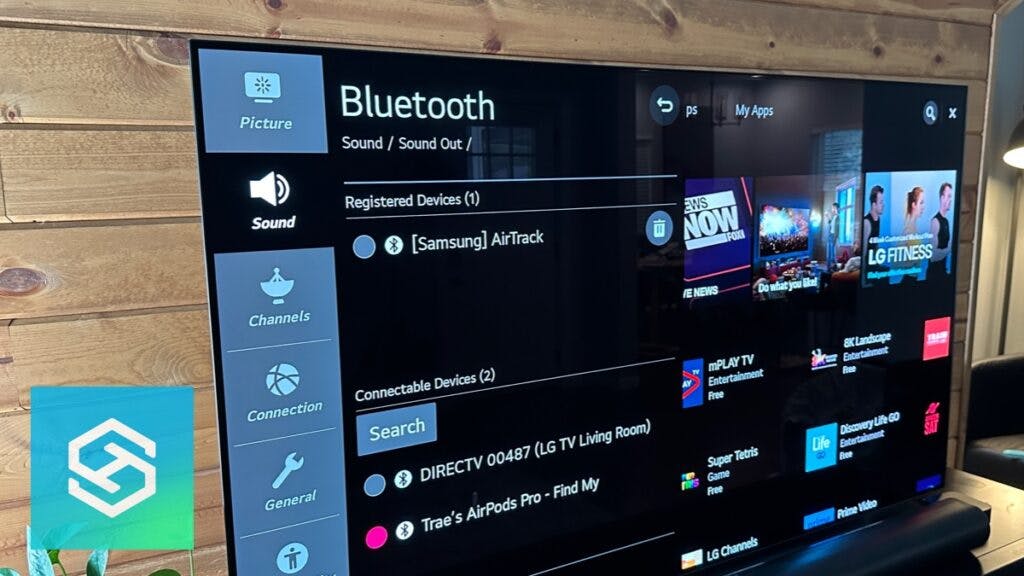Does LG TV Have Bluetooth?
By Trae Jacobs,
When you buy through our links, we may earn an affiliate commission.
If you want to wirelessly connect your speaker, headphones, or other devices to your LG TV, you first need to know if it will connect to Bluetooth.
How Do I Know if my LG TV Has Bluetooth?
While there are a few ways to assess whether or not your LG TV has Bluetooth available, the easiest option is simply using your remote. Here’s how it works:
- Open the SETTINGS with your LG TV remote.
- Select the SOUND option.

- Find and select SOUND OUT.

- If you have Bluetooth pairing capabilities, it will be on this list.

If your TV is a little older, try these steps: Settings > Advanced Settings > Sound Menu > Sound Out > Bluetooth (if available).
Another way to find out is to visit their website’s LG TV products page and filter the televisions for Bluetooth availability in the SPECS section.
However, for this process, you will need to be able to identify your own LG TV model.
| LG TV Model | NanoCell | QNED MiniLED | OLED | 4K Ultra | Made Before 2021 | Non-Smart TVs |
| Bluetooth | Yes | Yes | Yes | Yes | Sometimes | No |
NOTE: If your LG TV was made before 2021, it still might be Bluetooth enabled, so make sure you step through the instructions above to know for sure.
It’s vital to understand that while your LG TV may have Bluetooth, it doesn’t mean all Bluetooth devices are compatible with your television.
LG states that there are certified products that will seamlessly pair and work with their TVs, and luckily, they created a cohesive list of compatible products on their website.
So just make sure before purchasing an external device that it is absolutely compatible with your LG TV.
How Do I Pair Bluetooth Devices with My LG TV?
If you have followed the steps on your LG TV menu to find out if your television has Bluetooth, you can go ahead and start pairing your Bluetooth devices.
You don’t need to worry about turning the Bluetooth on or off on your LG TV because it automatically turns on when you turn your TV on.
Pairing Bluetooth Audio Devices with an LG TV
Here’s a quick video we made to pair AirPods or any Bluetooth headphones to an LG TV:
First, turn on your LG TV and put your Bluetooth device in pairing mode, then:
- Open the SETTINGS with your LG TV remote.
- Find SOUND MENU (or AUDIO) and select SOUND OUT.
- Select BLUETOOTH DEVICE LIST

- Choose your Bluetooth audio device and click PAIR or select the radio button.

If you’re having trouble pairing your Bluetooth audio device, try resetting both the LG TV and audio device. Also, make sure the Bluetooth audio device isn’t connected to another source, such as your smartphone.
Here’s a quick video I made to show you how to reset an LG TV:
Pairing Keyboards and Gamepads with an LG TV
First, turn on your LG TV and put your Bluetooth keyboard in pairing mode. On newer LG TVs, the steps listed above will be the same. For older TVs, try this:
- Open the SETTINGS
- Select ADVANCED SETTINGS
- Go into the GENERAL menu
- Select KEYBOARD
- Select CONNECT
From there, just wait a second to let the pairing process complete. If your Bluetooth keyboard isn’t pairing, try resetting the keyboard or gamepad and LG TV.
Can I Use my LG TV’s Bluetooth with my Magic Remote?
The Magic Remote can control your television from anywhere and work similarly to a computer mouse to scroll across your screen more efficiently. And to top it all off, it can operate on voice command.
Magic Mobile started in webOS 3.0 and allows your phone to be connected to the TV through the LG ThinQ app (formerly the LG TV Plus app) and the Magic Remote.
It uses Miracast to seamlessly cast anything from a compatible smartphone to your LG TV in seconds.
Using Bluetooth with an LG TV Magic Remote
To pair your Magic Remote with your LG TV, turn on your LG TV and then:
- Point the Magic Remote at the LG TV
- Press OK on the Magic Remote
That is it! Once set up, you can manually navigate to your LG TV’s settings with the Magic Remote to pair Bluetooth devices or speak the word “Bluetooth” in the Magic Remote to open the menu immediately.
What Can You Pair With an LG TV Via Bluetooth?
You may also want to know exactly what devices you can use with Bluetooth on your LG TV.
Here are a few of the compatible devices in each category:
- Keyboard
- Mouse
- Game Controller
- Speaker
- Headphones like Apple AirPods
- Soundbars, like the Samsung Soundbar, but not the Sony Soundbar.
While some of these devices are fun for entertainment, others, such as a keyboard or mouse, could be helpful if you lose your LG TV remote!
Keep in mind that unless LG officially states that the device is compatible, your device may not work or have limited functioning once paired.
Connectivity Issues: Troubleshooting Steps
So now you know your LG TV offers Bluetooth capabilities, and you have followed the steps to pair to your desired device, but it just won’t seem to connect, what do you do?
Check the Device is On & Ready to Pair
The first thing to do is to make sure you have turned on your external device and turned on “pairing mode.”
If the external gadget is on the list but will not connect, try un-pairing the two and then re-pairing.
Assess the Distance Between Devices
The Bluetooth connection between any two devices typically functions within a distance of 30 feet.
So if you have a very large room, or are using a device in a different room of your home, it may just be too far away.
Check for Interference
If you are within the 30-foot radius and it’s still acting up, it’s likely because of interference.
Bluetooth interference can be caused by baby monitors, microwaves, other Bluetooth devices such as a smart home hub, or even thick concrete walls.
Try moving to a new location where your device has a direct line to the television without anything else in the way to see if that does the trick.
Update the Firmware
Although many of us avoid updating our smart devices, it is extremely important to do so.
If your Bluetooth isn’t working, it may be because your LG TV or the device you’re attempting to pair needs a firmware or software update.
Go ahead to the update menu on both devices and see if there are any available updates to run.
Disconnect from Another Device
Make sure the device you’re trying to connect isn’t connected to something else.
If you usually use headphones with your smartphone via Bluetooth, you’ll likely have to go to the Bluetooth menu within your phone and disconnect the two as they automatically pair.
Try Another Way
And last but certainly not least, if possible, check if it’s the device itself having issues by connecting it directly to your LG TV with an AUX, USB, or HDMI cable.
If you are still having trouble connecting your Bluetooth, there could be a few more options for at-home solutions before you call in the big guns.
And Tech Supportal is here to help. We have an online team available to get your LG TV connected to Bluetooth right now.
FAQs: Bluetooth & LG TVs
My LG TV Doesn’t Have Bluetooth
If your LG TV doesn’t have Bluetooth, don’t worry! You can easily purchase a Bluetooth adapter to use the same wireless services Bluetooth offers.
Most Bluetooth adapters are simply USB devices that plug directly into the back of your TV and allow for wireless Bluetooth connections.
Can I Add a Bluetooth Transmitter to an Older LG TV to Give it Bluetooth?
Once again, yes, you absolutely can add a Bluetooth transmitter to an older LG TV to give it Bluetooth.
As many Bluetooth transmitters need to be connected via an AUX port and RCA cables, almost every old TV will be compatible with the transmitter.
How to Connect Devices to an LG TV Without Bluetooth
If you can’t use a Bluetooth transmitter on your LG TV, you can then plug a pair of corded headphones, a keyboard, or a mouse simply into the AUX, HDMI, or USB port, depending on the device.
But if your device only operates wirelessly via Bluetooth, you do need to purchase an additional transmitter or adapter.
Related Articles