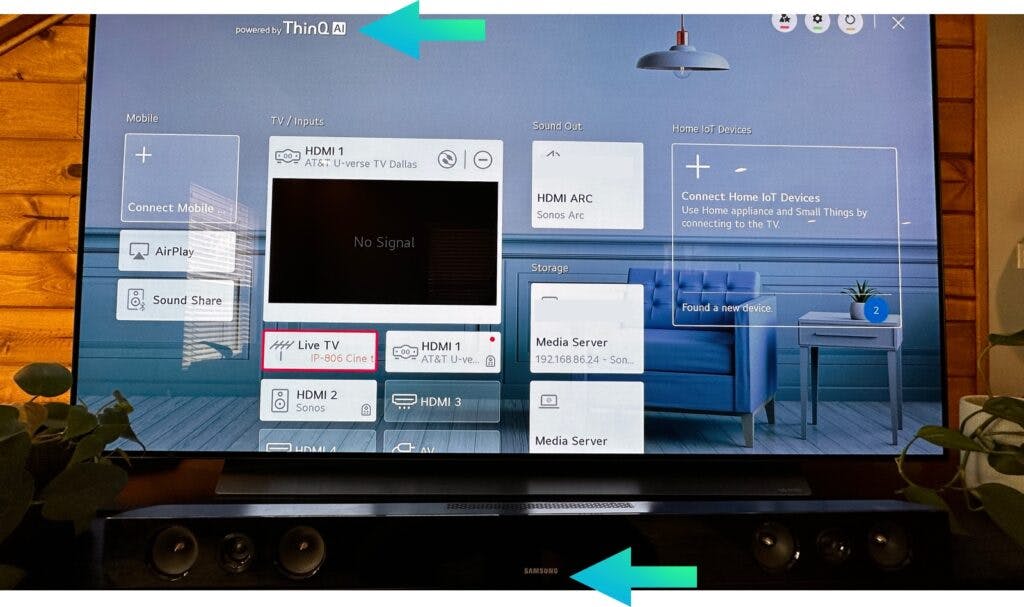Can You Use a Samsung Sound bar With an LG TV?
By Trae Jacobs,
When you buy through our links, we may earn an affiliate commission.
You can use a Samsung sound bar with an LG TV. There are four main ways to connect your devices:
- An HDMI cord
- An aux cord
- A digital optical cable
- A Bluetooth connection
What is the Best Option for Connecting My Sound Bar?

If you have an HDMI port or a port for a digital optical cable, they are your best options in terms of quality. Using an aux cord or connecting with Bluetooth is convenient, but the sound quality is not as good.
If you know you won’t the difference and don’t want the extra hassle, connecting with an aux cord or with Bluetooth is easier.
How to Connect Samsung Sound Bar and LG TV with Cables
To get the highest quality sound from Samsung sound bar to an LG TV all involve using different types of cables. You can use:

- An HDMI cable
- A digital optical cable
- An auxiliary cable
Connecting Your Sound Bar With an Aux Cable
An aux cable won’t give you the best quality, but it is one of the easiest to connect. You’ll need to plug one end into the input on the sound bar (essentially look for a headphone jack) and then plug the other end into the output of the TV.
From there, turn on both the sound bar and the TV. Select the output method on your TV if it doesn’t automatically pick up the sound bar. The sound bar will now basically become the TV’s built-in speaker. The quality won’t be as good as if you used an HDMI or digital optical cable, but it works fine in a pinch.
Connecting Your Sound Bar With HDMI
Most commonly, people connect their TVs and sound bars with HDMI cords. To do this:

- Connect your HDMI cable: Put one end of the cable into the OUT HDMI port on your sound bar, and the other in any HDMI input on your TV.
- Plug another device into the INPUT HDMI port on your sound bar: This can be any external device, like a cable box or video game console. You just take the HDMI plugged into that device and put the other end into the INPUT on the sound bar.
- Plug in and turn it all on: Make sure your sound bar is plugged in, then turn on both the sound bar and the TV.
- Select the HDMI port your sound bar is plugged into: Go to “source” on your TV and find the sound bar. Turn every device on and enjoy!
This process was on an LG OLED TV, but the process should be similar for most operating systems.
The sound bar should distinguish between which HDMI ports are inputs and which are outputs on your LG TV.. If it doesn’t show up on the TV and you followed all the other steps correctly, check that the cable is in the right port on both the TV and the sound bar. You can also switch the HDMI input/output on the actual soundbar.
Connecting Your Sound Bar With Digital Optical
Digital optical cables provide excellent quality sound because of the speed at which they can transfer information.
To get your Samsung sound bar hooked up to your LG TV with a digital optical cable in no time:

- Turn on your TV and Sound bar: For this process to work, it’s best to have everything on.
- Connect the cable: Plug one end of the cable to the TV’s digital optical input and then the other into the sound bar’s output.
- Press the “source” button on your sound bar: The source button should be available both on the sound bar itself and its remote.
- Find the setting “D.I.N”: This should come up after you press the source button.
- Find settings in the TV home menu: Press the home button on the TV remote and go to settings
- Go to the sound settings in the sound menu: The sound menu is the little icon with a speaker on it. Click on it and look for the sound settings.
- Switch the TV speaker off: In the sound settings, you should see an option for your speakers. Click it and switch the internal speaker to off.
With the TV speakers off, you will only receive sound via the sound bar. If you’re getting sound from somewhere else, start over and repeat the process.
Connecting Your Sound Bar and TV With Bluetooth
Some LG Smart TVs have Bluetooth capabilities. You can use these to connect to a Samsung sound bar that also has bluetooth.
If you do have a Bluetooth capable LG TV, you should:

- Use your sound bar remote to turn on pairing mode: There should be a pair button on your sound bar’s remote. Press it so it can search for your TV.
- Go into your TVs sound settings: From the settings menu you should be able to get into advanced settings. There you will find sound settings. Click on them.
- Go to sound out and find your device: There should be a “Sound Out” button. Click it. From there you should be able to select “LG Sound Sync Bluetooth.” Select it and have it find your bluetooth.
- Select the bluetooth from your speaker: It may take a moment to two to pair, but once it does, you should be ready to go!
If your bluetooth didn’t come up, try to hit the pair button again and repeat the process.
Related LG Articles