Do You Need the Chime for the Ring Doorbell?
When you buy through our links, we may earn an affiliate commission.
The Ring Chime makes it easy to hear every time someone presses your Ring Doorbell. However, there are ways to use the Ring Doorbell without the Ring Chime.
Do I Need the Ring Chime for the Ring Doorbell?
The Ring Chime can enhance your experience with your Ring Doorbell, but it’s not necessary for the Doorbell to work.
If you don’t have a Ring Chime or Ring Chime Pro, there are several other ways you can be notified of visitors at your door.
How to Use a Ring Doorbell Without a Ring Chime
Without a Ring Chime, you have three options for how to be notified when someone’s at your front door:
- In-home chime box
- Alexa device
- Ring app
Using an In-Home Chime Box for the Ring Doorbell
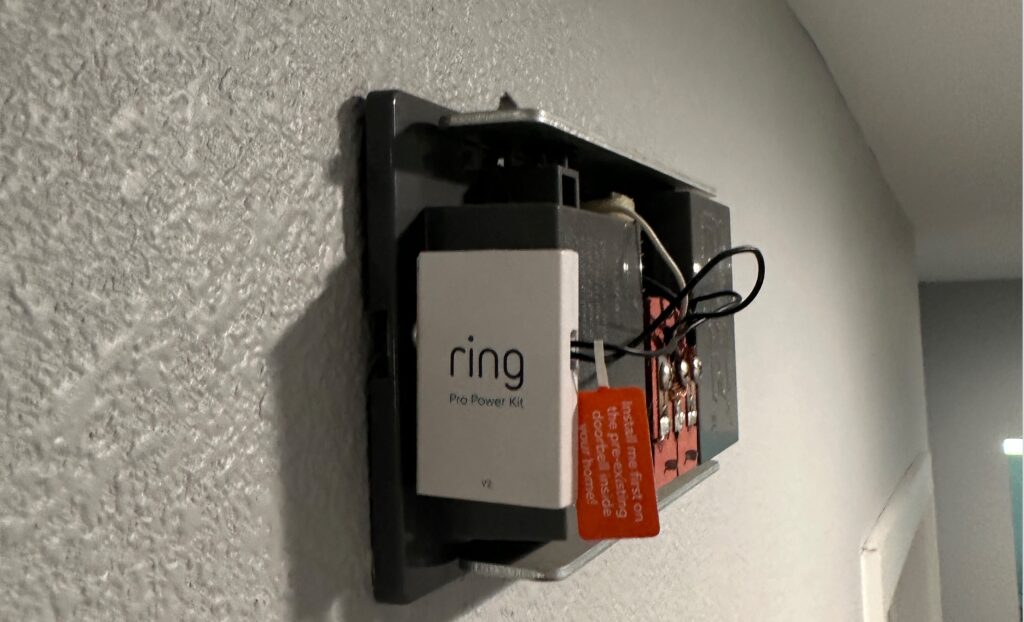
If you’re replacing an existing doorbell with a Ring Doorbell, you probably already have a chime box connected to your doorbell wires.
If you hardwire your Ring Doorbell to these wires, you can still use your old chime — as long as it’s compatible.
However, existing chime boxes are only compatible with hardwired Ring Doorbells. You won’t be able to use it if you’re running your Doorbell on battery power.
Use an Alexa Device with the Ring Doorbell
If you have any type of Alexa device in your home, you can connect your Ring account to your Alexa account and have Alexa announce visitors at your door.
- Open the Alexa app on your phone.
- Tap the three lines on the bottom-right side of the screen to open the menu.

- Select “Skills & Games.”

- Tap the search icon and type in “Ring.”

- Select Ring from the search results.

- Tap “Enable to Use.” (Mine is already set up, but the button should be there).

- Sign into your Ring account and wait for the app to discover your Doorbell.
- Go back to the Alexa app home screen and select the “Devices” tab at the bottom.

- Tap “All Devices” or “Cameras” and select your Ring Doorbell.

- Select the Settings icon.

- Under “Announcements,” find “Doorbell Press Notifications” and toggle it on. Choose your announcement devices and the doorbell sound.

Using the Ring App with the Ring Doorbell
If you don’t have an Alexa device, the only way to receive doorbell press notifications from a battery-powered Ring Doorbell is through the Ring app.

This means you’ll need to keep your phone on hand and rely on the notifications the Ring app sends to know when someone’s at the door. Here’s how to turn them on:
- Open the Ring app.
- Tap the three horizontal lines to open the menu.
- Select “Devices.”
- Select your doorbell.
- Toggle “Ring Alerts” on.

Be sure to enable push notifications for Ring in your phone’s settings as well.
Using the Ring Chime with the Ring Doorbell
The Ring Chime is a wireless notification device you can use in place of a traditional doorbell chime.
The main benefit of a Ring Chime is that, while traditional doorbell chimes will only ring with your Doorbell if it’s hardwired, the Ring Chime works with battery-powered Ring Doorbells.
All you need to do is set the Ring Chime up in the Ring app, then plug it into a wall socket. Once it’s connected, you’ll hear your selected ringtone whenever someone presses the Doorbell.
- Open the Ring app.
- Tap the three horizontal lines on the left side of the screen to open the main menu.
- Press “Set up a Device” and select “Chimes.”

- Select “I’m Ready to Scan” and scan the QR code on your Chime.

- Plug the Chime into an outlet. For the best connection possible, choose one near your router.

- Follow the steps in the Ring app to select a location, name and connect the Chime to WiFi.

Once your Ring Chime is set up, you can customize your preferences and connect it to your Doorbell.
Ring Chime or Ring Chime Pro: Which is Better?
Ring makes two versions of the Chime — the traditional Chime and the Chime Pro. Both devices essentially serve the same purpose, but the Chime Pro has a few extra features and doubles as a Wi-Fi extender.
Whether you should choose the Chime or Chime Pro depends on your needs and preferences.
For example, if you have a larger home and your Wi-Fi router is far from your front door, you’d probably be better off with the Chime Pro.
If you don’t need this increased connectivity, you can stick with the traditional Chime.
| Features | Ring Chime | Ring Chime Pro |
| Customizable ringtones | Yes | Yes |
| Volume control | Yes | Yes |
| Do Not Disturb | Yes | Yes |
| Motion detection alerts | Yes | Yes |
| LED alerts for hearing impaired | Yes | Yes |
| Wi-Fi band compatibility | 2.4 GHz | 2.4 and 5 GHz |
| Built-in Wi-Fi extender | No | Yes |
| Night light | No | Yes |
| Customizable motion zones | No | Yes |
Should I Upgrade to a Ring Chime?
In my opinion, there’s no better way to use your Ring Doorbell than with a Ring Chime or Ring Chime Pro.
A chime box is the easiest way to ensure you hear your Doorbell ring inside the house, but traditional chime boxes only work when your Ring Doorbell is connected to the existing wiring.
On the other hand, you can use the Ring Chime with any Ring Doorbell, whether it’s hardwired or battery-powered. You can even use it with the Ring Alarm!
While there’s no way to change the location of an existing chime box, you can plug the Ring Chime into any socket in your house. Choose the room you spend the most time in or the room closest to your Wi-Fi router.
Frequently Asked Questions
Will I Receive Notifications From My Ring Chime Without Internet?
The Ring Chime needs a strong Wi-Fi connection to communicate with your Ring Doorbell. If the Wi-Fi is out, you will not hear the device chime when someone presses the doorbell.
If you lose your connection, follow the steps below to reconnect:
- Open the Ring app.
- Tap the menu icon and select “Devices.”
- Choose your Ring Chime.
- Press “Device Health.”
- Look under the “Network” section. If the connection has been lost, you’ll likely see an option to “Reconnect to Network.”
Is the Ring Chime Compatible with All Ring Cameras?
The Ring Chime is compatible with all Ring devices. If you have something like a Ring Alarm or Ring Indoor Camera, you can set your Chime up to ring when it detects motion.
Can I Connect a Ring Chime to Multiple Ring Doorbells?
As long as you have the Wi-Fi connectivity and broadband to support it, you can connect as many Ring Video Doorbells to your Ring Chime as you’d like.
- Open the Ring app.
- Tap the three horizontal lines to open the main menu.
- Select “Devices.”
- Choose the Ring Video Doorbell you want to connect.
- Open the Doorbell’s Device Settings.
- Tap “Linked Chimes” and choose your Ring Chime.
Can You Have More Than One Ring Chime in the House?
You can have more than one Ring Chime in your home. But you usually won’t need an extra Chime since you can link one Ring Chime to multiple Ring devices.
However, there are two distinct advantages of using multiple Ring Chimes in your home:
- For better connectivity
- To hear your Doorbell more clearly
Should I Get a Ring Chime if My System is Paired with Alexa?
If you’ve previously set your Ring Doorbell to ring on Alexa, you’ll need to toggle “Doorbell Press Announcements” off before setting the Doorbell up with the Ring Chime.
If you leave the Doorbell connected to Alexa, it could disregard the connection to the Chime and not ring inside your house.
What Happens When My Doorbell Detects Motion?
All Ring Doorbells, including the Ring Doorbell Pro, can detect motion from up to 30 feet.
When your Ring Doorbell detects motion, you will receive a notification through the Ring app. You can also set your Ring Chime up to alert you to motion around your Doorbell or Camera.
If you answer the alert on your phone, you will see live footage from your camera.
Related Articles

