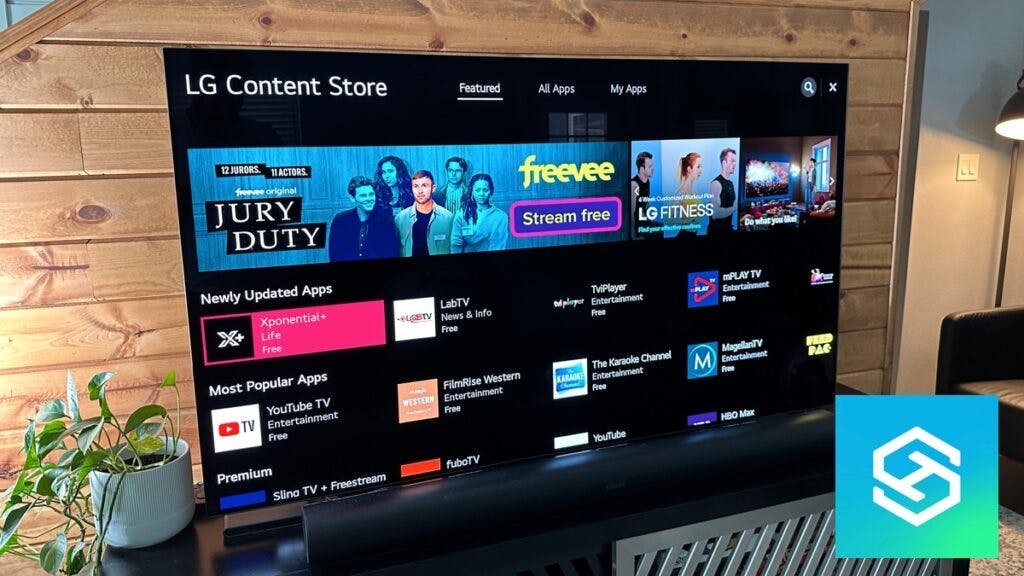10 Best Apps You Can Get on an LG TV
By Trae Jacobs,
When you buy through our links, we may earn an affiliate commission.
Like many other devices like mobiles and computers, the applications installed on your LG smart TV will go a long way towards determining how you will enjoy the device. Of course, you can always watch cable TV, but that wouldn’t utilize the full potential of your smart TV.
The LG Content Store leaves hundreds of apps to choose from. As there is limited space for you to download these apps, we’ll look at the ten apps we consider best for you to have.
YouTube

Whatever your needs, YouTube is one of the top apps you can have installed on your LG smart TV. It offers millions of videos from different niches, including music videos, educational content, comedies, and news channels.
While there is a subscription option for using YouTube, you can enjoy the App for free, albeit at the cost of ads. Also, you can rent or buy movies on YouTube.
YouTube Kids
For the uninitiated, it might seem that YouTube kids wouldn’t be necessary if you already have YouTube. However, if you have kids, there are many advantages of having a YouTube kids app over having ordinary YouTube.
The main advantage is that all content is curated for kids between 1-10. On normal YouTube, auto-play could lead to kids seeing unsuitable videos.
The ads on the normal YouTube app could be inappropriate for kids to see. Like the ordinary YouTube app, you can use it for free or pay a premium subscription.
Netflix

Since it started video streaming, Netflix has been the main go-to for the service. Netflix has an amazing variety of shows and films produced by themselves and from other production companies.
You need a subscription to use Netflix. There are a few different subscription plans you could go for, and they include single, family, and ad-enabled subscription plans.
You can even download videos on some devices, depending on what plan you have.
Spotify

For music lovers (who isn’t?), Spotify is one of the best apps on your LG smart TV.
It offers tons of music covering all possible genres, and you would be hard-pressed not to find a particular song there.
Spotify can be free, but you’ll have to listen to ads. You can trial Spotify Premium or pay for the service. Spotify also offers a student discount with Hulu and Showtime, which are fantastic apps on an LG TV.
Twitch
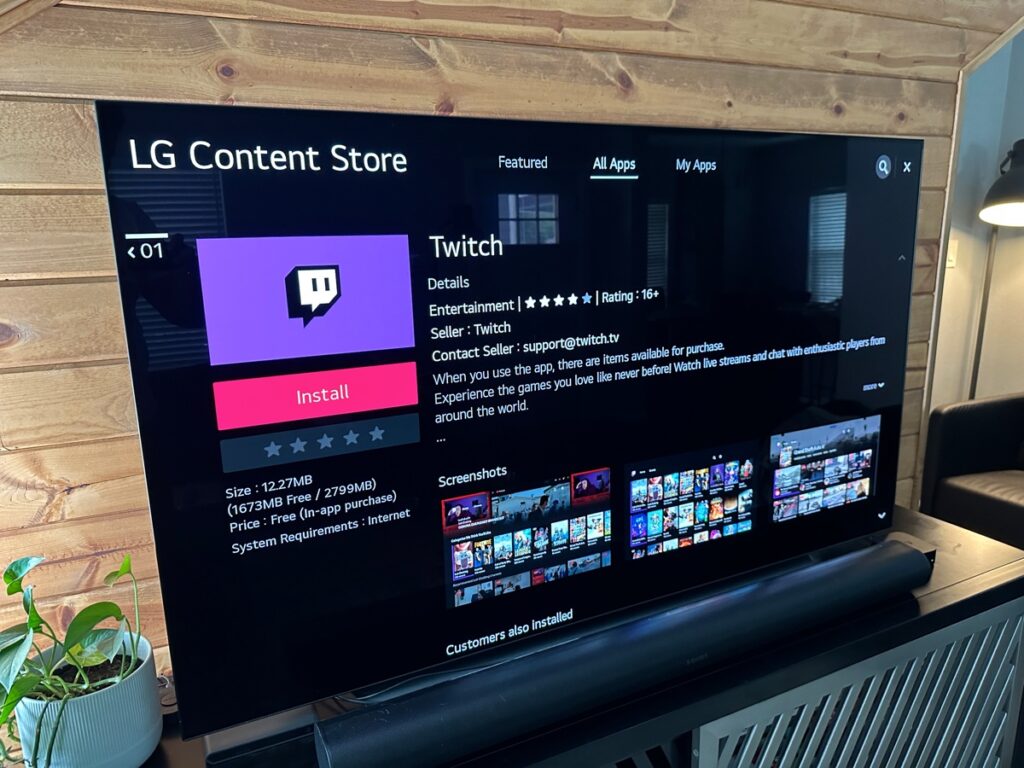
Twitch is a must-have if you are interested in gaming and streaming games. Unlike the likes of Netflix, which has alternatives, there are no like-for-like alternatives for Twitch.
Even if you are not much for gaming, if you have kids, it’s a good idea to have Twitch as they might be interested in a few creators on Twitch.
Streaming and watching your favorite streamers is entirely free. However, you might need a subscription to subscribe to a channel you especially like.
Twitch also has a feature that allows you to enjoy content with family and friends when you are not together.
LG Channels

LG Channels is very different from many of the apps on this list in that it is entirely free. As the name suggests, it is owned by LG and has over 100 channels you can choose from.
These channels allow you to watch from different genres, including free movies, TV shows, sports, news, comedy, and more, just like you would from a cable box.
You do need webOS 3.5, 4.0, or 4.5 and a steady internet connection to be able to use LG Channels.
Funimation

If you are an anime lover, you will find Funimation very crucial to have installed on your LG smart TV.
A video streaming service like Netflix, Funimation focuses more on animation movies, specifically Japanese anime.
You can watch a limited amount of Funimation’s library for free with ads. However, to access all content on Funimation, you’ll need to subscribe to one of their three subscription plans.
Plex

Unlike most apps on this list, Plex is a media server. Rather than streaming content from, say, Netflix, Plex allows you to stream content from your local network. How does it work?
You can use any other device, like a Fire TV Cube, with your media files as the Plex server. You will then be able to access all these files on any device that can access the Plex server. You can use Plex for free.
Disney +

Launched in 2016, Disney Plus allows you to watch so much content owned by Disney. This includes anything from the Marvel Cinematic Universe, Lucasfilms, and so much more.
Disney Plus offers a free trial or a subscription plan. It’s also common now to bundle with your cable provider to get Disney Plus and other streaming services.
Amazon Prime Video

Amazon Prime Video offers thousands of movies, shows, and documentaries. It’s one of the best apps you can have installed on an LG smart TV.
You do need to have a subscription to use Amazon Prime Video. You can also access premium channels, some included, like Freevee, and others you’ll have to pay for, like HBO Max or Paramount+.
Looking for more apps for your LG TV? We’ve got some other great ones you can enjoy too!
How to Install Apps on LG Smart TV
Installing apps on any LG Smart TV is very easy; just keep in mind the amount of space you have available on your TV, or else the app may not download.
- Press the Home button on your remote.
- With the directional buttons, scroll to LG Content Store.
- Click the search icon in the top right corner.

- Type the name of the App you want to search for with the on-screen keyboard.
- Click on the App and select Install.
You can then launch the App to enjoy its contents!
What to do if an App Keeps Crashing on an LG Smart TV?
Sometimes some glitches can cause an app to crash. This can be very annoying if you just want to watch a movie or play a game.
Here are some quick troubleshooting steps you can take to fix an app that is crashing on an LG TV:
- Make sure your LG TV is connected to the internet. If it keeps disconnecting, we have some things to do to fix that.
- Check if the app or your TV have any updates.
- Uninstall and reinstall the app. Keep in mind this will log you out.
- Reboot your LG TV
- Perform a factory reset. This will erase all the data on your TV, so leave this to the absolute last thing to try.
Related Articles