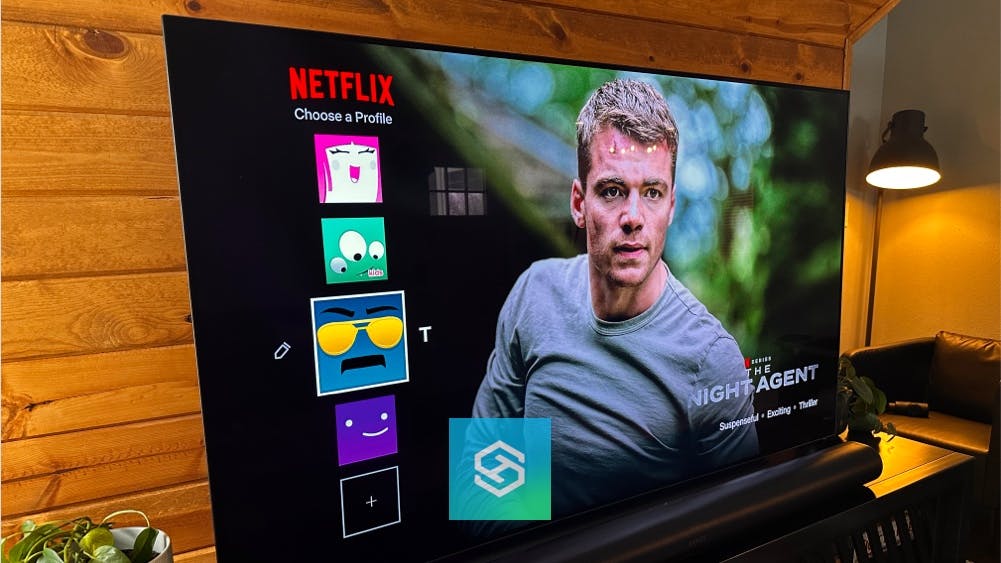How to Get Netflix on Your LG TV
By Trae Jacobs,
When you buy through our links, we may earn an affiliate commission.
Netflix has become a powerhouse in the streaming world. In addition to a variety of beloved movies and TV shows, they now offer a plethora of original content to appeal to users of all ages. If you have a smart LG TV, you probably want to use it to stream with Netflix. For that reason, many people wonder, “how can I get Netflix on my LG TV?”
- Open the LG Content Store and search for Netflix
- Download the Netflix app
- Log in to your Netflix account
Luckily, most smart LG televisions are directly compatible with Netflix. In fact, a lot of TVs come with it pre-installed.
How to Get Netflix on Your LG TV
Because Netflix is such a big player in the streaming world, it is widely available on LG smart TVs. You can visit the LG Content Store and download the application directly onto your TV.
Download Netflix on Your LG Smart TV
As long as you have a compatible LG Smart TV, you should be able to download and stream content on Netflix. To install Netflix, follow the steps listed below:
- Turn on your television and ensure it’s connected to your WiFi network.
- Navigate to the LG TV’s Home screen.

- Find the “LG Content Store” and select it.

- Search for Netflix and install the application.


- Launch the app once it finishes downloading.
- Sign into your existing account, or create a new account.
Steps may vary based on your TVs operating system, but the idea is the same. Find the LG content store and download it.
You may have a Netflix button on your remote. In that case, just push the button and sign in. As you can see by remote, we use the Netflix button often. So much so that the word Netflix on the button has been completely wiped out
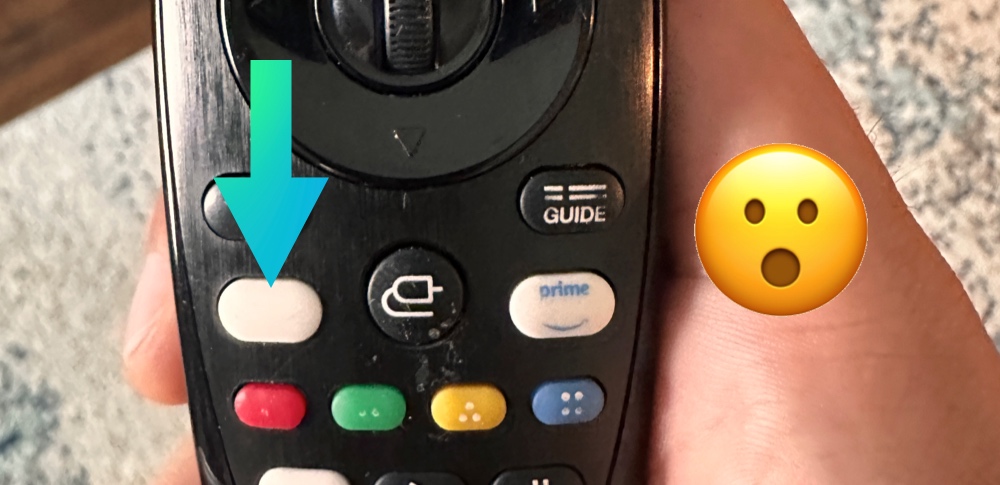
What If My LG TV isn’t Compatible with Netflix?
While most modern LG TVs are compatible with the Netflix application, a few do not support it. Luckily, there are other ways to watch Netflix on your incompatible LG TV.
You can connect another streaming stick or box to your TV’s HDMI port, such as a Roku device or Amazon Fire Stick or Apple TV 4K. Or, you could cast the content to your TV from your phone using something like Chromecast.
I’m team Apple, so I mainly use the Apple TV 4K.

Connect your preferred device to your LG TV, then follow the on-screen instructions to set it up. Netflix comes pre-installed on many streaming devices, so in most cases, you won’t even have to download the application yourself.
Troubleshooting Netflix on Your LG TV
If you know your LG TV is compatible with Netflix but still cannot open or download the application, you may need to try some troubleshooting methods.
It could be an issue with your Netflix account, your internet connection, or something else that is interfering with your ability to watch your favorite shows on your TV. Below, we will discuss a few common problems and highlight how to remedy them.
Incorrect or Outdated Account Details
If you’re having trouble logging into your Netflix account, one of the first things you should check is your account details. Using your computer, log in to Netflix and see if you can find the problem.
Your account may have expired, or Netflix may be having trouble charging you for your subscription. Try changing your password or updating the card on file and see if it solves the issue.
Outdated Software
If Netflix suddenly stops working or becomes glitchy, it’s likely due to outdated software. There are two methods you can try to fix this problem.
- Update your Netflix App
- Update your LG TVs software
The first thing you should try is checking the LG Content Store to see if any updates are available for Netflix. If so, install the updates and try using the app again. Updating Netflix regularly will ensure you experience fewer issues.
If you’re still having trouble, you might need to update the software on your television. Find the Settings icon on your remote and go to the “About This Television” section. There, you will see if there are any updates available. If so, download and install them before trying to open Netflix again.
Connectivity Problems
Another frequent problem is that your television just isn’t connecting to the internet. Powering down the entire system and restarting it could be the solution.
Unplug your television and your router. Leave them unplugged for a few minutes to let everything power down and reset. Then, plug everything back in and reconnect your TV to your home’s WiFi network. This could solve many connectivity problems you might be facing.
Getting Netflix on Your LG TV
Most LG smart TVs are compatible with Netflix, making it easy to download the app onto your television. If you own one of the few LG smart televisions that are not compatible with Netflix, you can use a Roku, Amazon, or Google streaming stick to watch Netflix on your TV screen.
FAQs
Why can’t I get Netflix on my LG TV?
If Netflix is not on your LG TV by default or in the app store, it may not be compatible or it is an old model. The best solution is to grab a streaming device like a Fire TV Stick.
How do I add apps to my LG TV?
Go to the LG Content Store and search for the desired app to download it. Read the details then install the app.
Why has Netflix disappeared from my Smart TV?
Your TV’s software may need to be updated and if that doesn’t solve the issue, you may need to reset your TV to default settings.
How do I add apps to my LG Smart TV that is not listed?
You can add apps via third-party apps like Aptoide or AppValley. Apps such as these offer more diverse tyoe of apps but they are not officially supported by LG.
Related Articles