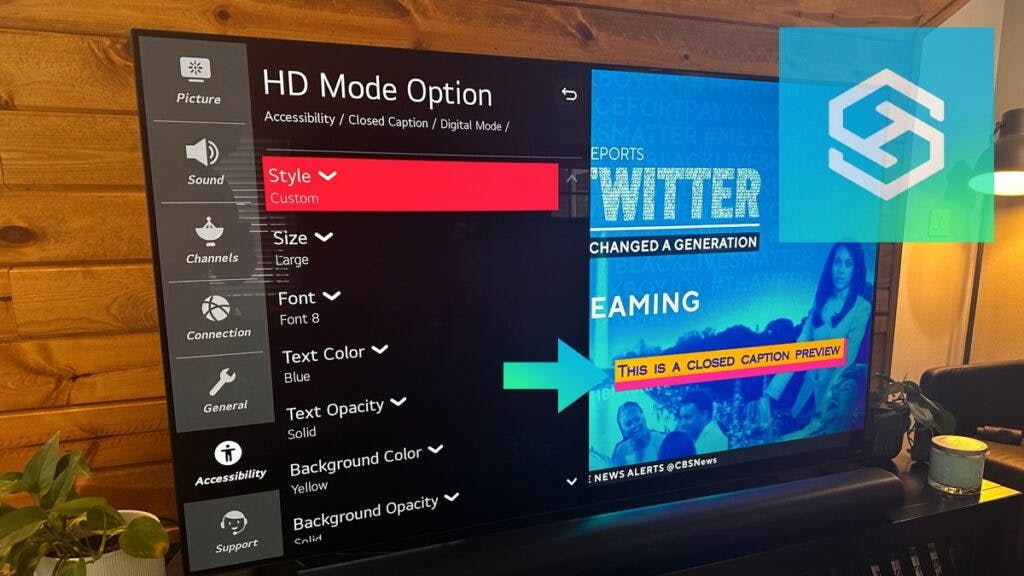How Do I Turn on Subtitles on an LG TV? (Closed Captions)
By Trae Jacobs,
When you buy through our links, we may earn an affiliate commission.
Companies like Netflix and Hulu have started to offer closed captioning settings directly in their app for easier accessibility. However, when watching live TV, you still need to turn on your LG TV’s closed captioning settings to access subtitles.
To turn on subtitles on an LG TV, go to the Settings menu and find the Closed Caption option within the Options or Accessibility sub-menu. Click the toggle to turn the subtitles on or off.
Where to Find the Closed Caption Option
The closed caption option on your LG TV will differ depending on the year it was manufactured.
LG TVs Before 2014
For LG TVs manufactured before 2014, including the 2D HD 720p LEDs or the 3D Full HD 1080p Smart LED TVs, just follow these simple instructions:
- Select the gear icon on your remote to open the Settings menu.
- Select Options
- Choose Caption
LG TVs After 2014
For LG TVs manufactured in 2014 or after, such as the LG SIGNATURE OLED, OLED evo, or the FHD Smart TVs, here’s what you need to do:
- Press the home button labeled with a house icon on your LG remote.
- Select the Settings menu by clicking the gear setting icon in the upper right-hand corner of your screen.
- Select the Accessibility menu

- Select the option for Closed Caption.

Another option is to simply turn on the subtitles for the program you’re watching without even stopping your movie or show by clicking the Enter button.
You will see an icon in the corner of the screen that says CC; click to turn the subtitles on or off immediately.
Toggle the Caption Option to “On”

Once you have found the closed captioning menu, you will want to toggle this setting to “On” to enable subtitles.
This tells your TV to start decoding the closed captioning information within the TV signal to provide subtitles on the bottom of your screen.
Select Your Closed Captioning Mode
LG TVs have several modes for their closed captioning, which can change the language and format of your subtitles. how
To change the subtitle style on your LG TV, first navigate to the closed caption menu of your LG TV directly below the On/Off setting for closed captioning.
Note: The number of modes available is not determined by LG but by the broadcasting station.
- CC1 has subtitles in the primary language of the program you are watching. This is the default setting of your TV when you turn on the closed captions.
- Other options include CC2, CC3, and CC4, as well as Text 1, Text 2, Text 3, and Text 4. If CC1 subtitles are not in your preferred language, these other options might be better for you.
The available languages will depend on the program or broadcasting network, and not all programming will provide multiple subtitle options.
If you select one of these additional modes and nothing changes, or no subtitles appear, it is because the broadcast network does not provide that closed captioning mode.
Select Your Closed Captioning Style
While LG TVs made before 2014 only have one closed-caption style, newer LG TVs allow you to change the font color, size, and style of the subtitles and modify what is behind the subtitles to make the subtitles easier to read for each user.
These additional options can be found in the “Digital Mode Options” submenu within the closed captioning menu in LG TV models from 2014 or after.

FAQ & Troubleshooting Solutions
Finally, it’s time to answer a few commonly asked questions and troubleshoot some of the most reported issues LG TV users have when attempting to turn subtitles on or off.
What is Closed Captioning?
Closed Captioning is broadcasted with the TV signal, and your TV decodes this signal to provide subtitles at the bottom of the screen.
This means the broadcasting station determines your closed captioning options for languages and settings, and each channel might have different languages available.
With that said, you’ll want to follow these steps to turn on subtitles for your LG TV.
Can LG TV Closed Captioning Be Used in Apps?
If closed captioning isn’t available through the app you’re using or simply aren’t as well written as those that the LG TV provides, unfortunately, you are out of luck.
You cannot use LG TV closed captioning while using most apps on your smart TV.
How Do You Change Closed Captioning Without a Remote?
If you’ve misplaced your LG TV remote control, you cannot change the subtitles as you cannot access the Settings menu.
However, you can download a remote app on your phone if you’re in a pinch that will give you access to the TV’s menus, and you can continue by following the steps listed above.
You can also get a universal remote for your LG TV and program it to work as a replacement.
CC Isn’t Coming Up After Turning It On
After following the directions and turning the subtitles on, if the CC still won’t appear, it’s most likely because the movie, TV show, or app you are attempting to watch or use does not offer subtitles.
The Closed Captioning is off, but they are Still Showing Up
Sometimes, after tuning the closed captioning toggle off, the LG TV still shows the subtitles.
When this occurs, simply ensure the cc is turned off, then power the TV down for 10 seconds before turning it back on again.
Related Articles