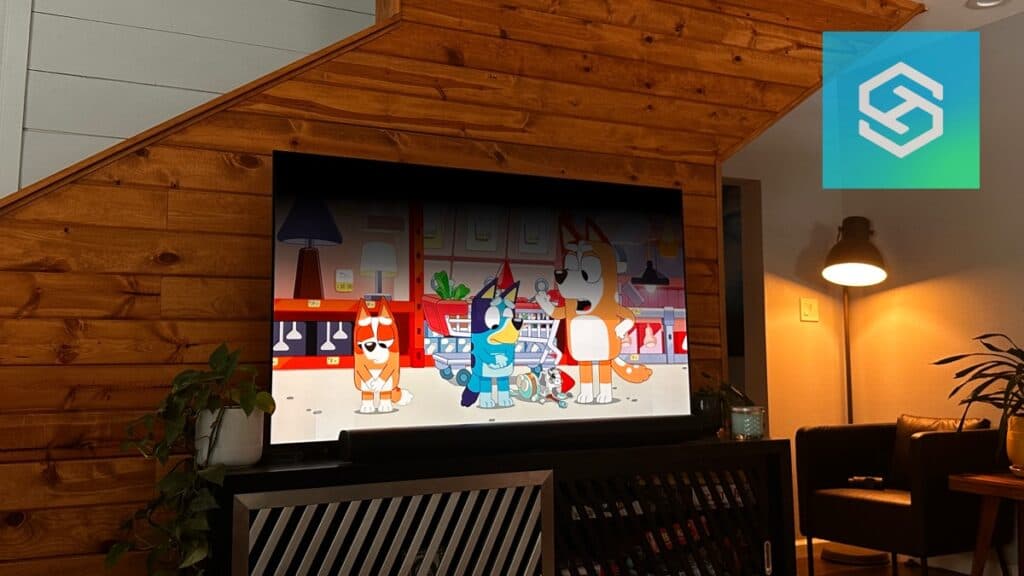How to Fix LG TV When Half the Screen Goes Black
When you buy through our links, we may earn an affiliate commission.
Whether your LG TV is dark on the top, bottom, left, or right side, it’s nearly impossible to enjoy your favorite shows.
There are many reasons why half of your TV screen might be black, but that means there are also many ways you can try to fix it.
Use Your LG TV’s Self-Diagnosis Tool
If you have an LG TV made in 2018 or later, you’re in luck. Newer LG smart TVs have a self-diagnosis feature to help users locate and troubleshoot different problems.
It may not give you the solution you need, but it’s a good place to start.
- Long press the 9 button on your LG TV remote. If that doesn’t work, you can navigate through “Settings,” “All Settings,” “Support,” and “Quick Help.”


- Select Optimization Settings.

Run through the process to ensure your video settings are correct.

Power Cycle Your LG TV
Sometimes, a quick power cycle is all you need to get your LG TV back to normal.
A power cycle is always my first go-to because it resets the main board and clears most temporary glitches.
First, try unplugging the power cord for about a minute. If that doesn’t work, reboot the operating system by pressing and holding the power and volume keys until you see the bootup logo on your TV screen.
Check for Electronic Interference
If your LG TV is still half black after rebooting the TV and operating system, the next thing I recommend is checking the area around the TV for any devices that could be causing electronic interference.
Having items like microwaves or radios near your TV can cause interference, potentially leading to the split screen problem.
Remove anything that could create a problem and see if half of your TV screen is still black.
Check Your HDMI Cables

From streaming sticks to gaming consoles, most of us have at least one HDMI cable connected to our TVs at all times.
If you’re seeing a half black screen when you’re using a device connected through an HDMI cable, the issue might not be with your TV at all.
Some HDMI-related issues that could cause discoloration, like a half black screen, include:
- Broken cables
- Damaged HDMI ports
- Loosely-connected cables
To determine whether the HDMI cable is the cause, unplug everything from your TV except the power cord.
If you no longer have the half screen problem, try switching the HDMI port you’re using or replacing your HDMI cable.
If you do still have a half black screen, keep troubleshooting.
Switch the Power Outlet You’re Using
In the past, I’ve noticed that as I unplug my TV from the power outlet, I can see half the screen go dark before the other half.
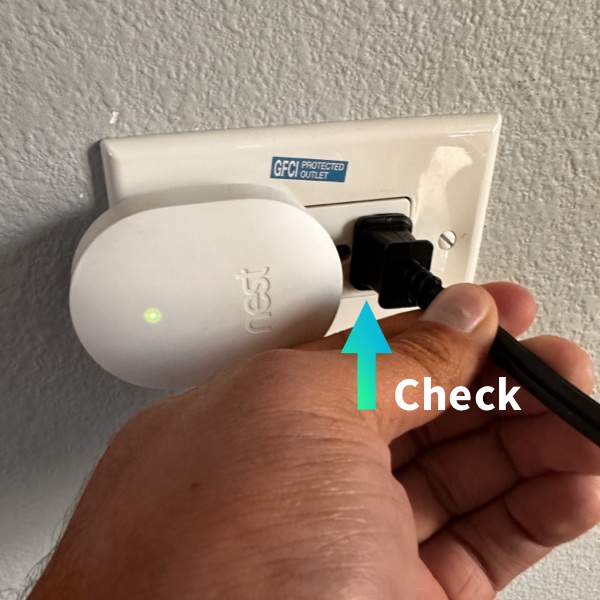

If your TV isn’t fully plugged into the wall outlet, or if the outlet is damaged in some way, you might notice the split screen problem. This is because of voltage fluctuations.
Go to the back of your TV and make sure the power cord is securely plugged into the outlet. If not, plug it all the way in.
If the plug seems loose in the outlet or you still see a half black screen after plugging it in all the way, switch the outlet you’re using.
It also sometimes helps to plug the cord directly into the wall rather than into a surge protector.
Check Your Picture Settings
While your picture settings usually won’t cause half of your LG TV’s screen to go dark, it’s still worth checking off the list. To access your picture settings:

- Press the Gear icon on your remote.
- Select “All Settings.”
- Press “Picture.”
Test out different picture modes and make sure your aspect ratio is set to 16:9. You can also try adjusting your Panel Brightness or Gamma settings.
Update Your LG TV’s Firmware
Keeping your LG TV’s firmware up-to-date is essential. Out-of-date firmware can create all kinds of problems, including glitches with the TV’s display.
The easiest way to update your LG TV’s firmware is using your TV’s Wi-Fi connection:
- Press the Gear icon on your LG TV remote.
- Select “All Settings.”
- If your TV is running WebOS 5.0 or higher, select “Support.” If it’s running WebOS 4.5 or lower, select “General.”
- Press “Software Update.”
- Choose “Check for Updates.”
If there’s an available firmware update, download and install it.
Manually Update Your LG TV’s Firmware
If a half black LG TV screen is preventing you from navigating the settings menu, it might be better to update your firmware manually.
It is a little more complicated, but you can download firmware updates from the LG website and transfer them to your TV using a USB drive.
Make sure you download the correct firmware for your specific LG TV model before attempting to update this way.
Perform a Factory Reset
There is one last thing you can do to fix your TV screen before calling a professional repair technician — perform a factory reset.
No one likes having to do a factory reset. It reverts your LG TV to its initial settings, logs you out of all your accounts, and deletes all your data.
But, if there’s something causing a permanent glitch on your LG TV, a factory reset will delete this too.
Follow these steps to factory reset your LG TV:
- Press the Gear icon on your remote.
- Select “General.”
- Press “Reset to Initial Settings.”
Here’s a quick video we made so you can follow along to do your factory reset:
Once the TV resets, you can set it up like new again.
Call a Repair Technician
You’ve tried all the above methods, and half of your LG TV is still black. It’s time to call for professional assistance.
There are a couple of more significant issues that can cause half of your LG TV screen to turn black. These include:
- Burnt-out backlights
- Damage to the T-Con board
While it is possible to repair these issues yourself, I don’t recommend it unless you have experience with TV repair.
Burnt-Out Backlights
If you removed the front panel from your LG TV, you’d see strips of LED backlights connected to each other.
Over time, these strips can burn out or come disconnected from each other, causing half of your TV screen to go dark.
If you were to replace the backlights yourself, you’d need to remove both the front and back TV panels, as well as the circuit boards and connectors.
Trying to do this yourself can get messy quickly, so it’s best to have a professional check them out.
Damage to the T-Con Board
Almost every LG smart TV has something called a T-Con board, or timing control board.
Your TV’s T-Con board is responsible for translating signals into a picture on your screen through ribbon connectors located under your TV’s back panel.
One ribbon connector controls the left side of your screen, and the other controls the right. If either the left or right side of your LG TV is black, the T-Con board is often to blame.
One ribbon connector may have come loose or gotten dusty, or the T-Con board itself may have been damaged.
Whatever the case may be, these ribbon connectors are extremely delicate, and accessing them is a pain. For this reason, I always recommend having a professional look at it for you.
Replace Your LG TV
If all else fails, it’s time to replace your LG TV. The screen has probably suffered irreparable damage, and replacing the screen is usually just as expensive as purchasing a new TV.
All LG TVs are covered under a one-year warranty, as long as they’re purchased from authorized retailers.
If you believe your screen is damaged due to a manufacturing defect and your TV is still under warranty, contact LG for a replacement.