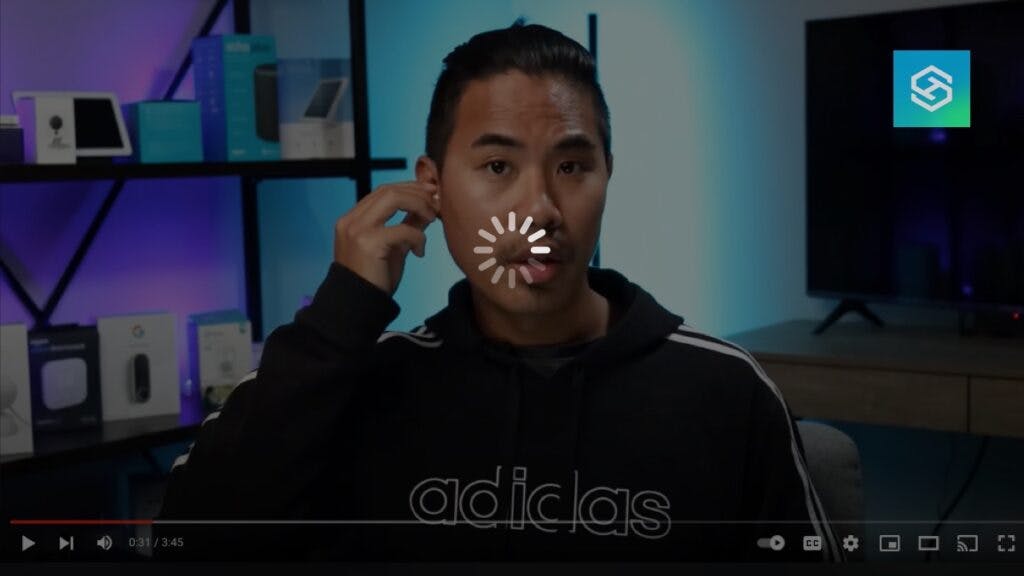Fixing YouTube Buffering: Tips to Enhance Playback Quality
When you buy through our links, we may earn an affiliate commission.
It can be frustrating when you’re watching YouTube and the video keeps buffering, whether it’s taking forever to load or stopping halfway through to buffer the content.
Here’s how you can get YouTube to stop buffering and watch videos from your favorite creators.
Why is YouTube Buffering?
There are many reasons why you might experience buffering while watching YouTube videos. It can be due to:
- Glitches
- Poor internet connections
- Out-of-date software or firmware
Here are some things you can try to get YouTube working perfectly again.
Check Your Internet Connection
If you’re experiencing a buffering problem, the first thing you should do is check the quality of your Wi-Fi connection.
Internet speed is a huge factor when dealing with buffering issues. It’s easy to check your internet speed on any device, whether you’re watching YouTube on your smart TV, phone, or laptop.
Here’s how to start a speed test:
- Turn off any downloads or uploads you currently have running on your device.
- Visit https://speedtest.net on your web browser.

- Press “Go” and wait for the test to yield its results.

For the best results while streaming YouTube, you need a download speed of at least 20 Mbps. However, speeds closer to 50-100 Mbps are ideal.
Lower the Video Quality
If your internet speed is too slow to support HD YouTube videos, you can lower the quality of the video you’re watching:
- Open a video on YouTube.
- Press the gear icon in the bottom-right corner of the screen.

- Select “Quality.”

- Adjust the video quality to something lower than your current selection.

While the video won’t look as nice, lowering the quality will reduce the risk of buffering problems.
Use a Different Browser/Device
If you’re still experiencing buffering issues, try using a different browser or device to watch the video.
Particular devices and browsers can’t harness the best possible internet connection due to hardware and software differences, causing YouTube videos to buffer.
There are lots of devices that support YouTube videos, including:
- Smartphones and tablets
- Smart TVs
- Laptops and computers
- Gaming consoles
If you can’t watch on your computer, try watching on your smart TV. If your smart TV keeps buffering, connect a gaming console and watch YouTube on there.
Update the YouTube App
If you watch YouTube on your phone, a smart TV, or a gaming console, you may need to update the YouTube app to eliminate buffering issues.
Using outdated software can cause all sorts of problems, including poor connections. Open your device’s app store and see if there are any available updates for the YouTube app. If so, download and install it.
Clear Your Cache and Cookies
Another way to reduce buffering is by freeing up some storage space on your device or web browser.
Every device will require a different process. But, you can follow these steps to clear your cache and cookies on Google Chrome:
- Click the three vertical dots in the top-right corner, near the address bar.

- Select “More Tools.”
- Press “Clear Browsing Data.”

- Select “Cookies and other site data” and “Cached images and files.”

- Press “Clear data.”
Here’s how you can clear the cache and cookies using Safari:
- Open the Safari browser.
- Select the “History” tab from the top menu.
- Select “Clear History…”

- Choose “All History.”

- Click “Clear History.”
Clearing your cookies and cache will log you out of most websites. But, having all that free storage will usually make YouTube run much more efficiently.
Restart Your Device
If you’re still having problems with buffering on YouTube, restart the device you’re running it on. This will clear any apps running in the background, freeing up bandwidth.
Once you restart your computer or other device, you should notice a significant change in your internet speed.
Reinstall the YouTube App
If you’re using the YouTube app on your phone, smart TV, or gaming console, try uninstalling and reinstalling it onto your device.
Reinstalling the YouTube app will completely refresh the software, eliminating any problems caused by temporary glitches or outdated software versions.
Update Your Graphics Driver
If you’re watching YouTube on a computer, check for available graphics driver updates. Many computer manufacturers regularly release graphics card driver updates to increase overall performance.
Here’s how to check for an install graphics driver updates on Windows 10 or 11:
- Open the Start menu and type in “Device Manager.”
- Click to open “Device Manager.”
- Select “Display Adapters.”
- Right-click on your graphics card and press “Update Driver.”
- If you’re using Windows 10, select “Search Automatically for Updated Driver Software.”
If there are any updates available, your computer will install them.
Mac graphics driver updates are included with each MacOS update. To keep the graphics driver updated, keep your Mac’s operating system up-to-date.
Download the YouTube Video
You can download videos and save them for offline viewing if you have YouTube Premium. When videos are saved offline, there’s no risk of buffering.
Here’s how to download a video with YouTube Premium:
- Open the video you want to download.
- Press the “Download” button to the right of the “Share” button.

- Select the quality you want to download in, then hit “Download” again.

Where the videos you download will save depend on the device you’re using:
- On a computer, they save to your Downloads folder.
- On iPhone, they save to your Photos app.
- On Android, they save to your YouTube folder.
If you don’t have YouTube Premium, you’ll need to use a third-party website to download videos on your device.
You should always be careful with third-party websites and applications. Make sure to read all the privacy and security information before downloading anything, and steer clear of any sites with pop-up ads or ten different download buttons.
Disconnect Other Devices from the Internet
Every internet plan comes with a certain amount of bandwidth. If someone else in your home is on the same Wi-Fi network, YouTube might not have enough bandwidth to load properly.
Turn off streaming on other devices, or ask your kids to take a break from the internet and see if it fixes the problem.
Use a Wired Connection
This won’t really work if you’re streaming on a phone or tablet, but if you’re watching YouTube on a smart TV or computer, you can connect an ethernet cable for a stronger connection.
Most computers come with an ethernet port. While not all smart TVs have an ethernet port, they’re becoming more and more common.
Wired connections are almost always stronger than wireless connections, so using an ethernet cable will improve your experience with YouTube and your overall experience online.
Use Cellular Data Instead of Wi-Fi
While switching to cellular data is easiest on a smartphone, you can actually use your data plan on any device — as long as you have a mobile hotspot.
If your Wi-Fi connection is slow but you have a strong cellular signal, turn on your personal hotspot and connect to it on your device like you would any other network.
Check with Your Internet Service Provider
If you’re still having problems with buffering on YouTube or having trouble with your internet in general, check with your ISP.
They’ll be able to tell you whether they’re having issues on their end or help troubleshoot your router and modem.
FAQs: YouTube Videos Buffering
Will Pausing a YouTube Video Allow It to Buffer?
Pausing a YouTube video does allow it to buffer in the background. However, if you’re already having problems, the video could take a while to fully load.
How Long Should Buffering Take on YouTube?
Buffering shouldn’t happen at all if you have a strong internet connection. When it does happen, however, it can take anywhere from a few seconds to a few minutes.
Related Articles