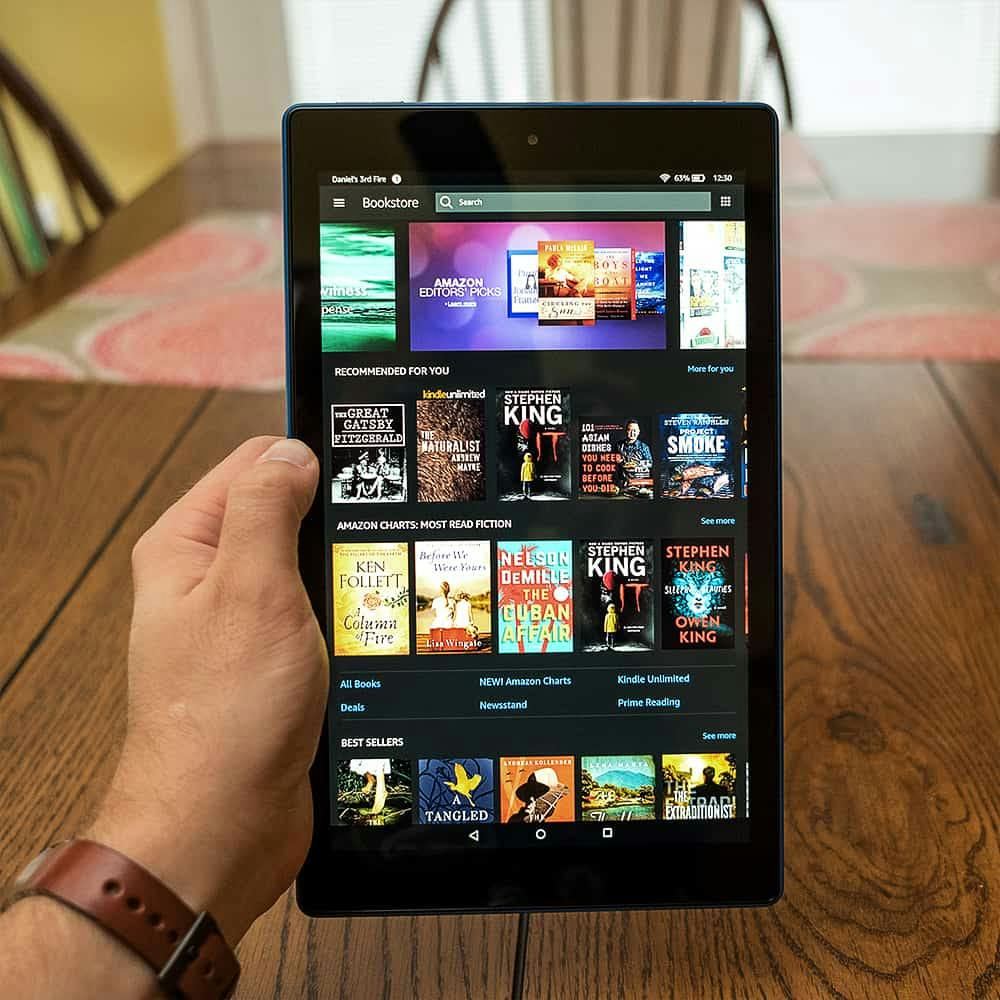Can You Get YouTube on Fire HD 8?
When you buy through our links, we may earn an affiliate commission.
If you have an Amazon Fire HD 8, you are probably wanting to make sure you can get all your favorite apps on it to make streaming easy. For many, this includes YouTube as it gives you access to music, shows, and movies.
Starting in July 2021, YouTube became available on the Amazon app store. It can be downloaded just like you would any other app. Some people still report having problems though and they have to go through the old process to get YouTube.
You might be curious how to get YouTube on your Fire HD if it isn’t showing on the app store. We will go over the exact details in this article. We will also review how to download apps from the Amazon app store, so you have both options.
How Can I Get YouTube for Amazon Fire HD?
If YouTube is not showing in your Amazon app store, you can use the old school method to download the app. Follow these steps:
- Swipe down on the home screen.
- Tap More.
- Choose Device.
- Turn on Allow Installation of Applications.
- Download the youtube.apk file to your computer.
- Connect your Kindle Fire HD to your computer once the download is complete.
- Autoplay should come onto the screen after a few seconds.
- Choose Open Device to View Files.
- Install ES File Explorer onto your Fire.
- Open the Download Folder.
- Tap the YouTube icon.
- Follow the on-screen instructions to install it.
- It should show on your pages in the Amazon Fire just like any other app.
Why Isn’t YouTube Showing on My App Store?
Since the update in July 2021, the YouTube app should show in the Amazon app store just like any other app. If it isn’t you might want to contact Amazon support and ask them why it’s not showing. Before contacting them though, you might need to check that your Fire doesn’t need any updates or try restarting the tablet.
To restart your tablet, follow these steps:
- Press and hold the power button for three seconds.
- Wait until the shutdown message appears.
- Select OK.
- Wait until the device turns off and wait a few minutes.
- Press the power button again and wait 2 or 3 seconds for the tablet to turn back on.
Go to the app store again and see if you see the YouTube app. If not, your tablet might need a software update.
Updating Manually
If you don’t have the updates to install automatically, you can always do it manually:
- Download the file for your Fire tablet under Software updates to the desktop of your computer.
- Connect your Fire tablet to the computer with the charging cable that came with the Amazon Fire.
- Drag your finger down from the Fire tablet screen.
- Choose USB charging.
- Choose Transfer files.
- Open the Fire Device on your computer.
- Drag and drop the software update file to the Internal Storage folder.
- Disconnect the charging cable from the device and the computer only after the file transfer is complete.
- Open the Setting menu on the tablet.
- Choose Device options.
- Choose System Updates.
- Choose Update.
- The Fire tablet will restart.
- Wait for the restart and screen to come back on.
Now go back to the app store and see if the YouTube app is there.
How Do You Download Apps onto the Amazon Fire HD 8?
An important part of owning the Amazon Fire means you need to know how to download apps to get the most out of your tablet. You can also download YouTube from the app store following this method.
Follow these steps below for downloading and installing apps:
- Swipe to the home screen.
- Click App Store.
- Search through the site until you find the app you want, or you can use the search box at the top of the screen to search for YouTube.
- Once you find the YouTube app or any other app you want, choose Get App.
- Click Download next to the app.
- The app should download and install automatically.
Now, let’s see how to download it from the app store.
Downloading the Apps from the App Store
You can also download from the Amazon App store website:
- Use a web browser to go to the Amazon Appstore.
- Find YouTube by searching for it.
- Choose to Deliver to.
- On the drop-down menu, choose Get App.
- It should download onto your tablet immediately.
Final Thoughts
Downloading YouTube onto your tablet is easy whether you have it in the Appstore or not. It should appear in the Appstore, but if it doesn’t, you can always download it from your computer and then put it onto your tablet through a USB cable.