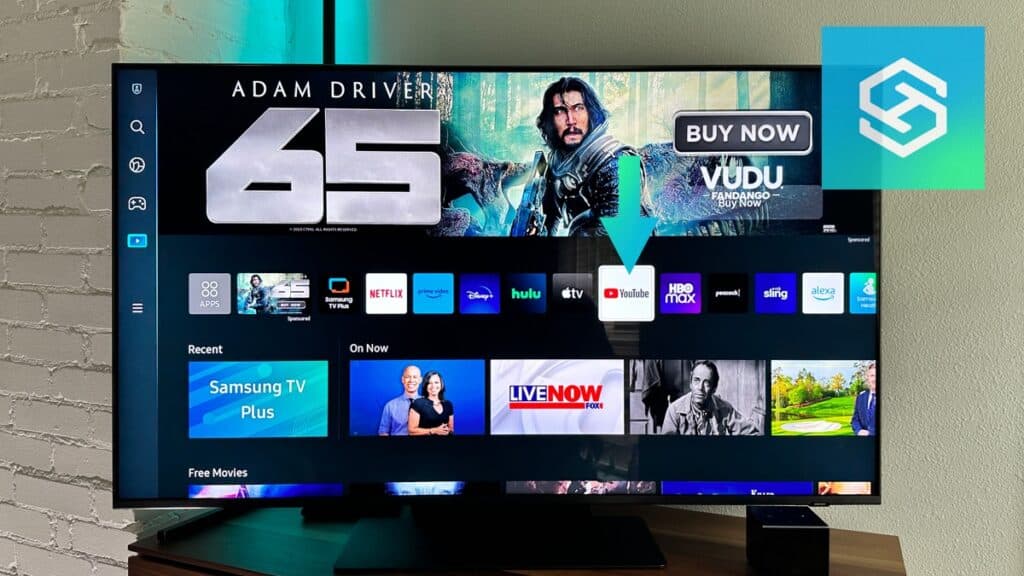Can You Block YouTube Ads on a Samsung TV?
By Trae Jacobs,
When you buy through our links, we may earn an affiliate commission.
Streaming YouTube on a Samsung TV is one of the marvels of modern technology. But, no one likes the lengthy ads that come with using YouTube.
How to Block YouTube Ads on a Samsung TV
When I pull up a funny YouTube video on my Samsung TV, I don’t want to wait for a long ad to finish playing before I can show my friends.
The fastest and easiest way to block YouTube ads on your Samsung TV is to get YouTube’s premium subscription.
YouTube’s premium subscription will cost you some money, but it’s the best way to get ad-free YouTube without doing much work.
If you’re not ready to start paying for YouTube, there are a couple of other ways you can block advertisements.

1. Upgrade to a Premium YouTube Account
Paying for YouTube’s premium membership is the easiest way to get ad-free YouTube on a Samsung TV.
But, it costs $11.99/month and isn’t available in every country, so this isn’t the best workaround for everyone.
If you don’t live in a country where the premium subscription is available, you can download a VPN to upgrade to this membership.
Upgrading to a Premium YouTube account gives you an ad-free experience that automatically strips ads from your Samsung viewing experience.
2. Add YouTube Ads to Your Internet Router Block List
Apart from subscribing to YouTube Premium, you can block ads from passing through your router’s network by blocking the websites that produce them.
To keep YouTube ads from passing through your network’s firewall, you need to add a few websites to your Internet router’s block list.
Find your IP address and enter it into your browser to access your router’s control panel. Open your settings, and find the website blocking tool. Then, add the following websites:
- samsung.com
- samsungads.com
- www.samsung.net/ads
- config.samsungads.com
- samsungotn.net
- samsungacr.com
- log-config.samsungacr.com
- ads.samsung.com
- gpm.samsungqbe.com
Once you’ve added these sites to your router’s block list, you shouldn’t see any YouTube ads on your Samsung TV.
Note: Not all internet providers offer this. Xfinity does, but I was not able to block specific sites on AT&T.
3. Install AdGuard DNS on Your Router

An ad guard, like AdGuard DNS, performs a similar function to the method above. It just automates the process a bit. It is also accessible, no matter which internet provider or router you have, and is less expensive than YT premium.
Using AdGuard, you can successfully block malware and ads from your Samsung TV or any other wireless smart device in your home.
The advantage of using an ad guard for your smart TV system instead of going in and blocking sites manually is that the ad guard software continually updates itself.
This means AdGuard DNS can more easily catch incoming new addresses that insert ads or malware, saving you a lot of hassle and wasted time.
4. Use the SmartTube App
SmartTube is a third-party app that allows you to access YouTube’s services on your Samsung TV without going through Google.
The SmartTube app allows you to bypass many of the native ad programs that the stock YouTube app will try to run on your system.
To get the SmartTube app, follow the steps below:
- Open your Samsung TV’s settings.
- Select your security settings.
- Allow for the download of external third-party apps.
- Download SmartTube from GitHub.
- Transfer the download onto a USB drive.
- Insert the USB device into your TV and download the app.
If you find that you don’t like the SmartTube app after downloading it, you can easily delete it from your Samsung TV.
Frequently Asked Questions
YouTube is Not Working on Samsung TV After Blocking Ads
Some Samsung TV owners have reported a problem where the YouTube app stops working completely after adding websites to their router’s block list.
If you blocked the list of websites mentioned earlier from passing through your router, you may need to unblock samsungcloudsolution.com.
Can You Block Ads on YouTube on a Samsung TV with a Streaming Device?
If you use a streaming device like a FireStick to watch YouTube on your Samsung TV, you can block ads using the SmartTube Next app.
- Install a VPN to mask your IP address and keep your device secure while browsing and streaming.
- In your streaming device’s web browser, type in bit.ly/tubes2022.
- Click “Latest Release.”
- Download and install the application.
Once you’ve downloaded SmartTube Next, you will be able to access it from your streaming device’s home screen and watch YouTube ad-free.
Related Articles