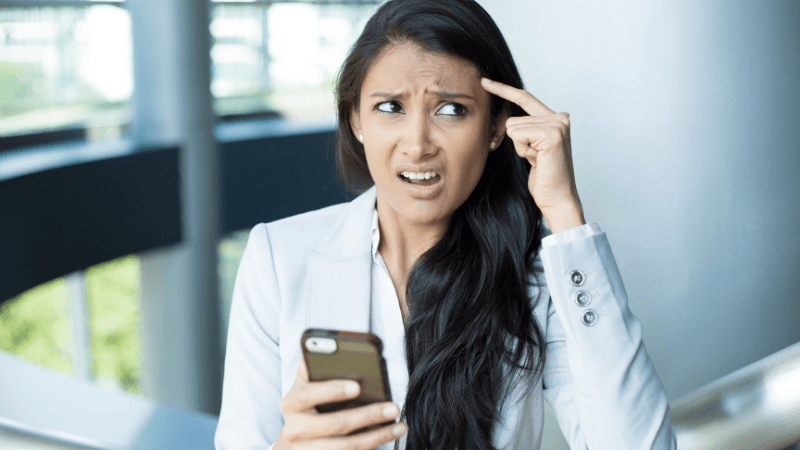Eufy Camera Unable to Add Device – Troubleshooting
When you buy through our links, we may earn an affiliate commission.
You’ve purchased a Eufy camera to increase security around your home, and now it’s time to set it up with the Eufy Security app. But, you’re having trouble doing so, thanks to the infamous “unable to add device” error message. What now?
If you’re having trouble adding your Eufy camera to your HomeBase or app, there are a few troubleshooting techniques to try. Verify that there are no issues with your router, camera battery, or HomeBase. If you still can’t connect your device after this, you may have to reset either your HomeBase or Eufy camera.
Below, we’ll discuss some troubleshooting techniques for adding your Eufy device to the app. Keep reading before you contact Eufy support!
Why Am I Getting an “Unable to Add Device” Message?
If you’re continuously getting an error message when you try to add your Eufy camera to your Eufy Security app, it could signify a problem with your camera, your HomeBase, or even your router. Some things to check on include:
- Your router’s range
- Your camera’s battery power
- Whether or not you’ve already set up your HomeBase
- The network your HomeBase and camera are set up on
Your Router’s Range
Connectivity from a router can only go so far. If your router is too far away from your front door, or wherever else you’ve set up your Eufy camera, the wifi may not be able to reach it.
If possible, try moving the router closer to your camera. If this is not an option, consider either changing its frequency or purchasing a compatible wifi extender. Any of these options will likely increase your network’s range enough to allow the camera to connect.
Your Camera’s Battery Power
One of the biggest benefits of Eufy cameras is that they run completely on battery power, with no cords required. However, the camera may not have come from the factory fully charged, or the battery may have died out if you purchased the camera used.
Before you try to connect again, check your camera to ensure the LED indicator light is blue. If not, charge it with the included charging cable. Eufy cameras can take up to 4-6 hours to fully charge.
Set Up Your HomeBase First
Before you can set up your Eufy camera, you need to set up the HomeBase. If you haven’t done this yet, that’s likely the reason you’re having issues setting up your camera. Open the Eufy Security app and follow the instructions to set up your HomeBase. Once you’ve done this, try adding your device again.
Check Which Network You’re Connected to
For your Eufy camera to communicate with its HomeBase, both devices need to be connected to the same wifi network. Some people have a secondary wifi network in their homes, and if one device is connected to this while the other is connected to the primary network, you won’t be able to add your device.
Check which network you’re connected to on each device through the app, and be sure the two devices match.
Add a Eufy Device: Troubleshooting Tips
If none of the above fixes work for you, it’s time to start troubleshooting. There are a few techniques that may help you add your device to the Eufy Security app, which we will highlight below.
Check for App Updates
Issues adding a new device may be due to an outdated app. Many mobile apps, including Eufy Security, are updated regularly to remove bugs and glitches or improve performance. If you’re having trouble adding your camera, check your phone’s app store to see if there is an update available. If so, update the app and try again.
Select the Correct Device in Setup
When you add a device on the Eufy Security app, it will ask you which device model you’re adding. Since many Eufy cameras have similar names, it’s easy to select the wrong model accidentally!
Verify your device model by checking the model information at the bottom of your camera. Then, find the exact match in the list of Eufy devices. For example, if you’re trying to set up a Eufy Cam 2C, be sure not to accidentally click Eufy Cam 2.
Reset Your Eufy Device
If you’re still having trouble, try restarting your Eufy device to clear any problems. Find the SYNC button on your camera, then press it five consecutive times within three seconds. You should hear two beeps, and then the camera will reset. Once it’s finished resetting, try to perform the pairing process again.
Reboot Your HomeBase
The next troubleshooting technique to try is rebooting your HomeBase. Unplug it from the AC power adapter, then press the Cycle button on the left side of the device’s power outlet.
Plug the HomeBase back in, then press the SYNC button for 10 seconds. You should hear two beeps, which confirm that the device is clearing any information that could be interfering with the pairing process. Once it finishes rebooting, try adding your device again.
Contact Eufy Support
If you still cannot connect your Eufy device to the Eufy Security app, try contacting Eufy customer support. They may be able to help you troubleshoot internally or send you a new camera if yours seems to be defective.
Final Thoughts
It’s definitely frustrating to have technical difficulties while trying to set up a home security device. If you’ve been having issues adding your Eufy device to your HomeBase or Eufy Security app, try following the advice above to see if you can find the problem. And, if all else fails, you can always contact Eufy customer support for additional help.