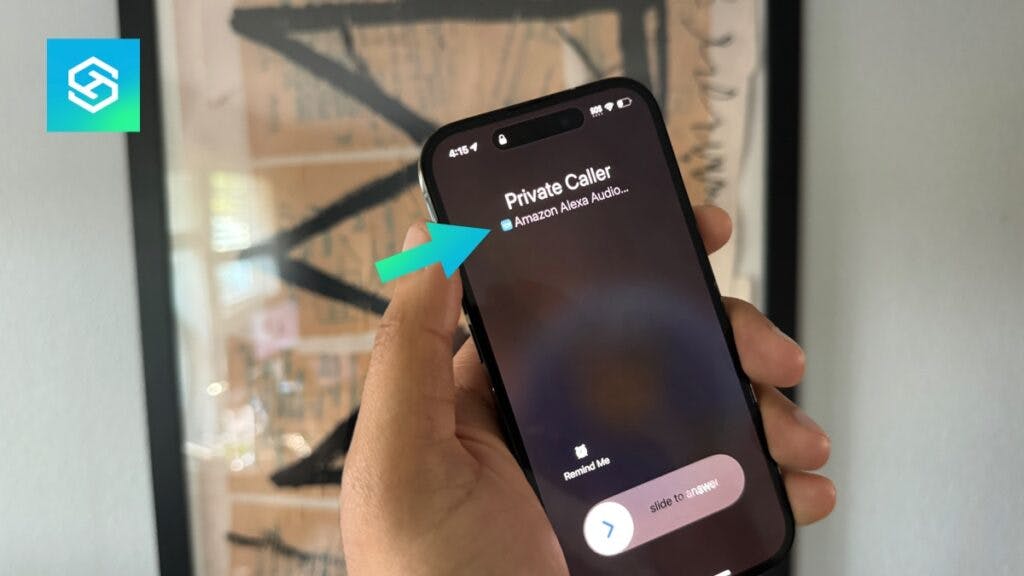Can You Video Call Echo Show From iPhone?
When you buy through our links, we may earn an affiliate commission.
Video calling is one of the Echo Show’s best features. If you’re an iPhone user, we’ll tell you below how you can video call an Echo Show from your device.
How to Video Call Echo Show from iPhone
While you can’t use FaceTime, iPhone users can place video calls to an Echo Show. If you want to use the Alexa app to start a video call with your Alexa contacts, connect your iPhone to Wi-Fi and follow the steps below:
- Tap “Communicate” in the Amazon Alexa App.

- Select “Call” and then the persons name. You can also press the Alexa icon and say, “Alexa, call [person’s name].”

- Your call should start. I chose the video call option and am blurring my face out because… awkward.

To end the video call, tap the “End Call” icon. You can also use a couple of different voice commands to end a video call:
- “Alexa, hang up.”
- “Alexa, end call.”
When you get a call on your Echo Show, you’ll also get it on the Alexa app. It’ll notify you of the call, and you can answer through your phone.
Some Echo Shows also allow you to complete video calls through Zoom. To start a Zoom meeting, you can give a command to either your Echo Show or your iPhone through the Alexa app.
Use Your iPhone to Drop In on an Echo Show
The Echo Show also allows iPhone users to use Alexa contacts to drop in on an Echo Show. Here’s how to enable this feature:
- Open the Alexa app.
- Tap the “Devices” tab at the bottom of the screen.
- Select the device you want to enable Drop In for.
You can also enable the drop-in feature for all your Echo Show devices:
- Tap the “Communicate” tab at the bottom of the Alexa app.
- Select “Drop In” at the top and enable the feature.

- Select the device you want to Drop In on.

Now, you can use your phone to drop in on Alexa devices, letting them act as in-home intercoms. If you have an echo Show with a camera, you can also video call.
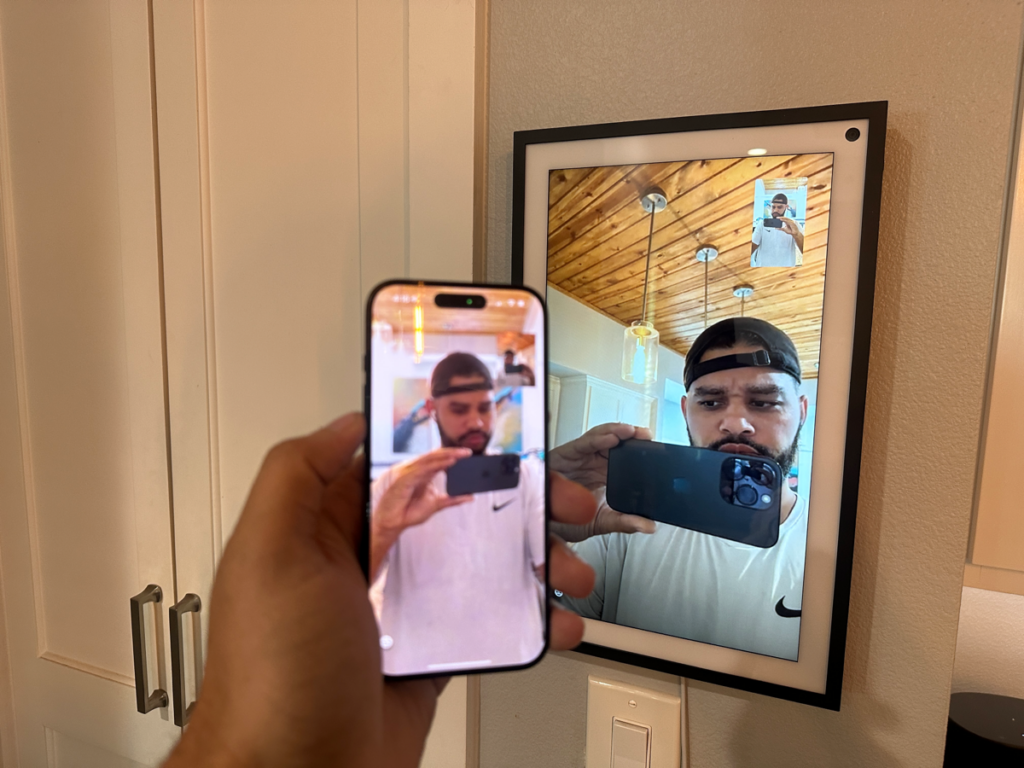
Can I Video Call if the Recipient Doesn’t Have an Echo Show?
You can still start a video call through your Echo Show on the Alexa app if the other person doesn’t have an Echo Show. All they need is a smart device with video calling capabilities.
Depending on which Echo Show you own, you can call someone through:
- Skype
- Zoom
- Discord
Before you start a video call with someone, make sure you have the necessary information linked to their contact on the Amazon Alexa app. Then, follow the steps below:
- Open the Alexa app.
- Tap the Conversation icon at the bottom of the screen.
- Select the contact you want to call.
- Tap the Video Call icon.
Your Echo Show will begin calling the person. The video call will appear on your Echo device’s screen when they answer.
Benefits of Video Calling Echo Show From iPhone
While nothing can replace in-person interactions, video calling an Echo Show is a great way to stay in touch with friends and family.
Here are some benefits of using your iPhone to place a video call to an Echo Show.
Video Calling is More Intimate
When you video call someone, you can see their facial expressions and body language. It makes the conversation more intimate than a phone call and allows you to connect even more.
You Can Share Your Screen
The Echo Show allows screen sharing, which is a huge benefit when you’re catching up with someone after a vacation. You or the other person can share photos, videos, and more.
You Can Make Calls to Any Phone
The Echo Show can do much more than just call other people with Echo Show devices. Using Alexa contacts, you can use your device to contact people directly on a landline or smartphone.
FAQ: Video Calls With an Echo Show
Is Video Calling on an Echo Show Supported in All Countries?
The Echo Show is supported in many countries and regions, including:
- North America
- Australia/New Zealand
- Germany
- Greece
- Peru
- Portugal
- Sweden
- United Kingdom
As long as the Echo Show is supported in your country, you can use it to make video calls.
Does Echo Show work with WhatsApp?
The Echo Show doesn’t currently support WhatsApp, nor is it projected to support it in the future.
Related Articles