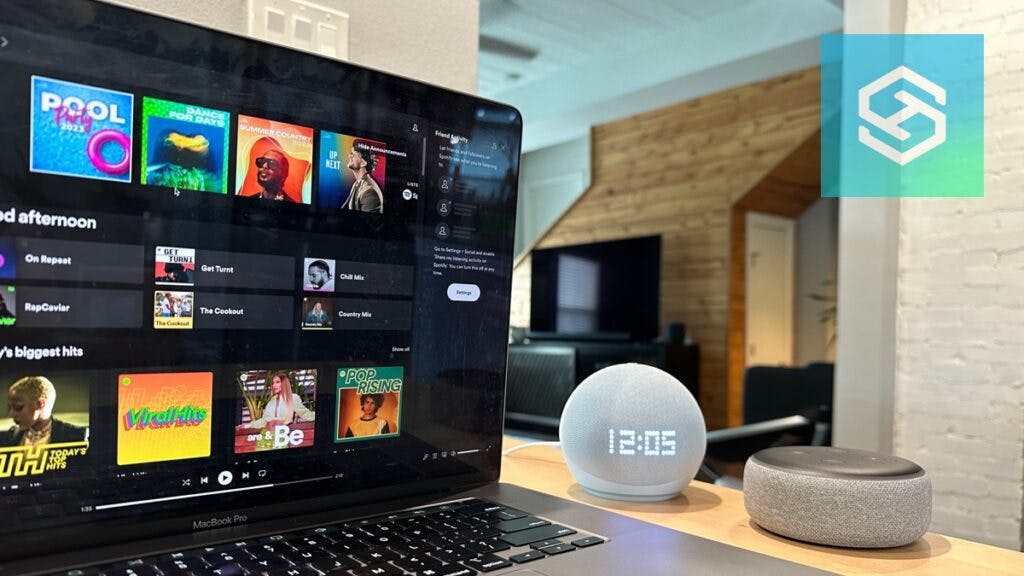How to Use Echo Dot as a Computer Speaker
When you buy through our links, we may earn an affiliate commission.
The Echo Dot is perfect for playing music or listening to other types of audio. While Echo Dots are most often used as Bluetooth speakers, they can also be used as computer speakers.
How to Use an Echo Dot as a Windows Computer Speaker
As long as your PC is Bluetooth-enabled, it’s easy to connect your Echo Dot to your Windows PC and use it as a computer speaker.
Enable your computer’s Bluetooth, then follow these steps to make the connection:
- Open the Alexa website on your computer’s web browser and log into your account (go to the previous version by clicking the blue ribbon).

- Select “Settings” on the left-side menu.

- Choose your Echo Dot from the list of devices on the Settings page.

- Turn your Echo Dot on and make sure it’s connected to the internet.
- Select “Bluetooth,” then press “Pair a New Device.”


- Open your computer’s Bluetooth settings. If you can’t find them, type “Bluetooth” into the Start menu search box and select “Bluetooth and Other Devices Settings.”
- Click “Add Bluetooth or Other Device.”
- Select “Bluetooth,” then select your Echo Dot.
- Press “Done.”
You should now see your computer listed under your Echo Dot’s connected Bluetooth devices.
After connecting your Echo Dot to your computer for the first time, you can give Alexa a voice command anytime you want to use it as a speaker. Try saying:
- “Alexa, connect to my desktop.”
- “Alexa, connect to my laptop.”
- “Alexa, connect to (computer name).”
How to Use an Echo Dot as a Mac Computer Speaker
Connecting your Echo Dot to a Mac computer or MacBook is slightly different from connecting it to a Windows PC.
Here’s how you can make the connection:
- Open the Alexa app in your web browser and login to your Amazon account (go to the previous version by clicking the blue ribbon).

- Select “Settings.”

- Select your Echo device.

- Click “Bluetooth.”

- Press “Pair a New Device.”

- Click on the Apple icon in the top-left corner of your Mac’s screen to open the Apple menu.

- Select “System Preferences” or “System Settings.”
- Press “Bluetooth.”

- Find your Echo Dot in the list of devices and select “Connect.”

Your computer should now be in your Echo Dot’s list of devices.
Why Isn’t My Echo Dot Connecting to My Computer?
If your Echo Dot isn’t connecting to your computer, make sure your computer’s Bluetooth is on. Then, put your Echo Dot in pairing mode by saying, “Alexa, pair Bluetooth.”
In some instances, your Echo Dot might not connect to your computer because Bluetooth is not connecting correctly. If your computer can’t find your Echo Dot, you can:
- Reboot your computer.
- Turn your computer’s Bluetooth off and back on.
- Move your Echo Dot closer to your computer.
- Update your Echo Dot by saying, “Alexa, check for software updates.”
- Move your Echo Dot away from microwaves, baby monitors, and other devices that may cause interference.
FAQ: How to Use Echo Dot as a Computer Speaker
Spotify is not playing from the Echo.
Make sure you ahve the Echo device selected. On the lower right side of the Spotify window, you ca choose which device to play from.

If that doesn’t help, we still have some more troubleshooting tips for you:
Which Echo Device Has the Best Audio Quality?
The Echo Dot has great sound quality. However, the Echo Studio features Dolby Atmos sound and spatial audio processing, giving it the best quality audio of any Amazon Echo device.
The Echo Studio also features an aux input. This means you can connect it to your computer using Bluetooth or a 3.5mm audio cable.
Which Echo Devices Have a 3.5mm Audio Cable?
Many Echo devices, including all Echo Dots, have an aux output, but very few have an aux input.
The only Echo devices that can be used as a computer speaker with an aux cable include:
If you want to connect any other Echo device to your computer, you’ll need to connect via Bluetooth.
Related Articles