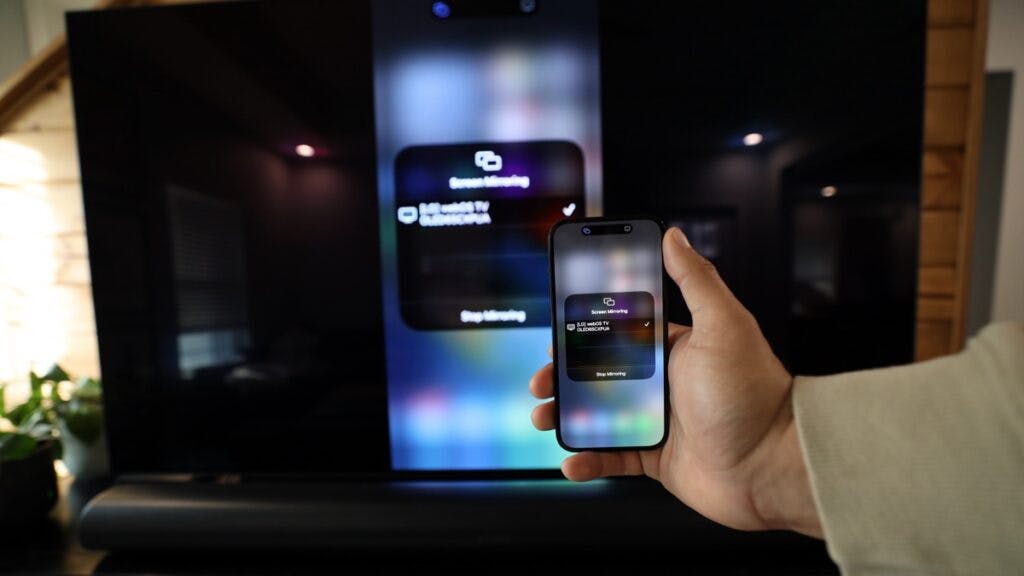How to Screen Mirror an iPhone to an LG TV?
When you buy through our links, we may earn an affiliate commission.
You can use any of the following methods to screen mirror an iPhone to an LG TV:
- Apple AirPlay
- The TV Assist app
- HDMI-connected devices like Roku or Chromecast
How to Screen Mirror an iPhone to an LG TV
The easiest way I’ve found to screen mirror an iPhone to an LG TV is through Apple AirPlay.
Most LG smart TVs made from 2016 on support AirPlay. Before you can use it, however, you’ll need to activate AirPlay on your LG TV:
- Press the “Home” button on your LG TV remote. This will open the main menu.
- Scroll to the “Home Dashboard.”

- Find and select “AirPlay.”

- Enable AirPlay.
After you enable AirPlay on your TV, you’re ready to connect your iPhone.
How to AirPlay Your iPhone Screen
Apple AirPlay uses WiFi to connect Apple devices to a bigger screen.
While the process outlined in this article is specific to the iPhone, you can also use AirPlay to mirror your iPad or MacBook screen.
Follow the steps below to start screen mirroring your iPhone to an LG TV via AirPlay:
- Connect your iPhone to the same WiFi network as your LG TV.

- Open the Control Center on your iPhone.
- Find and select the icon that looks like two squares overlapping each other — this is the screen mirroring option.

- When the list of available devices pops up, choose your LG TV.

- A password may appear on your TV. Enter this passcode on your iPhone.
After entering this password, your phone’s screen should automatically appear on your TV.
How to Stop Mirroring Your iPhone to an LG TV
Done sharing photos or videos from your phone on the big screen? It’s time to disconnect your iPhone from the TV.

To stop mirroring your iPhone to an LG TV, open the Control Center on your iPhone and select the Screen Mirroring option. When the list of available devices appears, press your LG TV to disconnect. If necessary, confirm that you want to stop screen mirroring.
Other Ways to Screen Mirror an iPhone to an LG TV
Some LG smart TVs, older models in particular, are not compatible with AirPlay.
If your TV doesn’t support AirPlay, there are other ways to screen mirror your iPhone.
- Download the TV Assist app

- Connect a Roku device to your LG TV
- Connect Google Chromecast to your LG TV
Chromecast is easy, if you own the device. Just find the cast icon and share directly to the TV.

The TV Assist app is the easiest free alternative.
But, if you run into any functionality issues, you can connect Chromecast or a Roku device to your TV through the HDMI port and use their built-in mirroring features.
Why Can’t I Screen Mirror My iPhone to My LG TV?
Screen mirroring an iPhone to an LG smart TV is usually pretty simple. But, you might run into a bit of trouble.
The most important thing to remember is that both devices must be connected to the same WiFi network.
Follow these steps to check which network your TV is connected to and change it if necessary:
- Press the gear icon on your remote to open your TV’s settings.
- Select “Network.”
- Check which network is listed under “Wi-Fi Connection.”
- If necessary, change your WiFi network to the one your iPhone is using.
Now, try connecting to AirPlay again.
Why is My LG TV Showing a Black Screen When I Screen Mirror?
The first time I connected my phone to my LG TV, everything went smoothly at first. But, as soon as I tried to play a show on Netflix, my TV turned to a black screen.
The reason this happens is because Netflix does not support screen mirroring.

You won’t be able to mirror movies or TV shows from an iPhone to an LG TV on Netflix. If you try to play a video from any of the above services, your TV screen will turn black.
Can I Screen Mirror My iPhone to an LG TV Without WiFi?
Most methods of screen mirroring, including AirPlay, rely on WiFi.
But, if your internet is down or you can’t connect your LG TV to WiFi, there is still one way to mirror your iPhone — a lightning to HDMI adapter.
This nifty device lets you create a wired connection between your TV and iPhone. Plug your iPhone into the adapter, then connect an HDMI cable to the port on the other side.
Then, plug the HDMI cable into your TV and change the input to HDMI. Your phone screen should automatically appear on your LG TV screen!
Related LG Articles