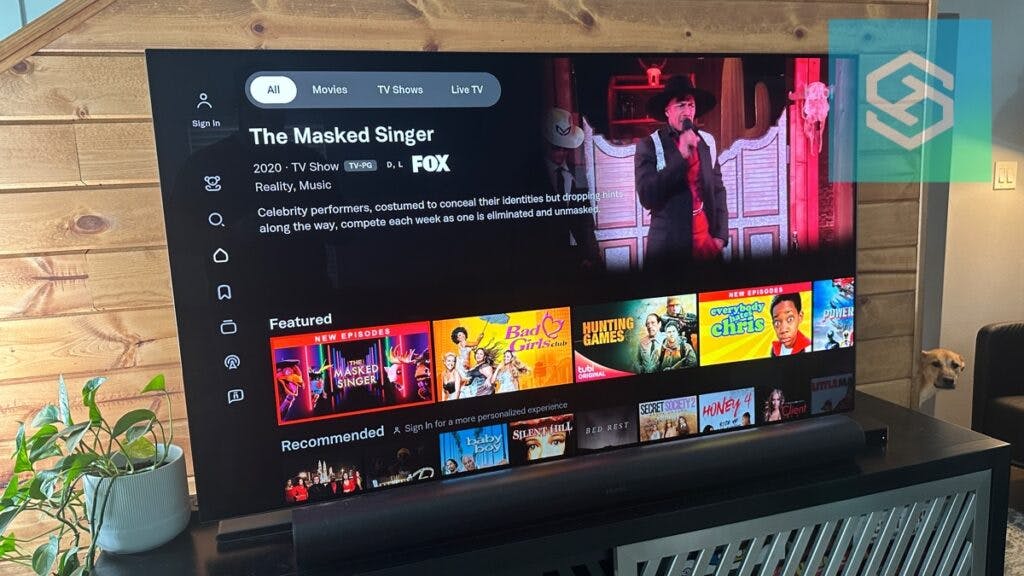How to Download Tubi on an LG Smart TV
When you buy through our links, we may earn an affiliate commission.
Of all the streaming services out there, Tubi is probably one of the most underrated. Tubi has a huge catalog of movies and TV shows you can access for free, no subscription required.
Here’s how you can download Tubi on an LG Smart TV.
How to Download Tubi on an LG TV
As of November 2021, Tubi is available on all LG Smart TVs.
Most models allow you to automatically access this free streaming service through the Launcher Bar on the home screen.
But, if you don’t see Tubi on your home screen, you can follow the steps below to download Tubi on your LG Smart TV:
- Press the Home button on your remote.

- Open the LG Content Store.

- Select “Apps.”
- Type “Tubi” into the search bar.

- Find the Tubi app and install it.
If you have the LG Magic Remote, you can also launch Tubi by simply saying, “Tubi” into the remote.
Once you’ve downloaded the app, you’ll be able to watch Tubi content on your LG Smart TV for free!
Other Ways to Watch Tubi on an LG TV
If you can’t find Tubi in the LG Content Store or prefer to watch Tubi on your LG Smart TV through a streaming device, there are other ways to watch.
You can currently download the Tubi app on:
- Fire TV
- Roku
- Apple TV
Tubi also supports screen mirroring through AirPlay 2 and Chromecast.
Watch Tubi on Fire TV

Tubi is available on all Amazon Fire TV devices. Here’s how to stream Tubi content on any LG TV using a Fire TV device.
- Connect your Fire TV device to your LG TV through the HDMI port.
- Change your TV’s input to “HDMI.”
- From the Fire TV home screen, navigate to the search bar and type in “Tubi.”
- Download and install the Tubi app.
Once the app is on your home screen, just launch it and start streaming free movies and TV shows!
Watch Tubi on Roku
The Tubi app is available for download on all Roku devices. To start watching Tubi via Roku on your LG Smart TV, follow the steps below:
- Connect your Roku device to your LG Smart TV.
- Change your TV’s input to “HDMI.”
- Wait for the Roku home screen to boot up.
- Select “Streaming Channels” from the home screen on the left-side menu.
- Search for and select “Tubi.”
- Press “Add Channel.”
When the channel appears on your home screen, you can launch it to start watching.
Watch Tubi on Apple TV

I always keep my Apple TV hooked up to my LG TV. If you’re an Apple TV user like me, you’ll be happy to hear that Tubi is also available in the Apple App Store.
- Open the App Store from your Apple TV home screen.
- Search for “Tubi” and select the app when it pops up.
- Press “Get” to download Tubi.
And you’re all set! Just launch Tubi once it finishes downloading.
Watch Tubi via Screen Mirroring
Another way to get Tubi on your LG Smart TV is through screen mirroring. LG Smart TVs made after 2016 are compatible with AirPlay, making it easy for iPhone or iPad users to stream Tubi on their TVs.

While LG TVs are not natively compatible with Chromecast, it’s easy for Android users to install Chromecast and use it to stream Tubi from their phones.
Stream Tubi with AirPlay
To stream Tubi to your LG TV via AirPlay, you’ll first need to download the Tubi app from the Apple App Store onto your iPhone or iPad.
Then, follow the steps below to mirror videos to the big screen:
- Connect your LG TV and Apple device to the same Wi-Fi network.
- Press the Home button on your TV’s remote control.
- Find and launch “AirPlay.”
- Open the Control Center on your Apple device and select the screen mirroring icon.
- Select your LG Smart TV from the list of available devices.
- Enter the code displayed on your TV if necessary.
You should see your phone or iPad’s screen appear on your LG TV. Now, just launch the Tubi app on your Apple device and pick what you want to watch!
Here’s a quick video we made to help you mirror an iPhone to an LG TV so you can watch Tubi this way:
Stream Tubi with Chromecast
Although LG Smart TVs are not natively compatible with Google Chromecast, it’s easy to purchase a Chromecast device and install it on your LG TV.
Once you have Chromecast connected to your TV, follow the steps below to use your phone’s built-in Chromecast feature to mirror Tubi to the big screen.
- Download the Tubi app from the Google Play Store.
- Connect your phone and LG TV to the same Wi-Fi network.
- Open your phone’s Settings.
- Tap “Share and Connect.”
- Press “Screen Share.”
- Select “Screen Sharing” or “Mirror Screening” and choose your LG TV from the list of devices.
Once you see your phone screen on your TV, just open the Tubi app and pick your favorite show.
Frequently Asked Questions
When Did LG TVs Start Being Able to Get Tubi?
LG announced in November 2021 that LG Smart TV users could now access Tubi’s library from their home screen. This includes all new LG TV models, including OLED models.
Tubi isn’t Working on My LG TV
If the Tubi app is not working on your LG TV, there are a few things you can try:
- Reboot your LG TV
- Update the Tubi app
- Reinstall the Tubi app from the LG Content Store
If all else fails, you could always use one of the alternative streaming methods we discussed above.
What Countries is Tubi Available in?
Currently, Tubi is available to stream in the following countries:
- United States
- Canada
- Mexico
- Australia
- New Zealand
- Costa Rica
- Ecuador
- El Salvador
- Guatemala
- Panama
Related Articles