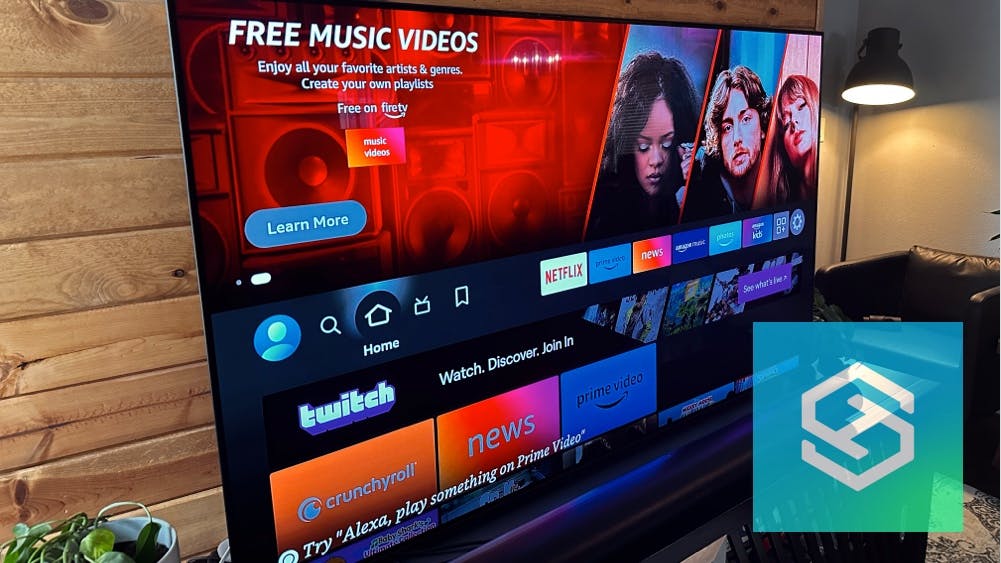Can You Use an Amazon Firestick on a LG TV?
By Trae Jacobs,
When you buy through our links, we may earn an affiliate commission.
Whether you have an older TV model, or you simply want to enhance your streaming and online applications on your new smart TV, Firestick is a pretty great option. But the big question is: can you use it with your LG?
You can use the Amazon Firestick on an LG TV as most recent LG TV models (2009+) will meet the requirements of an HDTV and HDMI input. Additionally, it will require a stable internet connection and an Amazon account.
The Amazon Fire TV Stick is quickly becoming common in many households because of it’s small size and all-in-one apps selection. There are however compatibility requirements and setup required before using the Firestick.
Amazon Firestick & LG TV Compatibility and Requirements
In order to use a Firestick with your LG TV, it requires a few things:
- A stable internet connection
- LG TV must be HDTV or have an HDMI input
- Amazon account
Navigating through different apps and watching shows will rely heavily on your wireless internet connection. Having a decent internet connection will ensure you can use the Firestick properly and without disruption.
The Fire TV Stick uses an HDMI cable to display on your LG TV, so you’ll want to make sure you have an available HDMI port.
Finally, Amazon accounts are free to create but if you purchased the Amazon Fire TV Stick with your existing Amazon account, it will make the setup process quicker as it will quickly pair it via login.
How Do I Install the Firestick on my LG TV?
Setting up your Firestick can be done in 10 minutes and can be broken down into two phases:
1. Physically Installing Firestick
First you’ll need to make sure your Firestick is powered and then connect it to your HDMI input.
- Connect the USB cable (for power) to your Firestick in the Micro-USB port. (I had to replace my power cord)

- Connect the USB cable (for power) to your Power Adapter and plug it into a socket.
- Connect the Firestick female HDMI into your male HDMI port on the back of your LG TV.

HDMI ports on your TV are commonly labeled “HDMI 1”, “HDMI2”, etc. You’ll want to notate which labeled HDMI port you’ve plugged your Firestick into for the next part.
2. Setting Up Firestick on LG TV
Next you’ll need to setup your remote and on-screen setup.
- Install the included AAA batteries into the remote
- Turn your TV to the specific source of the labeled HDMI port you plugged the Firestick into
- Follow the on screen instructions to pair the remote to the Firestick
- Follow the on screen instructions to connect your WiFi, language, login and register your device.
The installation for the Amazon Firestick has got to be at the top of the pile for easiest technological set-up ever. There are no complicated cords, no big cable box, or even a detailed pairing process, it can be completed in a few steps. Here’s a YouTube video to walk you through it in case you run into any issues:
The next time you pull it open, it will be completely ready to go.
The Firestick is so small and easy to set up that you can easily move it between your various LG televisions, from room to room, house to house, or you can even take it on vacation.
What Does an Amazon Firestick Do for my LG TV?
Amazon has created a media streaming device that is as small as a thumb drive. It looks like a slightly larger USB stick that you may have used to save files or music, and it plugs in easily to the back of your TV.
The Firestick is not the first of its kind, but it’s becoming one of the most popular streaming devices on the market. With this little tool, you will be able to turn your television into a full entertainment system with apps included such as HBO Max, Netflix, Amazon Prime, Hulu, and literally hundreds more.
It includes a fully stocked app store so that you can use all of your favorite Android apps on your LG TV, a feature that is otherwise impossible due to the fact that LG doesn’t run on an Android system.
All in all, even if your LG is already a smart TV, the tiny Firestick packs a punch and will give you a whole lot more entertainment options.
How Do I Use My Firestick?
Since you have just connected your Firestick to your LG TV and are excited to check out everything it has to offer, let’s go through some of the special features that make this device so user-friendly.

- Remote may be Voice Activated (model dependent)
- Smart home integrations
The remote that came with the device is typically how you will access everything on the Firestick. The remote comes equipped with voice activated controls, and can easily move and scroll between all your favorite shows and movies.
But remotes are old news, Amazon has upped the ante by allowing users to connect their Firestick to their Alexa for hand-free control! Just try saying “Alexa, turn on Netflix”!
Check out a full list of everything the Firestick has to offer here.
How to Turn On/Off the LG TV with the Firestick Remote
The Firestick remote has a pretty cool feature where it can nearly replace your TV remote if you primarily use the Firestick for your media consumption. You need to turn on HDMI CEC by following these steps:
- Open your Settings on your LG TV
- Go to All Settings then Connection
- Click on SIMPLINK (HDMI-CEC)

- Set SIMPLINK (HDMI-CEC) to On
Steps may vary by TV, but the setting is the same.
For HDMI ARC it is similar but it will be in your Sound Out settings. Once your in the Sound Out settings, follow these menu steps:
Audio Out (Optical/HDMI/ARC) > Digital Sound Out > Auto
You should be able to navigate through your TV now with your Firestick remote!
FAQs
Why isn’t my Firestick connecting to the internet?
Your internet connection or WiFi may be weak, hardware issues, or an Amazon service outage may be the case. Generally, the WiFi signal being weak is the most common issue, we suggest moving your router closer to the Firestick if possible.
Do you need an active amazon account for fire stick?
You don’t need a paid Amazon subscription to use a firestick. You can use a free Amazon account with a firestick.
Does it matter which HDMI port I use for my Firestick?
It doesn’t matter which HDMI port you use, any will be fine. Just make sure you select the right source. If you plug it into HDMI Port 1, select the source HDMI 1.
Is the Amazon Fire TV Stick compatible with all TVs?
The Amazon Fire TV Stick is compatible with generally any TV with an HDMI port.
Why is my Firestick not being recognized by my LG TV?
Your HDMI cable may be faulty so we suggest trying a different cable if nothing shows up on the specific source. Also try turning off and on your TV. Also double check that all the cables are securely inserted and not loosely hanging.
Is the Roku better than the Firestick?
Roku has a better user friendly interface to navigate around with a wider selections of channels. However, the Firestick is more affordable and offers more smart home integrations such as Ring devices.
Which TVs are not compatible with Fire Stick?
Any TV that doesn’t have an HDMI port will not be compatible with an Amazon Fire TV Stick.
Can you get local channels on Fire Stick?
Yes you can get local channels on your Amazon Fire Stick. You can watch live TV including some local channels. We’ve found Roku has a better variety of channels though.
Is there a monthly fee for Fire Stick?
There isn’t a monthly fee to use the Amazon Firestick, but the apps you may want to use will have a monthly subscription, such as Netflix or Disney Plus.
Why won’t my Firestick work on my LG TV?
Your Firestick may not work with your LG TV because of 1 of 3 issues: Internet, compatibility, or faulty HDMI cables or ports. You need a strong internet connection, it has to be an HDTV with an HDMI port, and a working HDMI cable.
Can my TV be too old for a Firestick?
Generally, if your TV was made after 2009, it will have an HDMI input and be able to work with a Firestick.
Related Articles
- The 13 Best Apps Of FireStick Lite
- Are FireSticks Better Than Cable?
- How to Check Internet Speed of an LG TV
- Why Do I Have to Keep Retuning My LG Smart TV?