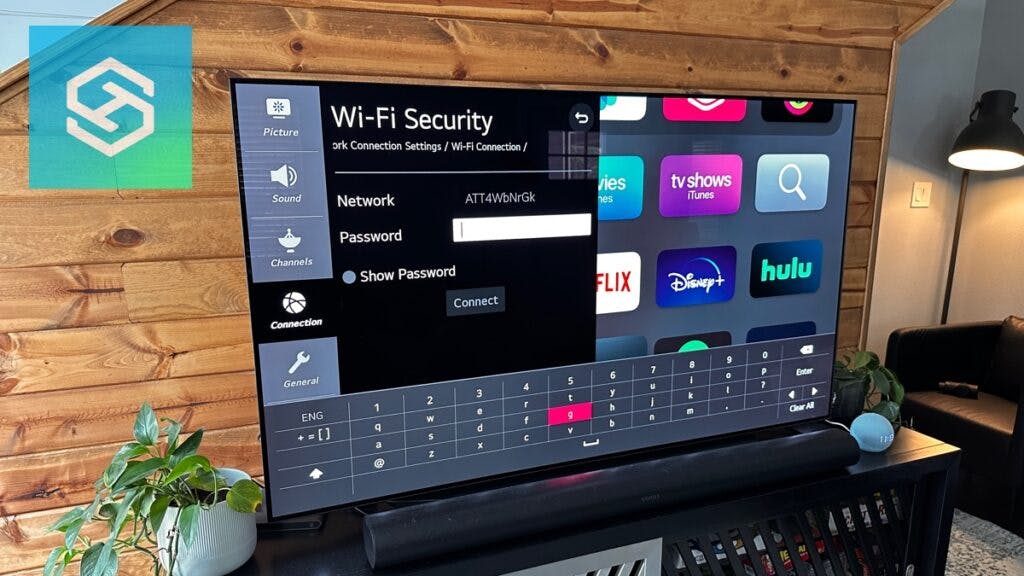How to Connect an LG TV to WiFi Without a Remote?
When you buy through our links, we may earn an affiliate commission.
Connecting your LG TV to WiFi is necessary to access apps, stream videos, and much more. If you have to connect your LG smart TV to WiFi but realize you don’t have a remote, can you still connect your LG TV to your WiFi?
Connecting an LG TV to WiFi Without a Remote
Luckily, using one of these four solutions to connect your LG TV to WiFi if you don’t have your remote is quite simple.
So if you don’t want to go out and buy a new remote, which is always an option, here are four options to try right now.
Connect LG TV to WiFi with a USB Mouse
If you have a compatible USB mouse handy, just follow these simple steps to connect it to your LG TV:
- Plug the USB mouse into the back of your LG TV in the USB port.
- Go to Your TV’s Quick Settings by clicking the control button under the LG logo with the mouse.
- Click Input.
- Select Live TV by left-clicking the USB mouse.
- You can also use a USB keyboard to select the Live TV option. This can be done by pressing the down and up arrow keys to highlight the Live TV option and tapping Enter.
- Choose Recommended.
- Once the background turns blue, click it once. You will be notified that you are not connected to any network.
- Press Yes When prompted to connect.
- Choose your WiFi network.
- Enter the WiFi password.
Congratulations! Your LG TV is now successfully connected to WiFi without a remote.
NOTE: This method of connecting your LG TV to WiFi without a remote control only applies to LG TVs manufactured after 2012.
You can find the model year under the barcode of your LG TV.
Keep in mind that not all USB or Bluetooth keyboards are compatible with LG TVs. Here are a few compatible models:
- Logitech K360
- Logitech K400, which also has a touchpad you can use
- Logitech K750, which is solar-powered
- Artek HB0B03
- Apple Magic Keyboard
Connect LG TV to WiFi with an Ethernet Cable

If your television is close to your home router, you can plug one end of the ethernet cable from the router directly into the TV.
Enter it into the TV LAN (Local area network) ethernet port on the router if it isn’t already, and the other end into the empty port at the back of your home WiFi router. This will connect your LG TV to the internet instantly.
Connect an LG TV to WiFi with a Gamepad
A third device you can use to connect your LG TV to WiFi is a gamepad or a controller. All you have to do is plug it into your USB port, and it is ready to go.
Not all gamepads or controllers are compatible with LG TVs, and not all LG TVs can connect to controllers.
If your LG TV is made before 2018, you cannot connect a USB controller. If your LG TV was made before 2021, you cannot connect a Bluetooth controller.
Here is a list of compatible controllers:
| USB Controller | Bluetooth Controller |
| Sony Playstation 3 Controller | Sony Playstation Dualshock4 |
| Microsoft Xbox 360 Controller (wired only) | Microsoft Xbox One S |
| NVIDIA Shield Controller | NVIDIA Shield Controller |
| Logitech F310, F510, F710 | |
| Logitech Rumblepad 2, Cordless Rumblepad | |
| Logitech Dual Action Gamepad |
Connect an LG TV to WiFi with a Replacement Remote
It’s probably one of the last things you’ll want to do, but buying a replacement remote for your LG TV might be your best bet to connecting your LG TV to WiFi.
You can buy a universal remote to also be able to control so many devices hooked up to your LG TV.
Once your universal remote comes in, pair it with your LG TV using the universal remote codes for the LG TV and use it to connect to the WiFi.
We have a quick video to show you how to pair the GE Universal Remote:
How to Connect LG TV to WiFi
While all of these solutions are quite simple, you still need to know how to connect your LG TV to the WiFi network for them to function.
As you now know, if you’re using the ethernet cable, there’s nothing you need to do to connect the television to WiFi, but if you opted for the USB mouse or gamepad, here are the instructions you need:
- Navigate to the Settings menu.
- Select All Settings.
- Click Connection.
- Then select Network Connections Settings

- Select WiFi Connection.

- Select your WiFi network name.
- Enter your password.

If that doesn’t work, a problem may need a solution. Fortunately, a few of the most common problems and solutions are listed below.
Troubleshooting Solutions and More for Connecting an LG TV to WiFi
Here are a few things that can go wrong when attempting to connect an LG TV to WiFi without a remote and what you can do to fix them!
LG TV Won’t Connect to WiFi
If you used one of the solutions above and followed the instructions to connect your LG TV to WiFi and it won’t pair, it’s likely because your internet has a problem.
First, try restarting your television and the WiFi router. You can also check other devices to see if they have an internet connection.

If you have a mobile hotspot, you can also try to set that up with your LG TV to see if it is your internet service provider,
If that doesn’t work, we’ve got some more troubleshooting steps for you. You should also contact your internet service provider to see if something else is happening.
The Smartphone Remote App Won’t Work
Many might think that if they use an app on their phone to control their LG TV, they can do the same to connect it to WiFi. Unfortunately, this isn’t the case.
In order for you to use an app on your smartphone to control your LG TV, both devices need to be connected to the same WiFi, therefore, you cannot use an app to connect your LG TV to WiFi.
If, however, you have a phone or tablet and an LG TV that has an IR blaster, then you could try to connect your LG TV to WiFi with your phone that way. One good IR remote app for LG TVs is the LG IR Remote app.
This method won’t work with most newer phones or tablets, though, since not many are manufactured with IR blasters anymore.
Bluetooth USB Mouse isn’t Working
If you’ve connected your USB dongle to your LG TV and find that you can’t control your mouse, the most likely problem is that your USB mouse isn’t compatible.
Here are some compatible Bluetooth USB mouses for an LG TV:
- Apple Magic Mouse 2
- Logitech M535
- Logitech MX Master 2S– which has been discontinued by the manufacturer, so you might have to look around if you want one.
Another likely problem is that your LG TV was manufactured before 2021. LG TVs made before 2021 do not have Bluetooth capabilities.
The WiFi on the LG TV Keeps Disconnecting
If you could connect to WiFi without a remote, but it keeps disconnecting, you must ensure the network settings are set to auto-connect.
Once again, navigate to the WiFi menu with your USB mouse or smartphone remote app and select the option next to your network to connect automatically.
There could be other things going on, such as slow internet, but we have more things for you to try out.
Now, it won’t matter if you lose your phone or the mouse, the LG TV will always be connected to your WiFi!
Can you use the WPS Button on your Router?
Some people may say you can connect your LG TV to the internet using the WPS button on your router. They are right, but can you do it without a remote?
You cannot connect any smart TV to the internet using the WPS button on your router without a remote. You need to have a remote to be able to access the settings to allow you to connect your LG smart TV to WiFi with the WPS button.
This method, however, is good if you’ve forgotten your router’s password since you won’t need to enter one.