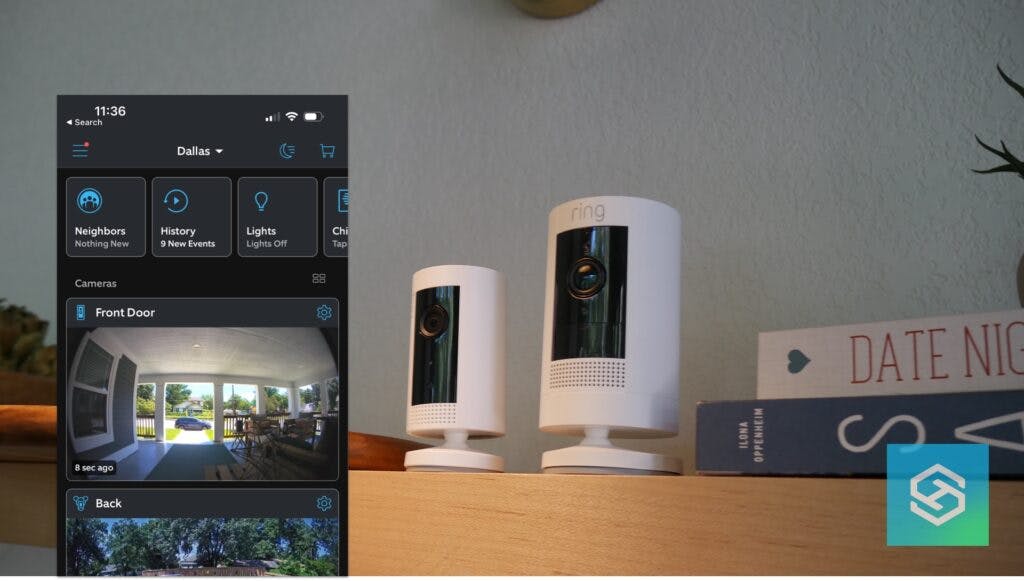How Does a Shared User Log in to Ring? (Screenshots Included)
When you buy through our links, we may earn an affiliate commission.
Ring Cameras and Doorbells are some of the most popular smart security devices on the market. One of the biggest benefits of having Ring devices is the ability to add Shared Users to your account.
After accepting the invite, Shared Users can log into their Ring accounts the same way the primary user does. The only difference is a shared user has to be invited via email to join the primary user’s account.
How Do Shared Users Log in to Ring Accounts?
Before you can access another person’s Ring Camera or Doorbell, the device owner needs to add you as a Shared User. Once they do, you’ll get an email with a link that grants you access to the device.
Here’s how you can accept a Shared User invite and view the shared camera or doorbell:
- Find the email from Ring in your inbox.

- Click the link in the email to accept the invite.
- Create your own Ring account using the email address you received the email on.
- Download the Ring app.

- Log into your Ring account.
Once you log in, you should see the shared camera on the home screen.

How Do I Add a Shared User on Ring?
If you’re the device owner, you can follow these steps to add a Shared User for one or more of your Ring devices:
- Open the Ring app.
- Tap the gear icon next to the camera you want to share.
- Press “Shared Access,” then “Add User.”

- Type in the email address you want to share your camera to.
- Choose the devices you want to give shared access to.

- Tap “Send Invite.”
What Can Shared Users Do on the Ring App?
Shared Users don’t have the same permissions as account owners, and shared access is set up on an individual camera basis. For example, if the owner has six Ring devices but has only shared four with you, you won’t be able to see the other two cameras.
Additionally, Shared Users don’t have full control over your devices. Here are some of the things Shared Users can do and some things they cannot do:
| What Shared Users Can Do | What Shared Users Cannot Do |
| See Live View | Add other shared users |
| Use two-way audio | Delete recordings |
| Get alerts from the Ring app | Delete devices |
| View Event History | Change device settings |
| View and share stored videos | Change device names |
| Arm/disarm a Ring Alarm | Remove other Shared Users |
Shared Users don’t have all the same account privileges as the primary user, but the essentials are there.
FAQ: How Does a Shared User Log in to Ring?
Why Can’t I See the Ring Device Shared with Me?
If you had an existing Ring account before the device owner added you as a Shared User, you may need to change the location you’re viewing.
At the top of the Ring app home screen, you’ll see the name of your current location. Tap on this and see if another location is available. If so, tap the correct location and see if the live feed appears.
If you know you’re looking at the right location and still can’t see a shared Ring Camera, it could mean:
- The invite process was done incorrectly
- You haven’t accepted the invite
- The owner didn’t share the right location
Can I Give a Shared User Full Access to My Ring Account?
The only way to give a Shared User full access to your Ring account is to share your email address and password with them so they can log into your account on a second phone.
If you’re giving access to a significant other or roommate, you probably have nothing to worry about. But teenage children, neighbors, and tenants are a different story.
Whoever you give your Ring login details to, make sure you completely trust them.
Can I Make a Shared User the Primary Account Holder?
If you want to give control of your Ring Cameras to another person, you’ll need to delete the devices from your account so the Shared User can set them up on their own.
What’s the Difference Between a Ring Shared User and Guest User?
While you can add a Shared User to any Ring device, you can only add a Guest User to a Ring Alarm system.
Shared Users can access the cameras shared with them in the Ring app. But, all Guest Users can do is arm and disarm the Alarm.
Related Articles