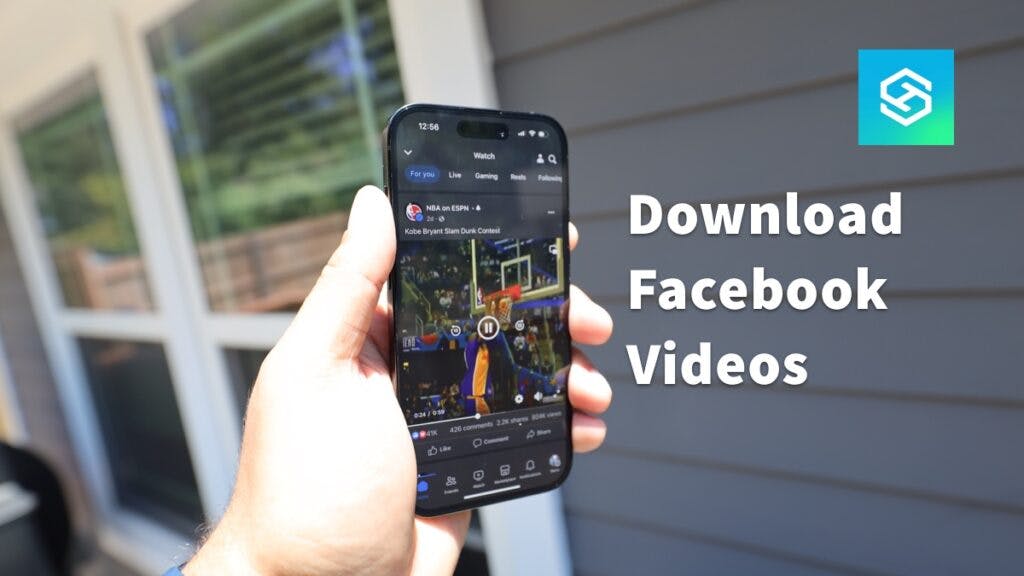Easy Guide: Learn How to Download Videos from Facebook
By Trae Jacobs,
When you buy through our links, we may earn an affiliate commission.
Whether you want to pass the time on a road trip, share a video with friends, or just save the video to watch later, downloading videos from Facebook is an easy way to reflect on your favorite social media posts.
Here’s how you can download a Facebook video on any device.
How to Download Videos from Facebook
You can download videos from Facebook and save them on your device to access them without browsing through the Facebook app.
Before you download a video from Facebook, you must log into your Facebook account on the device you want to store the video.
Apart from that requirement, the process of downloading a video will differ based on:
- The device you’re using
- Whether you’re downloading your own video or someone else’s
Downloading your own video is usually easy. However, you may face restrictions when trying to download someone else’s video.
Downloading on an iPhone
There’s no direct way to download a Facebook video on iPhone, whether it’s your own or someone else’s.
If you really want or need to download a Facebook video on your iPhone, you’ll need to use a third-party download website.
This isn’t the best method, as there are a lot of scam websites out there, but it works to download all publicly shared videos. Here are the steps using Snap Save:
- Open the video you want to download.
- Tap the Share button.

- Select “Copy Link” under the “Share to” menu.

- Navigate to the Snapsave.app and paste the video URL into the download box.

- Press “Download.”
- Select the quality you want to download (on Snap Save)

You’ll be able to find the video in the Files app on your iPhone.

You can can also try out FastVid.
Note: If you are not certain a third-party download website is secure, do the necessary research before downloading anything. There are several download apps in the App Store and many websites online, but not all are safe.
Downloading on an Android
Downloading a Facebook video on an Android phone is much easier than downloading one on an iPhone. Here’s how to download a Facebook video on Android:
- Open the video you want to download.
- Press the Share button.
- Scroll all the way to the right and select “More.”
- Select your internet browser.
- Play the video on full screen.
- Tap the three horizontal dots in the top-right corner of the video and select “Save Video.”
- Open your camera roll and select “Downloads” to find the video.
Downloading on a Tablet
The process of downloading a video from Facebook on a tablet will vary depending on which operating system it runs on.
For example, there’s no direct way to download a Facebook video on an iPad. You’ll need to follow the same steps as you would to download a Facebook video to your iPhone.
However, if you have a tablet that runs on Android OS, such as the Fire HD 10, you can follow the same steps to download a Facebook video on an Android phone.
Downloading on a Smart TV
Some smart TVs allow you to download the Facebook app. Others require you to browse Facebook on a built-in or downloaded web browser.
However, downloading videos from Facebook on a smart TV is rarely practical and never easy. Even if your TV does have the necessary capabilities, it will always require either a third-party application or additional device.
It is best to use another device to download the video, then use one of the following methods to play it on your smart TV:
- Screen mirroring
- HDMI cable
- AirPlay
- Chromecast
Downloading on PC and Mac
Downloading a Facebook video on a PC or Mac requires no third-party workarounds. Here’s how you can do it:
- Open the Facebook video you want to download.
- Click on the video to open the full post details.
- Press the three horizontal dots in the upper-right corner.
- Click “Download Video.”
- If necessary, choose your save options in the pop-up window. Then, click “Save.”
Unless you choose a different download location, the video will save to your “Downloads” folder.
What if the Video Won’t Download from Facebook?
If you can’t copy the video URL or click the “Download” button on a Facebook video, it’s likely because the video is private or the post author has blocked downloads.
There’s nothing you can do to download a private Facebook video. If the post author has blocked downloads, you’ll need to use a third-party website to download the video.
If you can get the URL or click the “Download” button but the download doesn’t begin when it should, it could mean:
- The download website isn’t reliable
- Your browser is out-of-date
- Your device or browser settings are blocking downloads
- You’re using an ad blocker
Some things that may fix this problem include:
- Updating your browser
- Changing your browser or device’s privacy and security settings
- Temporarily disabling your ad blocker
Will the Video Poster Know if I Downloaded Their Video?
Facebook does not currently notify post authors when someone downloads their content. This applies to both photos and videos.
The only post interactions Facebook will send notifications about are likes, comments, and shares.
Other Options for Watching Facebook Videos Later
You don’t have to download a Facebook video to keep track of it for a later date. There are many other ways to save videos on Facebook so you can watch them later.
Bookmark a Facebook Video
Facebook allows you to bookmark videos you want to watch later. To do this, click on the video and select “Save Video” from the three-dot menu.
You can find saved videos in your profile menu. Here’s how to find them on the Facebook app:
- Open the Facebook app and select “Menu” in the bottom-right corner.
- Press “Saved” in the “All Shortcuts” menu.
- Select the video you want to view.
To find saved videos on desktop:
- Select “See All” in the left-side menu.
- Scroll down to “Personal” and click “Saved.”
- Select the video you want to watch.
This is the easiest and safest way to store Facebook videos for later.
Send the Video to a Friend
If you want to download a video from Facebook to share with a friend, the easiest way is to simply send them the post:
- Find the video you want to share.
- Press the “Share” button.
- Select “Send in Messenger.”
You can send the video to anyone on your Facebook Friends list.
Share the Video in Another Application
If you want to share the video with someone outside of Facebook, you can share links to other applications, including:
- Threads
- Snapchat
You can also share the video via email. To see all your options, just press “Share” at the bottom of the post.
Screen Record a Facebook Video
All iOS devices, as well as select Android devices, allow you to screen record videos. Here’s how you can screen record on iPhone or iPad:
- Swipe to open the Control Center.
- Tap the Screen Record button.
- Wait three seconds for the screen recording to begin.
- Play the video from Facebook.
- Once the video ends, open the Control Center again and tap the Screen Record icon to stop the recording.
There is no time limit for screen recording on iOS, and the recording will automatically save to your camera roll.
FAQ: Downloading Videos from Facebook
Can You Get a Virus from Downloading Videos from Facebook?
Downloading videos directly from Facebook will not give your device a virus.
However, it is possible to get a virus from downloading a Facebook video on a third-party site or app. Before using a third-party downloading service, ensure it’s safe, secure, and reputable.
Related Articles