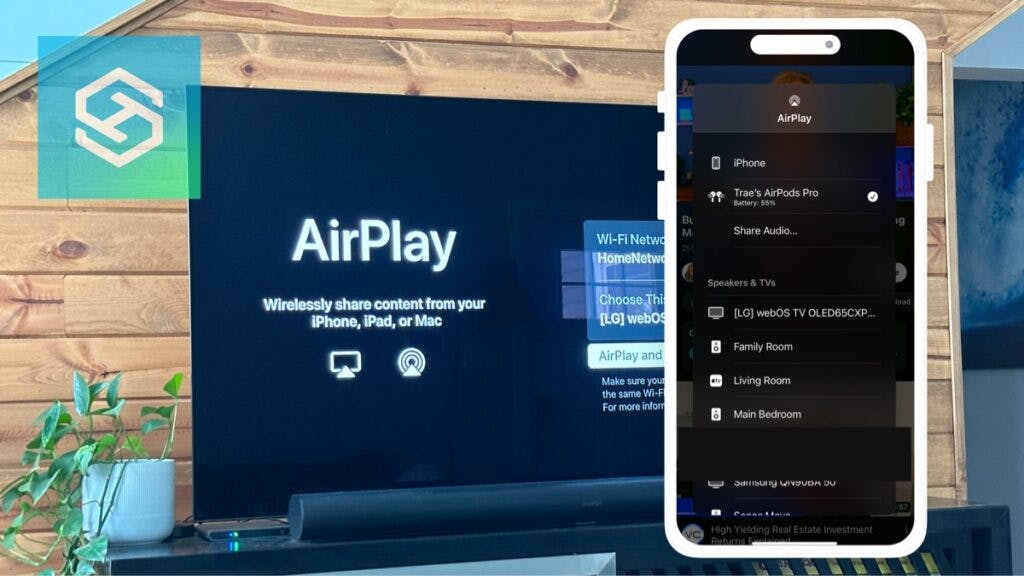Does My LG TV Have AirPlay?
By Trae Jacobs,
When you buy through our links, we may earn an affiliate commission.
AirPlay is an easy way to mirror an Apple device to another screen. While newer LG TVs come with AirPlay, not all older models do.
How to Tell if an LG TV Has AirPlay
Most LG TVs made from 2018 on, and all LG TVs running WebOS 4.0 or higher, support AirPlay. The table below highlights which models LG has confirmed are compatible with AirPlay:
| Model Year | AirPlay Supported Models |
| 2022 | All OLED and QNED models, UQ and Nano UHD series |
| 2021 | All OLED and QNED models, UP and Nano UHD series |
| 2020 | BX, CX, GX, RX, WX, and ZX OLED models; UN and Nano UHD series |
| 2019 | B9, C9, E9, W9, and Z9 OLED models; SM and UM UHD series |
| 2018 | B8, C8, E8, W8, and Z8 OLED models; UK and SK UHD series |
If you don’t have one of these models, or if you don’t know which LG TV model you have, you can check if your TV supports AirPlay by following the steps below:
- Press the Home button on your remote.
- Look for “AirPlay” in the menu.
If you see an AirPlay option, your TV is compatible with AirPlay.
What Can I Use AirPlay for?
AirPlay allows you to stream content from any iOS device to another AirPlay-compatible device. AirPlay is available on:
- iPhone
- iPad
- Mac
You can use AirPlay to stream any of the following content to your LG TV:
- Photos
- Videos
- Websites and apps
- Music
- Podcasts
AirPlay is a great feature to have if you want to share vacation photos with friends, quickly change the music playing at a party, or show a group of people a news article.
How Do I Use AirPlay on My LG TV?
To use AirPlay on your LG TV, you’ll first want to update your iOS device and LG TV to the latest software. Most modern software versions are compatible with AirPlay, but it’s always good to update for the best experience.
Once you know you’re using the latest software version, connect your iPhone or other Apple device and LG TV to the same Wi-Fi network.
When that’s taken care of, you can:
- Open the Control Center on your iPhone or Mac and tap the screen share icon on your iOS device.

- Select your LG TV from the list of available devices.

- Enter the code displayed on the TV screen.

Here’s a quick video to show you how to screen mirror an iPhone to an LG TV:
What if My LG TV Doesn’t Support AirPlay?
If your LG TV doesn’t support AirPlay, there are other ways you can screen mirror your iOS device to the TV.
The easiest is to connect a device that does support AirPlay to your TV. An Apple TV is the obvious choice, but if that’s out of your budget, many Roku devices also support AirPlay.

While casting is a little bit different than screen mirroring, you can also install Chromecast on your LG TV and use it to cast photos, videos, and more.
Don’t want to buy a new device? You can connect your Mac or MacBook directly to your LG TV with an HDMI cable, provided your computer has an HDMI port.
FAQ: LG TVs and AirPlay
What is AirPlay 2?
AirPlay 2 is an upgrade to the original AirPlay platform. It came as part of the iOS 11.4 software update.
AirPlay 2 allows you to:
- Enable AirPlay on multiple devices simultaneously.
- Use your phone for calls without disturbing the content playing.
- Use Siri to control the music playing.
- AirPlay content on non-Apple devices.
Does my LG TV Have AirPlay or AirPlay 2?
AirPlay originally only worked to mirror content from an iOS device to Apple TV. AirPlay 2 is what allows you to mirror content to other devices, such as LG smart TVs.
So, even though your LG TV calls it AirPlay, it’s actually equipped with AirPlay 2.
Why Can’t I Find AirPlay on My LG TV?
If you can’t find and activate AirPlay on your LG TV, it could mean it’s not equipped with it.
If you know your TV supports AirPlay but you can’t find it in the LG menu, you might need to check the ThinQ Home Dashboard:
- Press the Home button on your LG TV.
- Select “ThinQ Home Dashboard.”
- Press “AirPlay.”
- Hit “AirPlay and HomeKit Settings” and ensure AirPlay is toggled on.
Related Articles