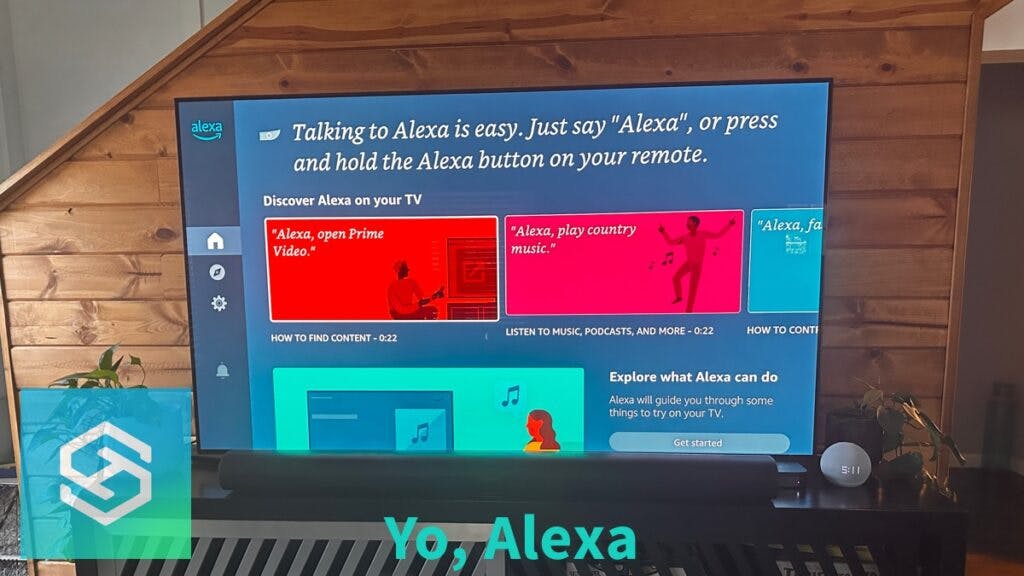Control Your LG TV with Alexa (How It’s Done)
When you buy through our links, we may earn an affiliate commission.
Amazon Alexa is one of the easiest ways to control your smart home devices. And if you have an LG TV, you probably want to know if you can control it with the Alexa voice assistant. So let’s find out.
LG TVs made during or after 2018 with a webOS of 4.0 and up can work with Alexa; all that is required is the LG ThinQ Basic app and Alexa app to link the two devices.
How to Check if Your LG TV is Compatible with Alexa
Most LG smart TV models made in or after 2018 with a webOS of 4.0 and higher can sync to an Alexa device. But luckily, checking to see if your model is compatible couldn’t be easier.
Here’s what you need to do:
- Go to your TV settings.
- Click on “General.”
- Find “About this TV.”
- Access the “TV information” menu.
On newer TVs, try Settings > All Settings > Support > TV Information.

This menu will display which webOS is currently operating on your television. Your TV’s information should display webOS 4.0 or higher.
If your LG TV is not up to this OS, see if you have any pending updates; if it is already capable of running with webOS 4, installing the latest update will allow the TV to connect to Alexa.
How to Connect LG TV to Alexa
To use Alexa devices with your LG TV, you will need to first download the LG ThinQ app on your smartphone.

Then, create an account if you don’t already have one and register your TV within the app with the steps provided. Make sure your TV is tied to the right Alexa account. Mine was not and it was a headache.
Open the Alexa app on your smartphone, or download it if it’s not already installed. Next, you’ll want to enable the LG ThinQ skill within the Alexa app.
To do that:
- Select the “More” tab followed by “Skills & Games.”

- Search for “LG ThinQ” and then press “Enable to Use.”

- The app should locate your TV and connect to it.

From there, the instructions differ slightly depending on which webOS system your television is running on.
WebOS 4.0
- Press the home button on your LG TV remote.
- Launch Set Up TV for Alexa, which will be displayed on your television.
- Follow the on-screen instructions to link Alexa to LG ThinQ.
WebOS 4.5
- Navigate to the Settings menu.
- Select Connections.
- Click Link to Devices for Voice Control.
- Follow the on-screen instructions to link Alexa to LG ThinQ.
WebOS 5.0
- Navigate to the Settings menu.
- Select Link to Smart Speaker on your LG TV.
- Follow the on-screen instructions to link Alexa to LG ThinQ.
After you have connected Alexa to LG ThinQ Basic, navigate to the menu screen in the Alexa app. From there, you can use voice controls for your LG TV.
Note: If you are having trouble connecting the LG ThinQ with your Alexa app, it’s likely because the TV and your smart device are not connected to the same WiFi network or account.
Once you’ve connected them both to the wireless network, you should be good to go! Full disclosure, this skill is decent at best. I have lost connection to the TV numerous times.
What Can Alexa Do with LG TVs?

Your Alexa is capable of much more than just turning your LG TV on. In fact, it can do things such as:
- Turn the TV off
- Change the volume and mute sound
- Switch channels or apps
- Switch inputs
- Control video playback
- Sync your TV to other smart devices
After syncing Alexa to your LG television, you have endless possibilities; for many, Alexa can be used as a replacement for universal remote controls.
LG TV Alexa Commands
Alexa is revolutionizing the way we watch TV, so here are a few ways you can use this technology to control your device:
- “Alexa, turn TV off/on.” – With Alexa, there’s no more searching for buttons or that lost remote to switch the TV on and off.
- “Alexa, turn up/down the volume on the TV.” – This command will increase or decrease the volume by one (on a 1 to 10 scale).
- “Alexa, turn the TV volume to 10.” – If you know which volume setting you prefer, you can ask Alexa to skip straight to that setting.
- “Alexa, mute TV.” – If you want content on the TV to play without audio, Alexa can now mute and unmute with voice commands.
- “Alexa, change the channel to (number or channel name) on TV.” – Say you are looking for the Weather Channel; you can ask Alexa to navigate straight there for you.
- “Alexa, switch input to HDMI on TV.” – This helps navigate between channels and connected devices, such as gaming systems.
- “Alexa, pause TV.” – This can also be switched with play, stop, rewind, or fast-forward.
Note: Alexa can be connected to multiple devices simultaneously, so it’s important to clarify which device you want to be adjusted. When switching settings on an LG TV, add “on TV” to each command.
Troubleshooting Solutions if Alexa Won’t Control LG TV
There are a few things that can go wrong when attempting to control your LG TV with Alexa. But luckily, the most common problems are quite easy to fix in seconds!
How to Turn Alexa Off on an LG TV
Now that you know how to turn on Alexa on your LG TV, you also need to know how to turn it off.
And you can do so within the Alexa app on your smart device. Open the app, find the LG TV you wish to disconnect and follow the prompts to unpair the two.
Can You Connect an Older LG TV to Alexa?
In some cases, controlling your LG TV with Alexa is impossible because it is just too old and cannot be updated to run on webOS 4.0-6.0.
However, this is extremely uncommon as most LG TVs’ webOS systems can be upgraded. Just follow the instructions listed above to do so to find out if your LG TV has the capability.
Why Won’t Alexa Connect to My LG TV?
There are 3 reasons why Alexa won’t connect to your LG TV:
- The LG TV and the smart device with the Alexa app aren’t connected to the same WiFi. To solve this problem, connect them both to your home wireless network.
- You did not follow the instructions correctly and didn’t download the LGThinQ app; once you’ve done so, you might be good to go.
- The LG TV isn’t running on webOS 4.0-6.0. Luckily, you can usually upgrade the system on your LG TV.
Does the LG TV Have an Alexa App?
Most newer LG TVs have an Alexa app built in. If yours does not, you can download the app if the TV is a smart TV.
But if not, don’t worry. You can still follow the instructions listed above to connect your LG TV to the Alexa app on your smartphone or tablet.
Related Articles