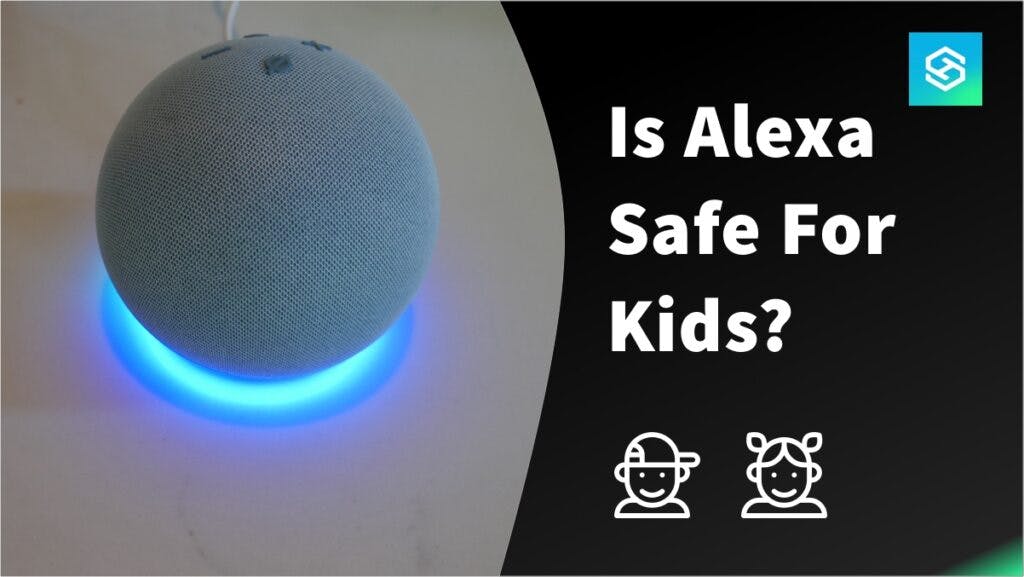Is Alexa Safe for Kids? (Yes & No)
When you buy through our links, we may earn an affiliate commission.
Every parent worries about their child’s safety online. But Amazon Echo, which features the voice assistant Alexa, is completely safe for children — as long as you configure it correctly.
Here’s how you can make sure your kids stay safe while using Amazon Alexa.
What are the Risks of Kids Using Alexa?
Let’s get one thing straight — there are a lot of Alexa features that aren’t exactly kid-friendly. Kids are often more tech-savvy than their parents, and word of “cool tricks to try” spreads between kids on the playground like wildfire.
Before giving your child an Alexa device, make sure you’re familiar with the things Alexa can do that could put your children at risk — and how to limit them.
Explicit Lyrics

One of Alexa’s most popular features is the ability to stream music. You can link a variety of music streaming services to your account, so parents need to be aware of what’s connected to their Alexa devices.
Once you know which music streaming services your children are using on Alexa, enable parental controls on the service to prevent your children from hearing explicit lyrics.
Shopping Sprees
Not only can you make Amazon purchases directly from the Alexa app, but you can also make purchases using Alexa voice commands.
This is a super convenient feature, but it can backfire if your eight-year-old decides he doesn’t want to wait for the holidays to get a Nintendo Switch!
There are two solutions here. You could:
- Set a voice PIN for Amazon purchases
- Turn off Voice Purchasing altogether
Here’s how to make either change:
- Open the Alexa app.
- Tap “More” in the bottom-right corner.

- Select “Settings,” then “Account Settings.”

- Tap “Voice Purchasing.”

- Select “Purchase Controls.”

- If you want to use a code, select “Anyone with a voice code” and enter a PIN.

- If you want to turn Voice Purchasing off, select “No one (disable voice purchasing).”
Calling and Messaging
If you sync Alexa with your phone contacts, Alexa can call or text anyone after receiving a voice command.
This includes friends and family, but also business associates, schools, and even the local police department. Once a feisty little five-year-old figures this out, it could become a problem.
The best way to avoid issues with this is to simply not sync your contacts to Alexa.
Alexa Skills
Alexa “Skills” are Amazon’s version of apps. There are over 70,000 Skills currently available. But like the apps in your phone’s app store, not all Skills are kid-friendly.
The easiest way to enable Skills on an Alexa device is using the Alexa app. However, Skills can also be enabled with voice commands.
If your child knows the Skill’s name, all they need to say is, “Alexa, enable (Skill).”
For this reason, parents should keep a close eye on the Alexa app to ensure their children are only using kid-friendly Skills. Here’s how you can check which Skills are enabled:
- Open the Alexa app.
- Tap “More” in the bottom-right corner.

- Select “Skills & Games.”

- Scroll to the bottom of the page and tap “Your Skills.”

If you see any Skills you don’t want your children using, tap on it and press “Disable Skill.”
Alexa Notifications
Alexa notifications are not necessarily risky, but they can be inconvenient. For example, Alexa may notify you that a package was shipped after your child has gone to bed, waking them up in the process.
Worse, Alexa may announce that the present you got your child for their birthday just arrived at your door, ruining the big surprise!
You can get rid of these pesky notifications by turning delivery notifications off. You can also schedule Do Not Disturb time, ensuring Alexa doesn’t wake your kids up in the middle of the night:
- Open the Alexa app.
- Tap “Devices.”

- Choose “Echo & Alexa” and select your child’s Alexa device.

- Tap “Do Not Disturb.”

- Choose “Scheduled” form the settings menu and select the times you want to silence Alexa.
Help Your Kids Stay Safe with Alexa
The easiest way to ensure your kids stay safe is to purchase the Amazon Echo Dot Kids Edition, a special Echo device designed with built-in parental controls to be as kid-friendly as possible.
But if you already have an Alexa device you let your kids use, it’s a good idea to configure a few parental controls.
Set Up Amazon Kids
Amazon Kids is a free, all-in-one parental control service to help parents monitor and control how their children use Amazon Alexa. Amazon Kids allows parents to control and review:
- What their kids have been doing on Alexa
- Alexa time limits
- What children can access based on their age range
- Whether or not kids can control smart home devices
Here’s how you can activate Amazon Kids for your child’s Alexa device:
- Open the Amazon Alexa app.
- Select “Devices.”
- Tap “Echo & Alexa,” then select your child’s device.
- Press the settings icon to open your device settings.
- Toggle Amazon Kids on.

- Follow the prompts to finish setting up your Parental Dashboard.
Subscribe to Amazon Kids+
Amazon Kids is free to use. However, Amazon also offers Amazon Kids+, which is available for $7.99 per month, or $4.99 per month with an existing Prime membership, as of 2023.
Amazon Kids+ gives you access to all Amazon Kids features, as well as ad-free, kid-friendly radio stations and apps. You’ll also get access to premium content based on your child’s age, including:
- Apps
- Games
- Books
- Videos
- Audiobooks
While there’s not much of a difference in terms of parental controls, Amazon Kids+ can help make Alexa a much more fun, educational experience for your child.
Disable Certain Features
If you have an Echo device you want the whole family to share, setting up Kids Mode might not be the best choice.
However, you can still keep your family’s Alexa device safe for your little ones by disabling worrisome features. Some of the things I’d recommend disabling include:
- Voice Purchasing
- Calling & Messaging
- Skype Calling
- Drop In
It’s up to you to decide what features you want to disable or restrict, but disabling all of the above will ensure no surprises.
Turn the Microphone Off

Turning your smart speaker’s microphone off is an easy way to prevent your kids from accessing different Alexa features when you’re not around.
Turning the microphone off means you don’t have to set up any parental controls or disable features you’d like to use yourself. Just push the button on top of the speaker and wait for the Ring to glow red.
When you’re ready to give Alexa a voice command, press the button again to turn the microphone back on.
Talk with Your Kids
Ultimately, it’s best not to rely on parental controls alone. Have conversations with your kids about screen time and internet safety, and monitor their Alexa use when possible.
This will keep your kids safe while using Alexa and teach them valuable information about staying safe online they can carry with them in the future.

Related Questions: Alexa for Kids
Can I Turn Off Parental Controls?
You can disable parental controls for your Alexa device at any time. You can also adjust your Parental Dashboard on Amazon Kids as your children age to allow them more freedom while using Alexa.
Are There Privacy Concerns with Alexa?
There are always privacy concerns with smart speakers and artificial intelligence. This era of smart technology is still quite new, and moves much faster than legislation and policy.
While Amazon believes Alexa has adequate controls in place to protect children, they haven’t been 100% forth-coming about the data being collected.
Parents should carefully consider the pros and cons of using any smart speaker when privacy is a concern.
Can Alexa Be Hacked?
Like any piece of smart technology, Alexa can be hacked. However, the chances of the average person falling victim are extremely low.
It would be far too much time and effort for hackers to listen and sort through recordings for information or data they can actually profit from. There are more lucrative targets available.
Related Articles