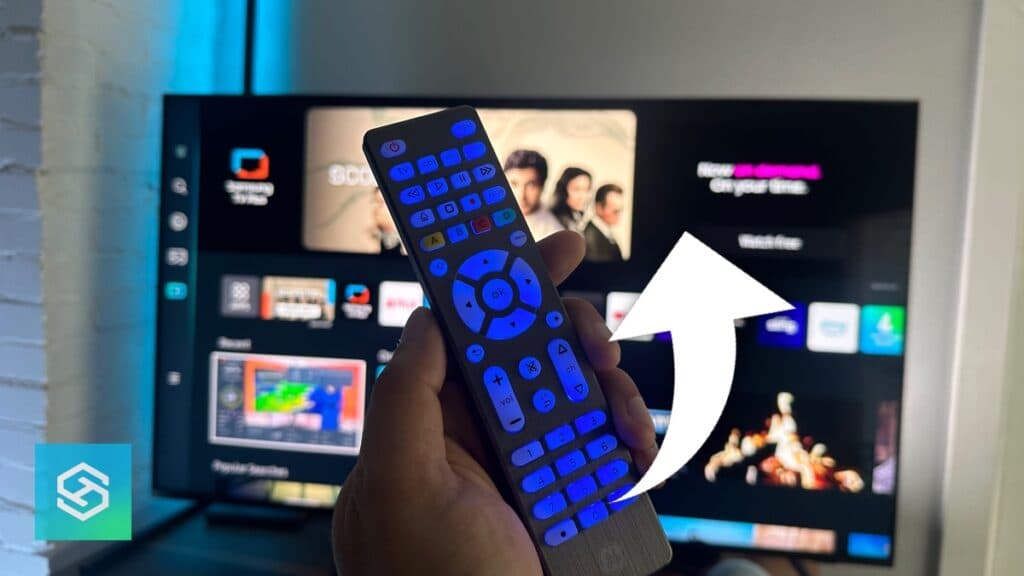What Are The Universal Remote Codes For A Samsung TV?
When you buy through our links, we may earn an affiliate commission.
While there are several ways to connect a universal remote to a Samsung TV, you will most likely need a code to do so. The first code to try is 0101.
If that code does not work, don’t stress! There are 40+ other codes you can try. In the following sections, we are going to discuss how to get your codes and even automatically entering them.
How to Get the Right Codes for Your Samsung TV
First off, there are a variety of universal remotes by different brands. But most have generally two ways of entering the codes:
- Auto Code Search
- Manual Code Entry
Auto Code Search will cycle through 10 codes at a time, while manual entry is you inputting 1 code at a time.
You save more time with the auto code search method, but the manual code entry can work too if you start with the first code since it’s the most common.
The codes are should be located in your remote manual but we’ll have plenty listed at the bottom of this page.

GE Universal Remote Steps for Manual Code Entry:
We’ve noticed GE has one of the most popular universal remotes on the market so here is the steps for Manual Code Entry:
- Turn the device on
- Press and hold the “setup” button of the universal remote until it shows the “light flash” (this means it’s in learning mode

- Press “TV” on the universal remote

- Enter the code
- The red light will turn off
- Test your remote to make sure all the functions work
- If it doesn’t work properly, repeat steps 2-6
If it doesn’t work – repeat the steps. This time, use a different code from the list below until it works.
GE Universal Remote Steps for Auto Code Search
- Manually Turn the TV on
- On the Remote Press and hold the “setup” button (power red light turns on)

- Press and release the TV button
- Point the remote to the TV and press POWER
- The red light will flash and stay on after cycling through 10 codes
- The TV will then turn off
- Repeat Step 4 if it did not
- Physically turn on the TV
- Point the remote at the TV and press VOLUME +

- The red light will blink then stay on
- The TV will turn off
- Repeat Step 8 if it did not turn off
- Test the remote
- If the remote passes functionality tests, press the TV button to save the code
If your TV buttons don’t work as intended, you will need to repeat the entire list of steps. This is why entering if specific codes is much easier if it doesn’t work the first time.
One of the most common Samsung TV Remote Codes is code 0101.
But if that doesn’t work, you can usually look up the remotes manufacturing website like byjasco who supports GE Universal Remotes. Here’s a video we made covering how to find that code.
Samsung TV Remote Codes

Here are all the codes compiled for universal remotes for your Samsung TV.
GE Universal Remote Codes for Samsung TV (33709):
CL6: 1771, 1781, 1841
CL4 and CL5: 5791, 5801, 3301
CL3: 3301, 5471, 5521, 2741, 2961, 3321, 0001, 0101, 0251, 0261, 0331, 0351, 0531, 0571, 0711, 0781, 1191, 1221, 1311,1501, 1911, 2071, 2141, 2721, 3471, 3561, 4011, 4941, 4961
Philips Universal Remote Codes for Samsung TV (SRP9232D/27):
4125, 2485, 2345, 3085, 2725, 2285, 2325, 4095, 0075, 0255, 0565, 1305, 1535, 1725, 2185, 2995, 3555, 3765, 3865, 4451
0309, 0512, 0102, 0212, 0002, 0012, 0802, 0609, 0895
0502, 0112, 0818, 0209, 0110, 0437, 0302, 0103
Innovage Jumbo 3 Codes:
105, 004, 109, 015, 172, 104, 009, 106, 005
One for All (URC-7960):
0812, 2051, 0618, 0178, 0587, 0009, 0093, 2094, 1619, 0556, 1249, 0037, 0264, 0208, 0226
One for All (URC-7935):
| Brand | Model | 5 Digit Code |
| Samsung | DSB990V | 26342 |
| Samsung | DSBP880N | 23433 |
| Samsung | DSBP990N | 26342 |
| Samsung | DSBP990V | 26342 |
| Samsung | HDSKY/DIR | 22521 |
| Samsung | HDSKY/XEU | 22521 |
| Samsung | MySkyHD | 26342 |
| Samsung | Sky+HD | 22521 |
| Samsung | SkyHD | 22612 |
| Samsung | URC1657 | 26342 |
| Samsung | URC167100R01 | 22521 |
RCA Remote 4 Digit Codes:
1009, 1004, 1012, 1013, 1056,1065, 1069, 1078, 1014, 1015, 1025, 1046, 1083, 1102, 1103, 1104, 1123, 1124, 1194, 1205, 1207
RCA Remote 5 Digit Codes:
10054, 10812, 10060, 10702, 10030, 10178, 10056, 10650, 10766, 10814, 11060
Samsung 4 digit codes:
0019, 0618, 0644 , 0056, 0060, 0587 , 0037, 0178, 0030, 0556, 0009, 0702, 0774, 0093, 0217, 044, 0747, 0482, 0370, 0264, 0329, 0090, 0032, 1060, 0216, 0290, 0154, 0150, 0092, 0072, 0179, 0208, 0519, 0156, 0163, 0625, 0226, 0812, 0817, 0821
Now that you know all of the possible codes you might need for setting up a universal remote to work with your Samsung TV, you may want to learn how to connect the two!
How to Set Up a Universal Remote on a Samsung TV
Using a universal remote can make your life a lot easier in the long run, but unfortunately, setting it up can be a bit frustrating. While you will need separate directions to connect your universal remote to each of the individual devices you want to control, we can help you connect it to your Samsung TV!
As there are several different models of universal remotes, there are several different options for how to set up your new remote. However, most universal remotes will connect to your Samsung TV with the instructions below.
- Make sure your Samsung TV is on.
- Ensure there is nothing blocking the sensor and the remote is pointed directly at the television.
- Hold down the “TV” device option on the universal remote.
- The buttons will then light up.
- Continue to hold down the “TV” button and enter the code 0101 (if that code doesn’t work, you may have to try some of the others.)
- The power button should light up, meaning your Samsung TV is now connected!
If you want to learn a little more about the options for universal remotes and specifically which kind may be the best option for your Samsung TV and your home, everything you need to know is right here.
What If None of the Codes Are Working?
While you can simply try every code we have listed above, it’s not necessarily the fastest process. And there is a slight chance that none of these codes will work for your Samsung TV if you have an older model.
The good news is, there are a few websites that offer comprehensive lists of each and every television on the market and their specific codes.
How To Set Up a Universal Remote Without a Code
If push comes to shove and you are going crazy because you cannot seem to find the right code, there is a way to set up most universal remotes without a code.
- Press and hold the SET button and simultaneously press the number zero button four times.
- Press the ON button for one second, release it for one second, and continue this process until the TV turns itself off.
- Press OK or ENTER.
Pairing a Samsung Smart Remote to Your Samsung TV

First off, if you have a Samsung Remote, you actually won’t need a code. If you have a universal remote, you can skip this part.
You can automatically pair your Samsung Remote to your Samsung TV by following these steps:
- Point your remote to your TV sensor (toward the bottom of the TV)
- Press and hold Return and Play/Pause buttons for 3 seconds
- A message will appear that the remote is connected to the TV
It’s that easy. If it didn’t work, replace the batteries and make sure no objects are blocking your remote or the sensor at the bottom of your TV.
Your universal remote and Samsung TV should now be successfully linked!
You can also try to use a keyboard with your Samsung TV!
Related Articles