TCL TV Black Screen No Picture – 9 Easy Fixes to Try!
By Trae Jacobs,
When you buy through our links, we may earn an affiliate commission.
There is nothing worse than being in the middle of watching your favorite television show, and all of a sudden, the TV screen goes black.
Here are nine fixes to try if you’re struggling to fix your TCL TV’s black screen.
1. Reboot Your TV
The most common reason TCL TVs show a black screen is a temporary glitch. Usually, rebooting the TV or performing a soft reset will do the trick.
To reboot your TCL TV, unplug it from the power outlet and wait about five minutes before plugging it back in. Then, turn the TV on and see if you still have a black screen.
2. Check Your Power Cable
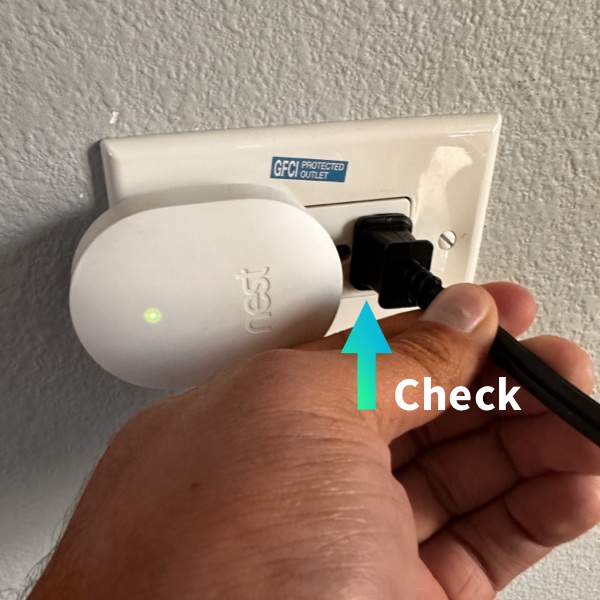

Power cables can come loose or stop working more easily than you’d think. Check your power cable’s connection to both the TV and the power outlet and make sure it’s secure.
If everything looks okay in that department, check the cable for signs of damage. If you see kinks, bends, or frayed wires, it’s time to replace it.
If rebooting your TV doesn’t work and you don’t see any damage to the cable, try plugging it into another power outlet. Certain power outlets in your home may not provide enough power for your TCL TV to work properly.
3. Check Your HDMI Cable

If you only see a black screen when you’re using a device connected to your TV’s HDMI port, the issue is likely with the device or the port rather than the TV.
Inspect the HDMI cable for bends, frayed wires, or other signs of damage. If you notice any, replace it.
If you don’t see any signs of damage, try switching the HDMI port you’re using. Make sure it’s properly connected, then see if you’re still having the issue.
4. Update the Streaming App
If your screen is only going black when you use a certain streaming application, like Netflix or Hulu, open your TV’s app store and check if there are any updates available for the application.
If so, download and install the update. Outdated software can sometimes cause glitches, like a black screen in the middle of an episode.
5. Update Your TV’s Firmware
Outdated firmware can cause all sorts of glitches on a TCL TV. If you haven’t updated your TV in a while, it could be why you’re seeing a black screen.
The method you’ll use to update your TCL TV depends on whether you have a TCL Roku TV or TCL Android TV. Here’s how to update a TCL Roku TV:
- Select “Settings” from the home screen.
- Press “System.”

- Select “System Update” and press “Check Now.”

- If there’s an update available, select “Update Now.”
Here’s how to update the firmware on a TCL Android TV:
- Press the Home button on your remote control.
- Select the gear icon to open your TV’s settings.
- Scroll down and select “More Settings.”
- Choose “Device Preferences.”
- Select “About” then “System Update.”
- Press “Network Update” and wait for your TV to search for an available update.
- If an update is available, press “Ok” to install it.
Your TV will restart once the update is complete, and the black screen should be gone.
6. Factory Reset Your TV
If nothing else has worked, the next step is to factory reset your TV. Factory resetting your TCL TV will revert it to its default settings, removing all your applications, login information, and preferences.
It’s a pain to set your TV up like new again, but it will most likely solve the black screen issue.
You can factory reset a TCL Roku TV through the Settings menu. Cycle through Settings > System > Advanced System Settings > Factory Reset > Factory Reset Everything.

If you can’t access the menu, follow these steps instead:
- Look for the Reset button on the side of your TV. This is usually located underneath the HDMI ports.
- Use a paperclip to press and hold the Reset button for about 12 seconds. The indicator light should dimly light up.
- Release the Reset button and let the TV power off.
- Turn your TV back on and follow the on-screen steps to set it up.
If you have a TCL Android TV, you must use the remote to factory reset it. If possible, follow these steps:
- Press the gear icon on your remote.
- Select “More Settings,” then press “Device Preference.”
- Press “Reset” then “Factory Data Reset.”
- Select “Erase Everything.”
- Verify you want to reset your TV by entering your PIN. If you haven’t set one, enter the default “0000,” then press “Ok.”
Once this is done, your TV should turn off and back on. Follow the steps on-screen to set your TV up again.
7. Check for Burnt-Out Backlights
If even factory resetting your TCL TV does not solve the black screen problem, it’s probably an issue related to the hardware.
A very common cause is a burnt-out backlight. You’ll usually hear audio from the TV, but you won’t see a picture on the screen.
To test whether the backlights are out, turn out all the lights in the room and leave your TV on. Then, hold a flashlight up to the screen. If you can see a dim picture on the screen, the backlight strips need to be replaced.
Most TCL TVs come with a one-year warranty. If your TV is still under this warranty, contact TCL support and see if you can get your TV repaired or replaced.
If your TV’s not covered, it’s up to you whether you want to repair the backlights. It’s generally not very expensive to do so, but since TCL TVs are already so inexpensive, it might be worth replacing it.
TCL TVs have an average lifespan of seven years. If your TV is already a few years old, I recommend purchasing a new one.
8. Contact Tech Support
If your backlights aren’t burnt out, but none of the above fixes have worked, there’s one more thing you can do before you replace your TV — contact our agents at Tech Supportal.
Our agents are available 24/7 via phone or live chat and can troubleshoot any issue you’re having with your TCL TV.
9. Replace Your TV
Sometimes, TCL TVs just get old and stop working. If there’s really no way to fix the black screen on your TCL TV, it’s probably time to replace it with a newer model.
FAQ: TCL TV with a Black Screen
Do TCL TVs Have a Warranty?
TCL TVs come with a one-year warranty, which covers defects or damage related to materials and manufacturing errors.
If your TV is still under warranty and you believe the issue you’re having is due to a manufacturing error, contact TCL Customer Support. They will either pay to have your TV repaired or replaced altogether.
Can the Temperature Affect a TCL TV?
TCL TVs can generally be operated in temperatures between 41 and 95 degrees Fahrenheit. However, they can be stored in temperatures as low as 5 degrees and as high as 113 degrees Fahrenheit.
If you try to use your TCL TV in a colder or warmer temperature than suggested or use it outside, it could cause glitches and eventually damage the hardware.
Related Articles

