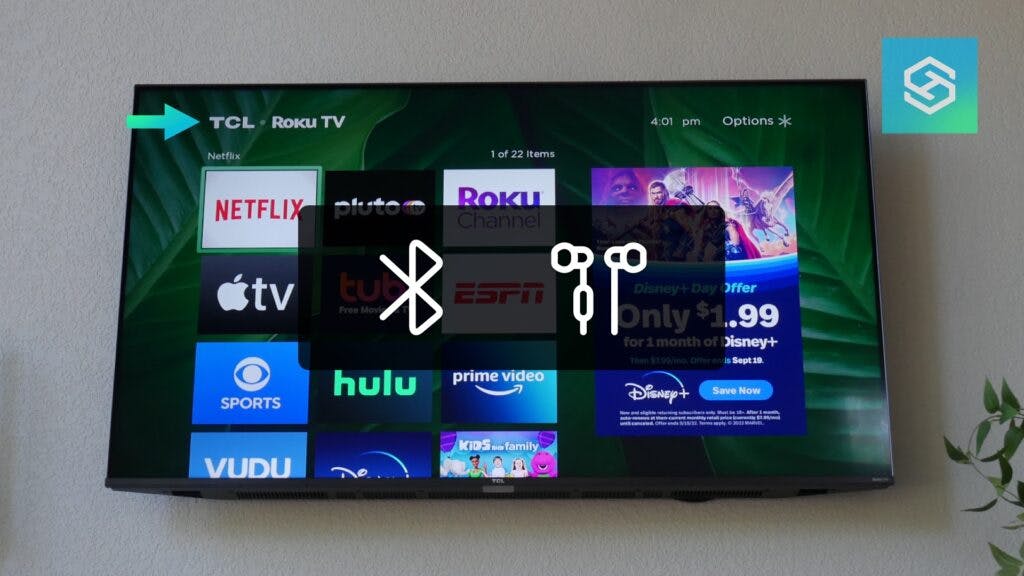Can I Connect Bluetooth Headphones to TCL TV?
By Trae Jacobs,
When you buy through our links, we may earn an affiliate commission.
It’s easy to connect Bluetooth headphones to a smart TV and listen privately so you don’t disturb your family or roommates.
Here’s how you can connect Bluetooth headphones to any TCL smart TV, no matter which operating system it uses.
How to Connect Bluetooth Headphones to TCL Android TV
You can easily connect Bluetooth headphones to your Bluetooth-enabled TCL Android TV. Here’s how to pair the devices:
- Put your Bluetooth headphones in pairing mode.
- Press the Home button on your TV remote.
- Select “Settings.”
- Press “Remote and Accessories.”
- Select the “Add Accessory” option.
- Wait for the TV to detect your headphones, then select them from the list.
Some TVs ask you to confirm the pairing request. If you get this message, confirm it. Then, audio from your Android TCL TV should play through your headphones.
How to Connect Bluetooth Headphones to TCL Google TV
If your TCL Google TV has Bluetooth capabilities, you can connect any Bluetooth headphones, including Apple AirPods, and listen privately.
Here’s how to connect your Bluetooth headphones to your TCL Google TV:
- Press the Home button on your remote to open the Google TV home screen.
- Select your profile icon, then press “Settings.”
- Choose “Remote & Accessories.”
- Press “Pair Remote or Accessory.”
- Put your headphones in pairing mode. Select them when they appear in the list of available devices.
- Press “Pair.”
You should now hear your TV’s audio coming through your headphones.
How to Connect Bluetooth Headphones to TCL Roku TV
Connecting Bluetooth devices to a Roku TV is a little bit different than connecting them to a Google or Android TV.
Many TCL Roku TVs have an option for Private Listening, but very few have Bluetooth connectivity. If you have a Bluetooth-enabled Roku TV, you can connect Bluetooth headphones following the steps below:
- Press the Home button on your Roku TV remote.
- Go to “Settings.”
- Choose “Remotes & Devices.”
- Select “Wireless Headphones,” then “Add New Wireless Headphones.”
- Put your headphones in pairing mode.
- Wait for your TV to find your Bluetooth headphones. This can take up to 30 seconds.
- Select your headphones when they appear.
If your TCL Roku TV doesn’t have Bluetooth, you’ll need to connect to Private Listening through the Roku app.
How to Use Private Listening on TCL Roku TV
If your Roku TV doesn’t support Bluetooth headphones, you won’t be able to connect them to your Roku TV directly.
But, with the help of the Roku mobile app, you can connect your headphones to your smartphone, then connect to your Roku TV.
- Pair your headphones to your smartphone.
- Install and open the Roku app on your phone.
- Select “Devices.”
- Find your Roku TV in the list and select “Remote.”
- Select the headphones icon to activate Private Listening.
- Start playing something on your Roku TV.
Once you’re connected to Private Listening, you should hear all the audio coming from your TV in your headphones.
Bluetooth Headphones Won’t Pair with TCL TV
If you cannot pair your Bluetooth headphones with your TCL TV, ensure your TV’s Bluetooth is on and your headphones are in pairing mode. If you’re still having trouble, try these troubleshooting steps:
- Make sure your headphones aren’t already paired to another device.
- Reboot your headphones. Once they’ve restarted, put them back in pairing mode and try to pair them again.
- Reboot your TV. Unplug the TV for at least 10 seconds, then plug it in again. Once the TV is on, try to pair your headphones again.
- Update your TCL TV and Bluetooth headphones to the latest version.
If you still can’t pair Bluetooth devices to a TCL TV after following these steps, contact TCL or your headphone’s manufacturer for assistance.
FAQ: Bluetooth and TCL TVs
What Bluetooth Products Are Compatible with TCL TVs?
Users can connect several Bluetooth devices to TCL TVs, including:
- Speakers and soundbars
- Bluetooth mice
- Bluetooth earbuds and headphones
- Integrated Bluetooth keyboards
- Game controllers
What TCL TVs Have Bluetooth Capabilities?
Most TCL smart TVs have Bluetooth capabilities. However, to be sure you’ll be able to use Bluetooth devices with your TCL TV, you’ll need to check which model you have and read up on the product specifications.
What if My TCL TV Doesn’t Have Bluetooth?
If your TCL TV doesn’t have Bluetooth capabilities but you still want to connect Bluetooth headphones, you can purchase a Bluetooth transmitter like Airfly Pro or Airfly Duo.
Bluetooth transmitters connect to your TCL TV’s audio output, then act as an intermediary between your TV and headphones. However, using a Bluetooth transmitter often reduces audio quality and can put the audio and video out of sync.
Can TCL TVs Use Soundbars?
Most TCL TVs can connect to Bluetooth speakers and soundbars using one of the following connection methods:
- Bluetooth
- HDMI-ARC
- Optical
The connection method you’ll need to use depends on what your TV and soundbar support.
Related Articles