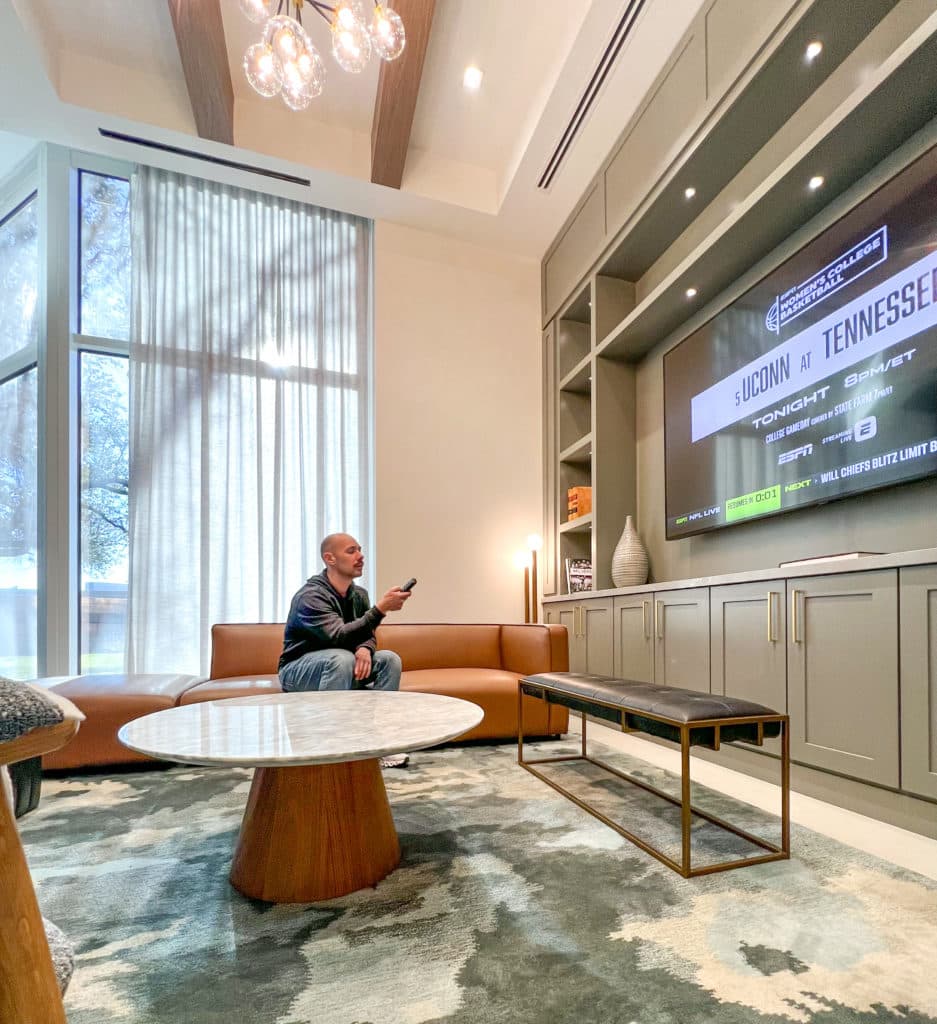Samsung TV Sound and Picture out of Sync? Fixing Audio Delay
When you buy through our links, we may earn an affiliate commission.
Having the sound and picture out of sync while watching anything on your Samsung TV can be frustrating; you’ll know what happens next before seeing it! So how do you fix it?
Audio sync issues can be fixed by changing settings in the audio menus for the television or soundbar. Samsung TVs and soundbars have audio sync settings in the Audio Settings menu, allowing you to fine-tune audio sync.
We have searched through the information, tested it, and have come up with some solutions to try out if your picture and sound are out of sync. Each fix will tell you why your Samsung TV’s experiencing an audio delay.
Check the Cables, Ports, and TV Source
Unplug your TV and disconnect all cords connected to your TV. Let everything cool off for 60 seconds. Inspect the cords for frays or bends. If there are any, replace the cord immediately.
Check the HDMI and USB ports and make sure they aren’t loose or have dust in them. If they are loose, don’t use that port. If there is dust, spray some compressed air into the port to try to get it out.
You should also check the cable and port of the external device plugged into your Samsung TV. It might be loose from the device itself, causing an audio delay.
Plug everything back in. If you are still seeing audio delay issues, try changing sources. You can also switch ports with your soundbar or other external speaker to see if that helps.
We have some more HDMI port troubleshooting tips for Samsung TVs to help you out if you think it’s an HDMI issue and this doesn’t exactly solve everything.
Adjust the Audio Delay
Samsung TVs typically have some settings that you can change to fine-tune the TV for your specific needs. Audio delay is no different. Press the home button on your remote to access the settings menu from the Smart Hub on your TV.

From there, look for Sound Settings and then Expert Settings.
On the Expert Settings, you will see Digital Output Audio Delay. You can move the slider left or right to fix audio delay issues.

If your audio is slower than the picture, you should move the slider to the left, so the number is lower. If your audio is faster than the picture, then move the slider to the right.
It might take some guess and check, but this is the quickest and most efficient way to get your Samsung TV’s sound and picture back in sync.
Reset Sound
Sometimes electronics just need a good reset to get everything functioning correctly. With Samsung TVs, you can reset your sound to ensure everything is back to its original settings.
On your remote, press the Home button to open the Smart Hub. Look for the Settings app.

Once in the settings app, go to Expert Settings just like you did with the Digital Output Audio Delay settings. This time, you will select Reset Sound.


This will reset your sound back to factory settings. This is especially useful if you notice the sync issues take place after you adjusted a setting.
Check for a Software Update
Samsung TVs have software that needs updating every so often to fix bugs. Sometimes you must force your TV to update manually to ensure you have the latest software version.
To check for new software updates, press the home button on your remote to bring up the Smart Hub. Select the Settings option from the menu.
In settings, look for Support and then select Software Update. Select Update Now to search for and install the latest software version for your TV.

Check the Soundbar
You can do a few things to ensure the issue is with your soundbar, not your Samsung TV. If none of the solutions above fixes the problem, move on to troubleshooting the soundbar.
The first thing to try is restarting the soundbar. To restart the soundbar, find the power plug coming into the soundbar.
Remove the power plug from the soundbar and leave it unplugged for 20-30 seconds. This will give time for all of the power that was in the soundbar to go away.
Plug the power cord back into the soundbar and let it power on. Ensure that the correct input is selected, then check to see if the audio is in sync again.
Adjust the Audio on Your Soundbar
If you have a soundbar to go along with your Samsung TV, you may have some sound adjustment options on your remote. Check your user manual to see if your soundbar remote has some of the following options.
The Sound Control button on your Soundbar’s remote will allow you to use the left and right buttons to adjust the audio on the soundbar coming from the TV.
If you have an Audio Sync button, you can:
- Use the Skip Forward and Skip Backward buttons to adjust the audio sync
- Press +/- under Audio Sync to control the sound delay
Not all soundbar remotes will work like this, so check your soundbar’s user manual to sync the audio with your Samsung TV.
Check your Apps and Cable Box
Sometimes your apps could be the issue causing the audio delay. If you notice the audio delay only happens while streaming Netflix:
- Check if your Netflix app needs an update by going into the app store, then Settings in the top right. Find the app you want to update and select update. While you’re there, make sure “Auto-Update” is toggled to “On.”
- Make sure your WiFi signal is strong enough for your Samsung TV
- Reinstall the app by opening the app in the settings above and choose “Reinstall.” This will unfortunately log you out of the app, so you’ll have to re-enter your login info.
This can solve the issue regardless of the app you’re using on your Samsung TV, even Disney Plus.
If the issue is with your cable box, make sure all cords are plugged and screwed in tightly. Unfortunately, other inevitable reasons your cable box could be causing the delays are the weather outside or the broadcaster signal, which can cause pixelated images too.
Restart the TV
If nothing else has worked for you and you are still experiencing audio sync issues, another solution may be to restart your TV. This could fix any weird bugs causing the issues you are experiencing.
Find the power cord in the back of the TV and unplug it. Leave the power unplugged for a full 60 seconds, then replace the power cord.

Power the TV back on and see if audio sync issues are fixed with the restart.
Check the Video Codec
If you are trying to play downloaded content, then the codecs of the videos you are trying to play may not be fully supported by your Samsung TV. Codecs offer a stable Bluetooth connection.
Check your user manual or look online to ensure your TV supports the downloaded video’s codec. If it is a simple fix to the audio codec not supported by your Samsung television, you will need to convert the MKV file to an AAC file. This can be done by using a video converter like WonderFox HD Video Converter.
How do the Picture and Sound Get Out of Sync?
There are many reasons that the picture and sound on your Samsung TV could get out of sync. The most common are:
- Your sound being output to a soundbar or another external audio device
- The audio and video signals are processed at different speeds
- The TV and app software aren’t up to date
- The cords and cables are damaged
Other sound issues you might have with a Samsung TV or distorted sound or the digital audio output not even working at all. While some of these fixes can work, there are others for you to try.
If you still have issues, don’t hesitate to use our TechSupportal service to help you!