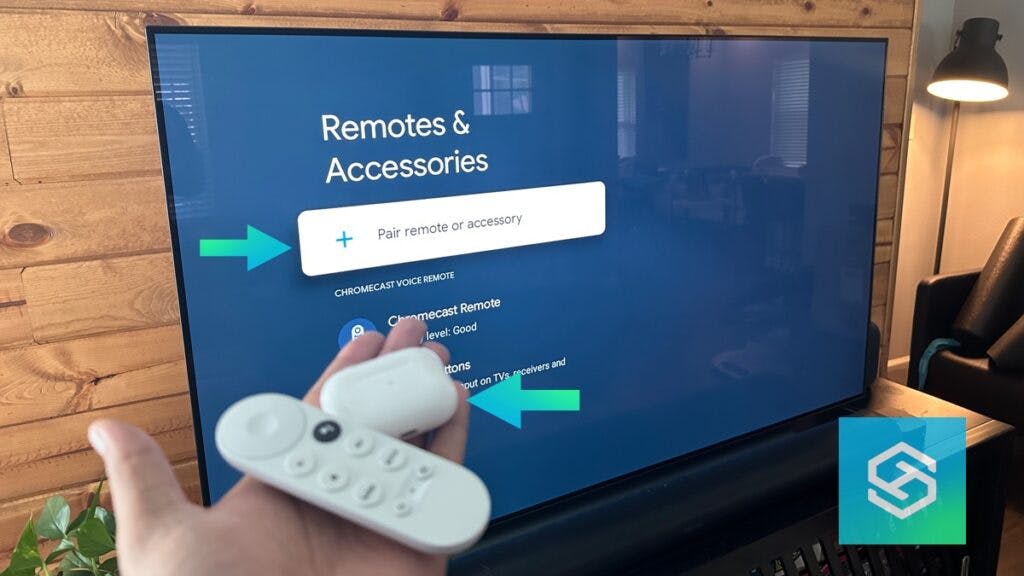How to Use Headphones with Chromecast
By Trae Jacobs,
When you buy through our links, we may earn an affiliate commission.
Connecting headphones for private listening is one of Chromecast’s best hidden tricks. Here’s how you can connect headphones to Chromecast or Chromecast with Google TV.
How to Connect Bluetooth Headphones to Chromecast
You can connect any pair of wireless Bluetooth headphones to a Bluetooth-enabled Chromecast device, including Chromecast with Google TV, by following the steps below:
- Open the Google TV home screen on your smart TV and select your settings icon in the upper right corner.

- Open the Settings menu, then select “Bluetooth.”

- Press “Pair Remote or Accessory.”

- Put your headphones in pairing mode and wait for Chromecast to find them.

- Select your wireless headphones from the list of available devices and wait for them to pair.

This process is the same for all Bluetooth headphones — the only thing that will vary is how you put your headphones in pairing mode.
For example, to put your AirPods in pairing mode, you’ll put the earbuds in the charging case and press and hold the setup button until the light flashes white.
Can I Connect Headphones to an Older Chromecast Device?
If you have an older Chromecast device that doesn’t have Bluetooth built-in, there is still a way to listen to your favorite TV shows and movies privately.
You can plug a Bluetooth transmitter into your TV’s headphone jack, then pair your Bluetooth headphones with that instead of directly with the TV or device.
The steps you’ll need to take to connect your wireless headphones to a Bluetooth transmitter vary by device. But usually, you’ll connect it to your TV’s headphone jack, then put your transmitter and headphones in pair mode.
Which Headphones Are Compatible with Chromecast?
You can connect any wireless Bluetooth headphones to Chromecast, as long as your TV or Chromecast device supports Bluetooth. Some of the best to connect include:
My Headphones Won’t Pair to Chromecast
If your wireless headphones won’t pair to Chromecast, you can try troubleshooting the connection:
- Reboot your headphones and TV. To reboot your TV, unplug it for 10 seconds, then plug it back in.
- Make sure your headphones are in pairing mode. This process will vary based on the headphones you’re using.
- Turn your TV’s Bluetooth off, then turn it back on.
- Remove other Bluetooth connections to Chromecast.
- Update your Chromecast and headphones’ software.
Still not working? Contact our agents at Tech Supportal for 24/7 assistance with any device via phone or chat.
FAQ: Using Headphones with Chromecast
Can I Connect Wired Headphones to Chromecast?
If your TV has a headphone jack, you can connect wired headphones to listen to Chromecast privately. However, you’ll need to stay close to your TV to keep the headphones plugged in.
Does Chromecast Have Bluetooth Audio?
If your Chromecast was manufactured in 2019 or later, it can connect to Bluetooth devices. Some of the Bluetooth devices you can connect to Chromecast include:
- Bluetooth headphones
- Bluetooth speakers
- Bluetooth soundbars
Can You Pair Multiple Headphones with Chromecast?
You can pair multiple Bluetooth headphones to Chromecast. However, you can only listen to audio through one pair at a time.
Related Articles