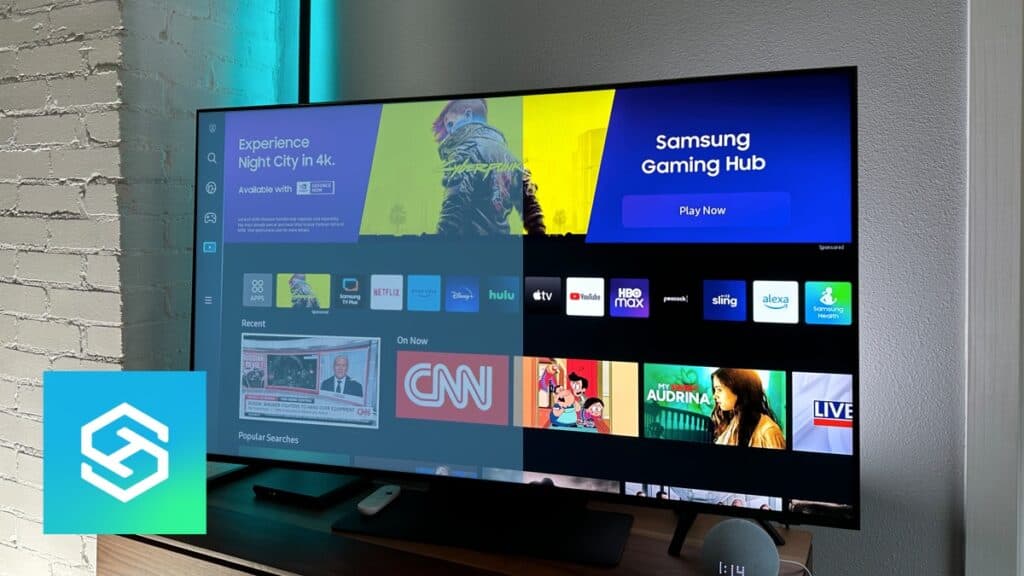How to Turn on the Blue Light Filter on a Samsung Smart TV
When you buy through our links, we may earn an affiliate commission.
Most of us love binging TV shows deep into the night, but over time, it can be harmful to your eyes.
While there is no option to enable the blue light filter on a Samsung TV, there are ways to reduce the amount of blue light the screen emits.
How to Enable the Blue Light Filter on Your Samsung Smart TV
Blue light from screens, especially in a dark room, can be harmful to your eyes due to the presence of light sensitive cells within the retina.
While most smartphones and computers have a built-in blue light filter, Samsung Smart TVs do not. However, there are ways to tweak your settings and get the same effect.
- Changing your picture mode
- Tweaking your expert settings
- Adjusting your white balance
- Turn on EyeComfort Mode
- Turn on High Contrast
Note that the steps you’ll need to take to adjust each setting may depend on the Samsung TV model you own.
Change Your Picture Mode
The easiest way to mimic a blue light filter on your Samsung Smart TV is to open your picture mode settings and change your picture mode to “Movie.”
- Press the Home button on your remote.
- Open your TV’s settings.
- Select “Picture.”
- Press “Picture Mode.”
- Select “Movie.”
Movie mode makes projected images appear warmer, reducing the strain on your eyes in a dark room.
Tweak Your Expert Settings
Another way you can mimic a blue light filter is by tweaking the expert picture settings on your Samsung TV.
- Press the Home button on your remote.
- Open your “Settings.“

- Select “Picture Settings.”

- Press “ Expert Settings.”
- Select “Color Tone.”
- Select “Warm1” or “Warm2” Color Tone.”
Using this method will replace harsher tones with more blue light to warmer tones that have less blue light.
Adjust Your White Balance
White balance adjusts the tone and color of the light emitted from the TV, which can increase or decrease the warmth of the light emitted.
- Press the Home button and proceed to “Settings.”
- Select “Picture.”
- Press “Expert Settings” and select “White Balance.”
- Select 2 points and press “B-Gain.”

- Reduce the B-Gain to your preference. It is set to 0 by default.

Reducing the B-Gain in your White Balance settings will help you reduce blue light on your Samsung TV by changing the way the colors are shown.
Turn on EyeComfort Mode
Select Samsung Smart TV models made in 2022 have something called EyeComfort Mode. This is the closest to a “Night Mode” you can get.
EyeComfort Mode automatically adjusts your TV’s brightness and color tone based on the built-in light sensor, as well as the time of day. At night, it automatically reduces the blue light on your screen.
- Press the Home button on your remote and open the Menu.
- Select “Settings,” then “All Settings.”
- Press “General & Privacy.”
- Choose “Intelligent Mode Settings” and toggle “Intelligent Mode” on.

- Select “Adaptive Picture” and choose “EyeComfort.”

Turn On High Contrast
High contrast is an accessibility setting available on Samsung TVs.
Although adjusting the contrast on your Smart TV isn’t an official blue light filter, it can reduce the strain your TV puts on your eyes.
- Open your Samsung TV’s “Settings.”
- Select “General.”
- Choose “Accessibility.”

- Toggle “High Contrast” on.

Should I Use a Blue Light Filter on My Samsung TV?
Blue light from your TV screen can damage the retina and cause eye strain. Research has shown that it can also suppress the production of the Melatonin hormone, which is responsible for sleep.
Reducing the amount of blue light coming from your Samsung Smart TV will protect your eyes from damage and help you sleep after watching TV all night.
Frequently Asked Questions
How to Reset Samsung TV Picture Settings
If you tweaked your settings and no longer like the way your TV’s picture looks, or if the screen is too dark now that you adjusted for blue light, you can reset the picture settings.
- Open your TV’s Settings.
- Select “Picture.”
- Press “Expert Settings.”
- Select “Reset Picture.”

Once you’ve completed the above steps, the picture settings on your Samsung TV will revert to their original state. You can always readjust them by opening the Settings menu.
Related Articles