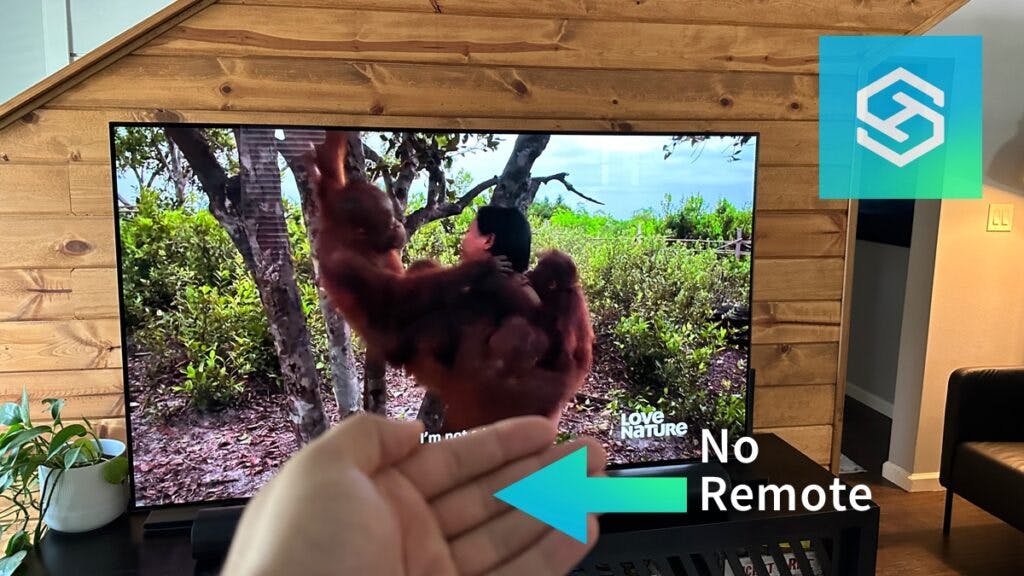How to Reset an LG TV without a Remote
When you buy through our links, we may earn an affiliate commission.
LG TVs are known to work well, but sometimes there are some minor glitches and you may need to reset your LG TV if it’s malfunctioning. But what if you don’t have a working remote handy?
There are six ways to reset an LG TV without a remote:
- Manually use the buttons on the TV.
- Use the LG ThinQ or a similar remote app.
- Unplug the TV for 60 seconds.
- Use a universal remote.
- Use a USB or wireless keyboard or mouse.
- Temporarily remove the TV battery.
Here is how we do it:
Manually Use the Buttons on the TV for a Soft Reset
This is perhaps the simplest method when it comes to resetting your LG TV without a remote.
You should be able to perform a soft reset by simply pressing and holding down the power button (it usually has the LG logo on it) for 5-10 seconds.

Here is a little more information as to where to find the buttons on your LG TV:
This method is a great option if your LG TV screen is black as you don’t need to navigate to the settings menu to do so.
Use the LG ThinQ App

One quick and easy way LG TV owners can reset their devices is by using the LG ThinQ App.
You will be able to use this app to perform all the basic functions of your remote, including a system reset with the app.
Just remember, you need to make sure that your phone is connected to the same Wi-Fi network as your TV for the app to work.
- With the app, tap the Gear icon to open up the Settings panel on your TV’s screen.
- Tap General > Reset to Initial Settings.
Note: This process is similar to any other remote control app you connect to your LG TV.
Unplug the TV for 60 Seconds
You can also try a simple process known as a soft reset. To perform this action, you must first unplug the television from the outlet.
Then wait for 60 seconds before plugging the cord back in. After your LG television is on, turn on your device to check and see if the soft reset worked for you.
Use a Universal Remote

If the reset process can wait, you can always invest in a universal or replacement LG TV remote. Once you have a universal remote, resetting the TV follows the same process that came with the original remote:
- Go to your TV’s Settings option.
- Select General
- Select Device
- Reset to Initial Settings.
Universal remotes allow you to control hundreds of other devices in addition to your LG TV. So, they can come in handy for other circumstances. Some of the top-recommended LG-compatible universal remotes include:
In addition, the cost to replace a remote directly from the manufacturer (LG) is actually quite inexpensive.
If you are not concerned with controlling dozens of other types of devices, then you can simply buy the LG factory remote.
Use a Keyboard or Mouse
If you have a USB or wireless keyboard or mouse handy, you can also use either of these devices to reset your LG TV if you’ve misplaced your remote.
To connect a USB device, all you need to do is plug it into one of the USB ports on the back of your television. You should be able to then use it on the screen! Not all keyboards and mice are compatible, however, we have more information here.
Keep in mind that if your LG TV was made before 2012, it will not be able to use a USB connection. If it was made before 2021, you cannot use a Bluetooth connection.
Once the mouse or keyboard is connected, you can follow the same instructions as if you had a remote:
- Open the Menu > Settings.
- Select General Settings > System > Reset to Initial Settings.
NOTE: A new Bluetooth keyboard or mouse won’t work in this case as without a remote, you won’t be able to navigate through to the Bluetooth menu to connect it to your television.
But if it’s already been connected once before, it might automatically pair to your TV when you turn it on.
Temporarily Remove the TV Battery
If you have already tried to use the four tactics listed above and still can’t reset the television, then you can try removing the battery to force a system reset.
To perform this function, you should:
- Unplug the television from the power outlet.
- Locate the battery panel at the back of the device, and remove it.
- Wait several hours.
- Replace the battery and reconnect the plug.
Can You Use Other Devices to Reset LG TVs?
Devices such as the Amazon Firestick, Apple TV, and Roku are integrated with Wi-Fi and your television’s HDMI cable.
And these streaming devices, Bluetooth soundbars, and sound systems all come with remotes that may allow you to use basic television controls, including volume and/or channel changing.
However, they will not allow you to access and change your LG TV’s settings or reset the device. The same applies to gaming consoles. These devices will access their own menu when selecting menu options.
How to Restore LG TVs to Factory Settings
If you want to restore your LG TV to its original factory settings without a remote, you’ll need to use the manual buttons on the sides or a compatible mobile remote app to do so.
- Open the Menu > Settings.
- Select Support > Reset to Initial Settings.

- Follow the steps shown on the screen and select “Confirm” to continue.
- You will then need to enter your password; your user guide will have information about your device’s default password, but it’s usually “0000” if you have never set it up.
While LG does make a variety of different televisions with various operating systems, these five techniques for resetting your TV without a remote should work for most modern models.
FAQs: Resetting an LG TV Without a Remote
Finally, let’s answer some of the most frequently asked questions LG smart TV users want to know when attempting to reset their televisions without a remote.
What Is the Difference Between Soft and Hard Reset?
It’s important to understand that there are two ways to reset a TV, a soft and hard reset.
A soft reset is restarting the TV. Whereas a factory reset will delete all saved information and return the television to the factory settings.
Whatever malfunction your television is experiencing, you should always start with a soft reset, per the instructions listed above. And if that doesn’t work, it’s time to move on to a factory reset.
But remember, all of your apps, passwords, and preferences will be deleted. So it’s crucial that you know your login information before doing so.
Do LG TVs Have a Reset Button?
LG TVs don’t have a reset button, but you can use the power button to reset the TV.
By moving through a power cycle, i.e. pressing and holding the power button down for 5-10 seconds as the TV powers down, the TV will automatically initiate a soft reset.
Can You Reset an LG TV Without a Password?
Technically, you cannot reset an LG TV without a password. But luckily, if you forgot your password, you can easily reset it to something you will remember before following the steps to resetting the TV.
Here’s how to reset the password on your LG TV:
- Open the Menu > Settings.
- Select General Settings > Safety.
- Click Reset Password.
- Press the Channel Up button twice, then the Channel Down button once, then the Channel Up button again.
- Enter the code 0313.
- Enter your desired password.
- Click to save.
That’s it! Now you can reset your LG TV with your new password.
Related Articles