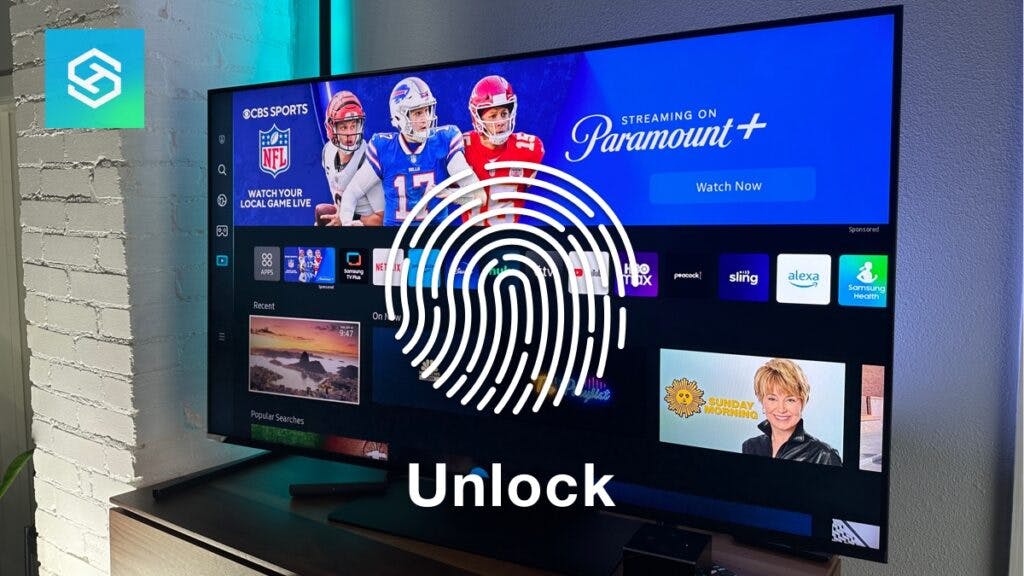How to Jailbreak a Samsung TV
When you buy through our links, we may earn an affiliate commission.
There are now so many high-definition channels available that some people want to jailbreak their Smart TVs to get all the channels.
If you have a Samsung TV, your need for virtually all technology can be at your remote-controlled fingertips in minutes.
Check the Firmware Version
Before you begin the process of jailbreaking your Samsung TV, you’ll need to check a couple of things.
To root your Samsung TV, it needs to be powered by an ARM processor, a smaller version of a processor you’d find in a computer, with firmware greater than or equal to 1018.0.
You can check your firmware version following the steps below:
- Press the Menu button on your remote.

- Select “Support.”

- Select “Software Update.”

- Highlight the Software Update option using the arrow keys. Don’t press OK/Enter.

The firmware version and processor information should appear on the right-hand side.
Gather the Necessities
Once you’ve confirmed your TV can be jailbroken, you’ll need to gather the following to complete the jailbreak:
- The Samsung Software Development Kit, a set of tools for developing Samsung TV apps with Tizen.
- Git, a free and open-source tool that allows you to change software.
- The correct toolchain, a set of software tools used to complete a development task.
- Xbox Media Center
Put Your TV in Developer Mode
Your TV needs to be in developer mode to begin the jailbreak process. Follow these steps to get there:
- Press the Smart button on your remote.
- Select “Apps.”

- Press “12345” on your remote’s keypad. When the developer mode prompt appears, toggle it to “On.”

- Reboot your TV.
Access Your Setup Options and Enter the PIN
Once you’re in developer mode, it’s time to access and change your TV’s setup options:
- Press the Home button on your remote and open your settings.
- Select “Setup Options.”
- The TV will prompt you to enter a PIN code. If you haven’t set your own, enter the default PIN — 0000.
- Select your language and country of residence.
- When the Auto Tuning prompt appears, select “Digital” under “Channel Type.”
- Press “Next.”
If the system prompts you to do another Auto Tune, simply select “No.”
Provide a Passcode
Once the system asks for your Internet Service Location, you’ll need to choose a passcode:
- Select “Aerial Option.”
- Press “Next.”
- Enter your passcode.
Update the Television
The last step is to load the jailbreaking tools onto your TV, click “Update Now,” and wait.
Once your TV finishes updating, it’ll prompt you to power it down. If the TV doesn’t prompt you to shut it down, you missed a step along the way and will need to repeat the process.
The jailbreak update will be applied when you turn your TV back on.
Pros & Cons of Jailbreaking a Samsung TV

As with most controversial issues, there’s never one clear-cut way to feel about jailbreaking a Samsung TV. Your feelings concerning your TV’s newfound freedom may be all over the place, and that’s okay.
The main advantage of jailbreaking your Samsung TV is getting access to everything the software offers. You can access virtually all the apps and channels it offers and a built-in web browser.
However, jailbreaking is illegal in some areas. Many people feel free access to everything their TV has to offer trumps any legal issues, but you’ll have to make that decision for yourself.
Additionally, opening access on your smart TV makes it more vulnerable to hacking and other security threats. Many of the hacking horror stories you hear today could have been prevented by people using their devices as the manufacturer intended.
Can I Reverse Jailbreak My Samsung Smart TV?
If you’ve already jailbroken your Samsung Smart TV and want to reverse it, you’ll need to access the “Secret Service Menu.”
The secret menu is hidden in your TV’s software. It’s mostly used by technicians to perform tests. But, it can also help you restore your TV to its pre-jailbreak state.
The key combinations you’ll need to enter into your remote to access the service menu can vary. The most common is Info, Menu, Mute, Power. If that doesn’t work, try:
- +, 1, 8, 2, Power
- Display, P.STD, Mute, Power
- Sleep, P.STD, Mute, Power
- Display, Menu, Mute, Power
- Mute, 1, 1, 9
Once you’re in the service menu, select “Option” then “Factory Reset” to restore your TV to its original state.
FAQ: Jailbreaking a Samsung TV
What is the Difference Between Rooting and Jailbreaking?
The terms “rooting” and “jailbreaking” are often used interchangeably. The subtle difference here is the type of operating software the device uses.
Jailbreaking is a technique that removes all manufacturer-imposed restrictions and limitations.
Rooting turns the user into a “root user,” which is akin to being the Administrator on Windows.
The term “jailbreaking” is mostly used for proprietary software, like iOS. “Rooting” mostly refers to open source software, such as Android.
Is It Illegal to Jailbreak a Samsung TV?
While the act of jailbreaking a TV on its own is not illegal, it is unlawful to use illegally acquired apps.
In other words, taking advantage of the perks of jailbreaking a TV is illegal.
How Do I Know My Samsung TV Has Been Hacked?
There are several ways to tell if your Samsung TV has been hacked. These include:
- Unwanted apps on your home screen.
- Malfunctions
- Unused apps appearing as “Viewed”
If you think someone has hacked your Samsung TV, call customer care.
Related Articles