Samsung SolarCell Remote Battery and Charging Guide
By Trae Jacobs,
When you buy through our links, we may earn an affiliate commission.
The Samsung SolarCell Remote was largely created as an eco-friendly way to keep 99 million AAA batteries from damaging the environment. You can pair this solar remote control to your QLED Samsung Smart TV for enhanced, easy function.
Charging and monitoring the charge of the Samsung solar remote is important, so we have provided a detailed guide to make your transition from battery-powered to solar remotes easier.
How to Check the Battery Level on a SolarCell Remote
The quickest way to check the battery level of your Samsung SolarCell Remote is by pressing the voice button on the remote and saying “Remote battery.” Your TV should display the percentage level of your remote’s battery on the TV screen.
You can also check the battery level of your SolarCell remote in your TV’s settings:
- Press the Home button on the remote.
- Go to Menu then “Settings.”
- Select “All Settings.”

- Press “General & Privacy.”

- Find and select “Power and Energy Saving.”

- Go to “Available Remote Battery” and look at the percentage.

Can You Check the Battery Level Without the Remote?
You can use your phone to control your Samsung Smart TV and check your remote’s battery level with SmartThings. Once your TV is connected to SmartThings, follow the steps below:
- Open the SmartThings app.
- Open the menu.
- Tap “All Devices.”
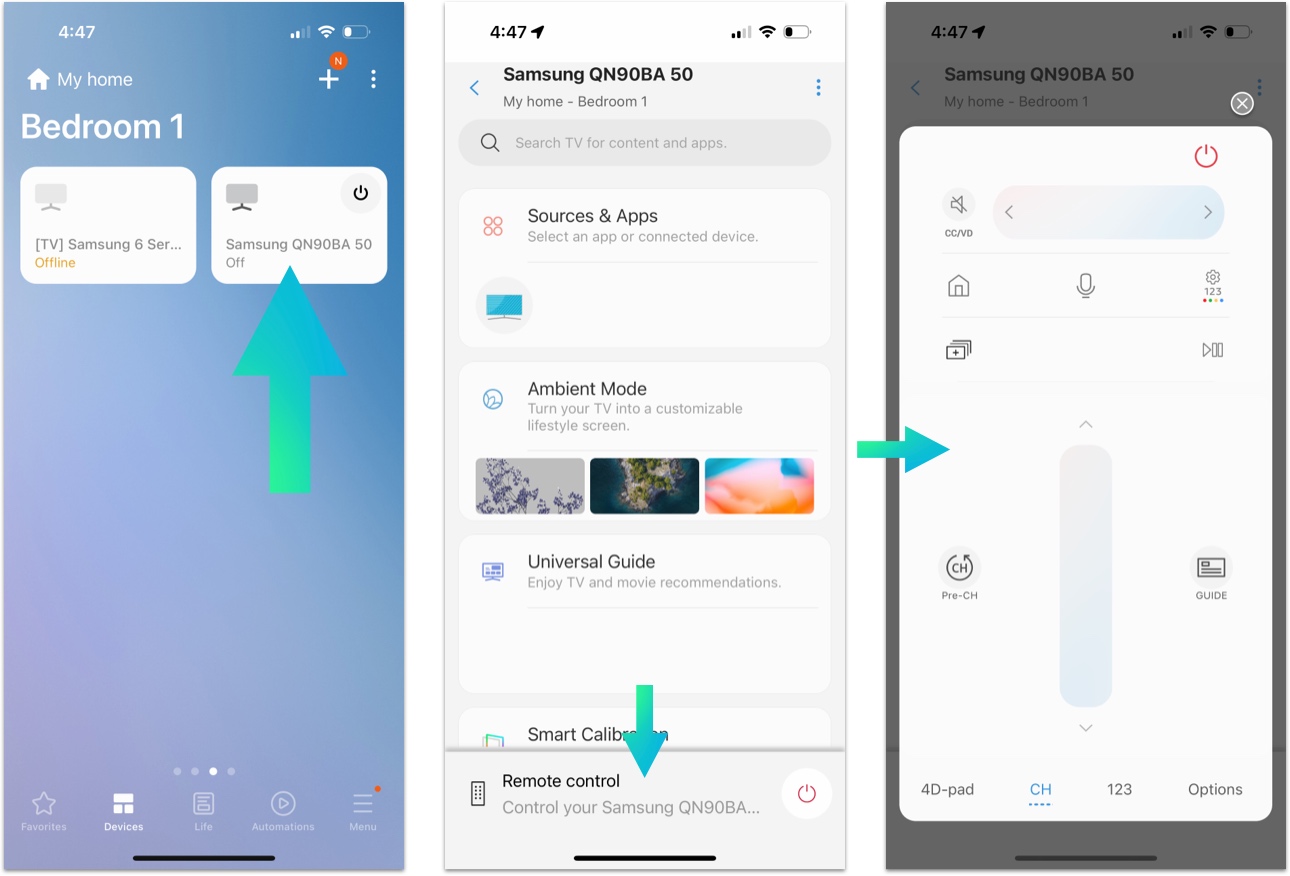
- Find and select your TV.
After choosing your TV, a digital remote will appear on your phone, with which you can check your SolarCell Remote’s battery through the steps above.
Charging a Samsung SolarCell Remote
Samsung SolarCell Remotes last a long time before they need to be charged. But, there will come a time when charging the remote is necessary.
Like solar panels, the easiest way to charge your Samsung SolarCell Remote with light. To do so, simply flip your remote face-down and set it on a flat surface.

Your SolarCell remote will charge from natural or artificial light. However, natural light is better.
You can also charge a SolarCell with a USB-C cable. Connect the cable to a power source and plug it into the USB port at the bottom of the SolarCell Remote. Charging your remote battery with a USB-C cable is more convenient if you want to use the remote while it is charging.

Using solar power, it takes a little over an hour for the SolarCell remote to be fully charged. However, fully charging your remote with a USB-C cable takes as little as 20 minutes. The LED light on the front will illuminate as it charges and turn off when charging is complete.
Optimize Samsung SolarCell Charging
To maximize your Samsung solar remote’s power and energy-saving benefits, leave it alone until it’s done charging. Using your SolarCell Remote while it charges will result in a longer charging time.
While your SolarCell charges, you can control your TV with the SmartThings app.
How Long Does a Samsung SolarCell Remote Battery Last?
Depending on how often you use it, a full battery charge on the Samsung SolarCell Remote can last up to two years. I’ve had mine for about 6 months now and have used about 15% of the battery.
But as we mentioned above, charging your remote is easy and doesn’t take much time at all.
Troubleshooting: Samsung SolarCell Remote Battery
Samsung SolarCell Remote isn’t Charging
If your Samsung solar remote won’t charge with solar power, try charging it with a USB-C cable. If your remote still won’t charge, troubleshoot to see if it is functioning properly.
To check the status of your SolarCell Remote, press and hold the Return button and the Play/Pause button until you see “Remote is Connected” on the TV screen.
If the remote isn’t connected or responding to the TV, you might need to reset it:
- 2023 SolarCell Remote: Hold the Enter and Return buttons for 10 seconds.
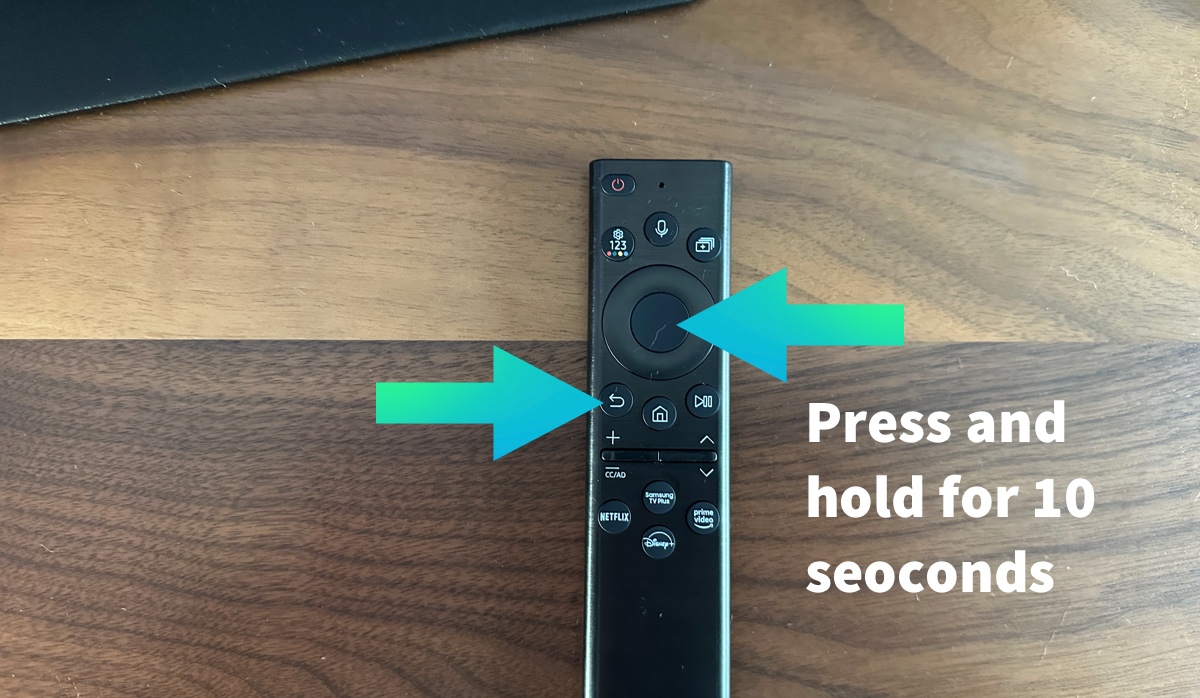
- 2021 SolarCell Remote: Remove the batteries, hold the Power button for 8 seconds, then reinsert the batteries.
If none of these fixes work, contact TechSupportal for 24/7 professional help. You can also reach out to Samsung’s Customer Support team.
Samsung SolarCell Remote’s Battery is Draining Fast
If your Samsung SolarCell Remote’s battery is draining fast, there might be a problem. SolarCell batteries can last two years when fully charged, so if your battery level drops substantially faster, you’ll need to pinpoint the issue to troubleshoot it.
Using your SolarCell Remote while it’s charging can affect battery life. Try fully charging your remote without touching it and see if the battery lasts longer. If it continues to malfunction, you might need to replace it.
FAQ: Samsung SolarCell Remote Batteries
Can You Use a Samsung SolarCell Remote While It’s Charging?
You can use a SolarCell Remote while it charges. However, it will take longer to reach a full charge and your battery won’t last as long before it needs to be recharged.
Can You Replace a Samsung SolarCell Remote Battery?
The newer model of the Samsung SolarCell Remote does not contain replaceable batteries. But, older models made between 2019-2021 have alkaline batteries that can be replaced by sliding off the back cover, removing the old batteries, and inserting the new batteries.
If the old batteries show any unusual residue, wear gloves while removing them and clean the battery ports out with vinegar. Wait for it to dry completely before inserting new batteries.
Related Articles
What Are the Universal Remote Codes for a Samsung TV?

