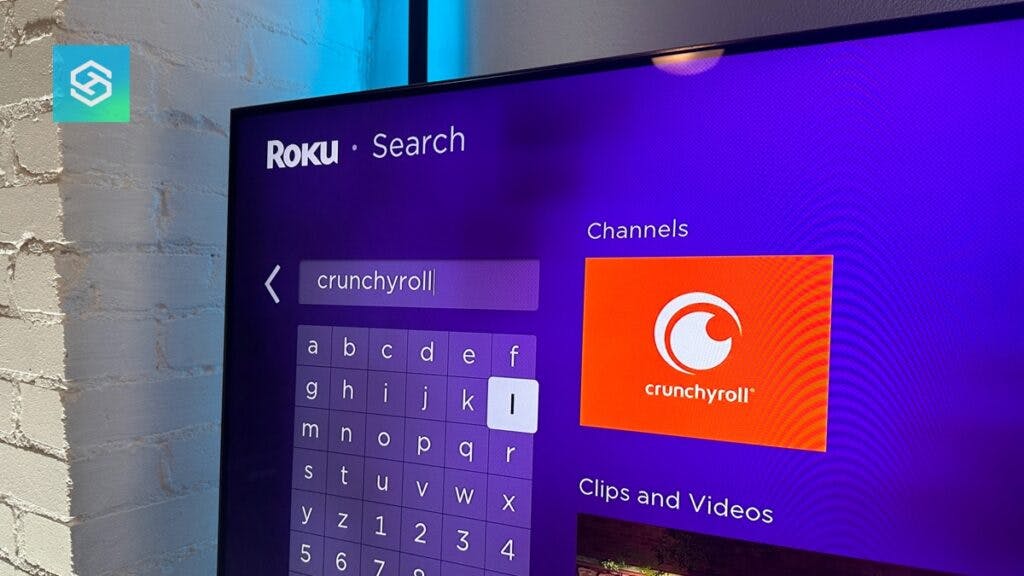4 Ways to Get Crunchyroll on Roku
By Trae Jacobs,
When you buy through our links, we may earn an affiliate commission.
Crunchyroll is the world’s greatest collection of Japanese anime. There are two subscription tiers ($9.99/mo. or $99.99/yr.) and thousands of anime shows and movies for anime lovers to choose from. So is Crunchyroll available on Roku?
There are many ways you can watch Crunchyroll on your Roku device. You can access it through the application, the Roku device, or even your mobile phone. Services are readily available in a variety of ways so that you won’t miss out on your favorite anime.
1. Download Crunchyroll on Your TV
If you have a Roku TV running on Roku OS, you can download Crunchyroll on your Roku TV from the Roku channel store. Once installed on your Roku TV you can access the app on the Roku home screen.
Roku TVs are currently offered by manufacturers including TCL, Hisense, Sharp, and Pioneer, to name a few.
Here are the steps you need to follow:
- Go to the Main Menu on your TV by pressing the Home button on your Roku remote.
- In the left column, select “Search.“

- Type in Crunchyroll.

- Select it when it pops up on the Right Column.
- Select Add Channel. You will see a “loading” circle. Once it’s done, you will see Channel Added.

- Select OK.
- Press Home to jump back to the Channels selection menu.
The entire lineup of Roku channels is listed on the right side of the Home Menu. By default, Roku OS lists newly added channels at the bottom, so this is where you will find the Crunchyroll channel.
If it’s inconvenient to have Crunchyroll at the bottom, highlight it in the right column and press the * button on your Roku Remote. Select Move and then use the directional pad on the Roku Remote to move it higher up on your channel list.
2. Screen Share or Mirror
Another way to get Crunchyroll on a Roku device is through screen sharing or mirroring. As long as you have Crunchyroll on your smartphone or tablet and an internet connection, you can screen share or mirror your favorite anime content onto your Roku TV and other Roku devices.
The first step for screen mirroring any device to a Roku TV is to ensure your device and Roku TV are connected to the same WiFi network.
To screen share your Android device to your Roku TV:
- Enable screen mirroring on your Roku TV by going to “Settings” > “System” > “Screen Mirroring“
- On your Android device, swipe down on your Home Screen and select the screen mirroring icon
- Select your Roku Device when it appears. Casting will start.
To screen share an iPhone or other iOS device to a Roku TV:

- Open the settings on your Roku TV
- Scroll down to and select “Apple AirPlay and HomeKit“
- Make sure AirPlay is selected to “On“
- On your Home Screen, swipe down to open the Control Center
- Select the AirPlay icon and choose the Roku TV you want to AirPlay with
- If you’re asked to enter a code, enter the code that appears on your Roku TV and AirPlay will start
Even without a smartphone or tablet, you screen share or mirror from your PC. Here’s how:
- Go to your PC and click on the Settings app.
- Go to “System” and then “Display“.
- Click on “Multiple Displays” and a drop-down menu will appear.
- Click on “Connect to Wireless Display.”
- Choose the Roku device or TV you want to connect to.
Using this method, you can watch Crunchyroll on various Roku devices without having to download the app or log into Crunchyroll on different gadgets.
3. Search the App Using the Roku Remote
With the Roku Remote app, you can transform your Android or iOS device into a fully functional remote for controlling any Roku device.
You’re not downloading anything to your Roku device. The Roku Remote app on your phone or tablet serves as a control center for your Roku experience. This includes adding new channels to your Roku stick, box, or OS.
The first thing that you need to do is get your devices in order on the Roku Official Remote app. As long as your mobile device and Roku device are on the same WiFi network, the Roku app will find the Roku devices throughout your home. Follow these steps to get Crunchyroll:
- Locate, download, and sign into the Roku Official Remote App.

- Ensure that your mobile device and Roku device are connected to the same WiFi.
- Open the app.
- Select “Devices” at the bottom, right-hand corner of the Home Screen.

- Press “Connect now.” You will see an active, Searching for Devices at the top of the screen.

- Your connected Roku devices will start appearing on the screen.
- Select the device that you want to download Crunchyroll on.

Then, to open the Crunchyroll App on your Roku TV, while the remote interface is opened, select Recent Channels on the bottom of your screen and scroll through until you find the Crunchyroll app.
If you have not added Crunchyroll, do a quick search, add the channel and launch.
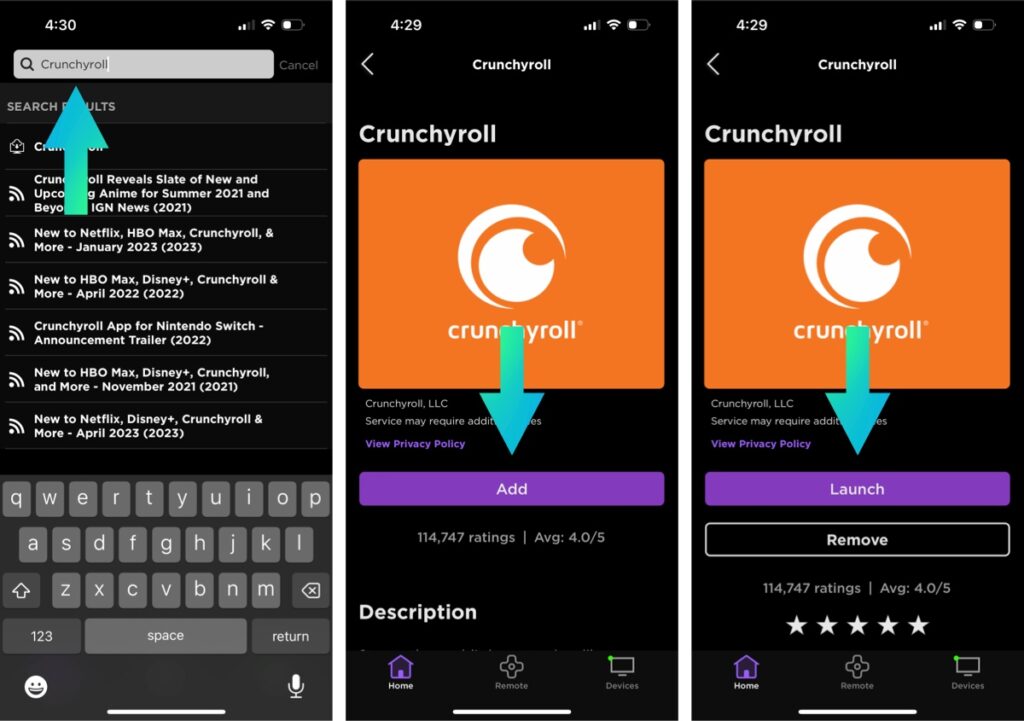
Grab a Firestick
If your Roku TV does not support direct app downloads, you can watch your favorite anime shows and movies on Crunchyroll by adding the app to your Firestick.

The steps for adding Crunchyroll to your Firestick are similar to those for adding the app to your Roku TV.
- Plug the Firestick into your Roku TV.
- On the Firestick home screen, search for the “Crunchyroll” app.
- Select “Crunchyroll” and tap “Get.”
- Tap “Open” to launch Crunchyroll.
You can now watch anime on any Roku TV using your Firestick.
Troubleshooting Crunchyroll on Roku TVs
Even if you’ve been able to successfully download Crunchyroll on your Roku TV, you might have problems streaming.
Crunchyroll Will Not Load
No streaming technology is perfect and occasionally, you may find that Crunchyroll will not load on your Roku device. If this happens, here are a few things to try:
- Check your Wi-Fi and internet service.
- Restart your Roku device.
- Reset the Crunchyroll app through Advanced Settings.
Crunchyroll is Slow or Frozen
Nothing is more frustrating when gearing up to watch your favorite anime content on Crunchyroll than slow or glitchy streaming. A common cause for this problem is a backed-up or congested cache.
Clearing your cache on Crunchyroll can eliminate excessive buffering and fix the issue of slow or frozen streaming.
How to Update Crunchyroll on Roku
Follow these steps to update Crunchyroll on Roku:
- Navigate to the Channels area of your Roku home screen.
- Highlight “Crunchyroll.”
- Press the asterisk (*) button on your remote.
- Select “Check for Updates.”
- Your Roku device will search for an available Crunchyroll update.
FAQ: Getting Crunchyroll on Roku
Is Crunchyroll free on Roku?
Limited Crunchyroll content is free to watch on Roku but premium content requires a paid subscription.
Can I change the dub on Crunchyroll Roku?
Yes, but available dubbed versions are only visible if you select that language preference in your settings.
Is Funimation on Roku?
Funimation is available through the Roku channel store.
Related Articles