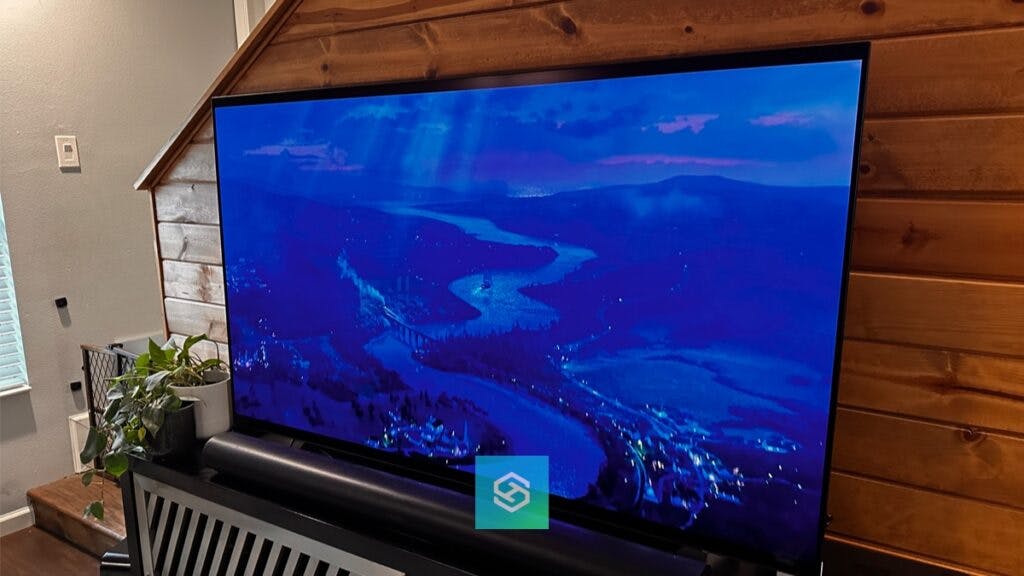Why Does My LG TV Have A Blue Tint?
When you buy through our links, we may earn an affiliate commission.
If your LG TV has a blue tint, there may be a problem with the picture settings, the HDMI cable connection, or your TV’s backlight panel. However, before you begin troubleshooting the issue, there are a few more things you should know.
Why Does My LG TV Have a Blue Tint?
When it comes to figuring out why an electronic device is malfunctioning, you usually have to try a few solutions before actually realizing what the issue was in the first place!
There are three likely reasons why your LG TV has a blue tint:
- The picture settings are not set correctly.
- The HDMI, or other cables, are not connected properly.
- The TV’s backlight panel is broken.
NOTE: Before you start trying to find out why your LG TV has a blue tint, you will first want to try the easiest and most common problem-solving solution on the planet: turning it off and on!
If that doesn’t help, I also recommend a quick reboot or power cycle. You can find the steps for that here. That article also covers how to hard reset or factory reset your LG TV, but I would try the troubleshooting options below first. A hard reset wipes away all of your saved logins and settings, putting your TV back to the state it was when you bought it.
Adjust the Picture Settings
If your LG TV has a blue tint, it could be because your picture settings were changed. To double check your picture settings:
- Navigate to the Settings menu on your LG TV.

- Select the Picture option.

- Then click Picture Mode Settings.
- Tap Picture Mode.
- Select Cinema or Filmmaker.

Steps may vary based on your TV, but the picture settings should be in similar settings menus on your TV.
You have a lot of choices here. Try some of these other settings and see if they help.
While you’re in the picture settings menu, you can also adjust the picture size and aspect ratio or the brightness on your LG TV to fully customize your viewing experience.
Check the Cable Connections
One of the more common reasons why LG TV screens become blue-tinted is because the HDMI cable is not connected correctly.
If your LG TV has an HDMI ARC, the HDMI cable needs to be securely fastened to the TV and whatever cable box or external device it’s connected to.
Check out the internal wires on all of your cables and make sure that none of them have any exposed wiring or kinks within them.


If you find an issue with the cables, that’s probably why your LG TV is tinted blue. All you need to do is replace or properly connect the cable, and you’ll be good to go.
If this doesn’t work, you might want to perform a reset on your LG TV.
Run a Picture Test
Full disclosure, when doing this myself, it pointed me to LG support. That is all good and fine, but the goal is to fix this issue ourselves before dealing with any type of support team.

To run a picture test:
- Open the “Settings” menu.
- Scroll down to “All Settings.”
- Select “Support.”
- Select “Picture Test.”
Steps or availability may vary by TV model.
From here, I looked at a few pictures to compare. If I selected “no’ when asked of the test pictures were displayed clearly, I was directed to LG support. Now, if there was an issue with my TV while doing this test, it may have been a different story. Try it out, let me know how it goes.


Call a Technician to Check Your Backlight Panel
This is a fairly common problem for LG TVs manufactured before 2019; however, it does still occur occasionally on newer models: the backlight panel on your LG TV might be broken.
Unless you know how to take apart a television, examine a backlight panel, fix it, and then put it back together, it’s probably time to call for help.
They may send a technician out to help, or if your TV is still under warranty, they may pay to have you send the TV back and send you a replacement!
If none of this has worked to remove the blue tint, you can try some of our other tech troubleshooting tips that work on almost any device. Unfortunately, if you’ve tried everything and it won’t get better, it’s time to purchase a replacement.
Related LG Articles